Your cart is currently empty!
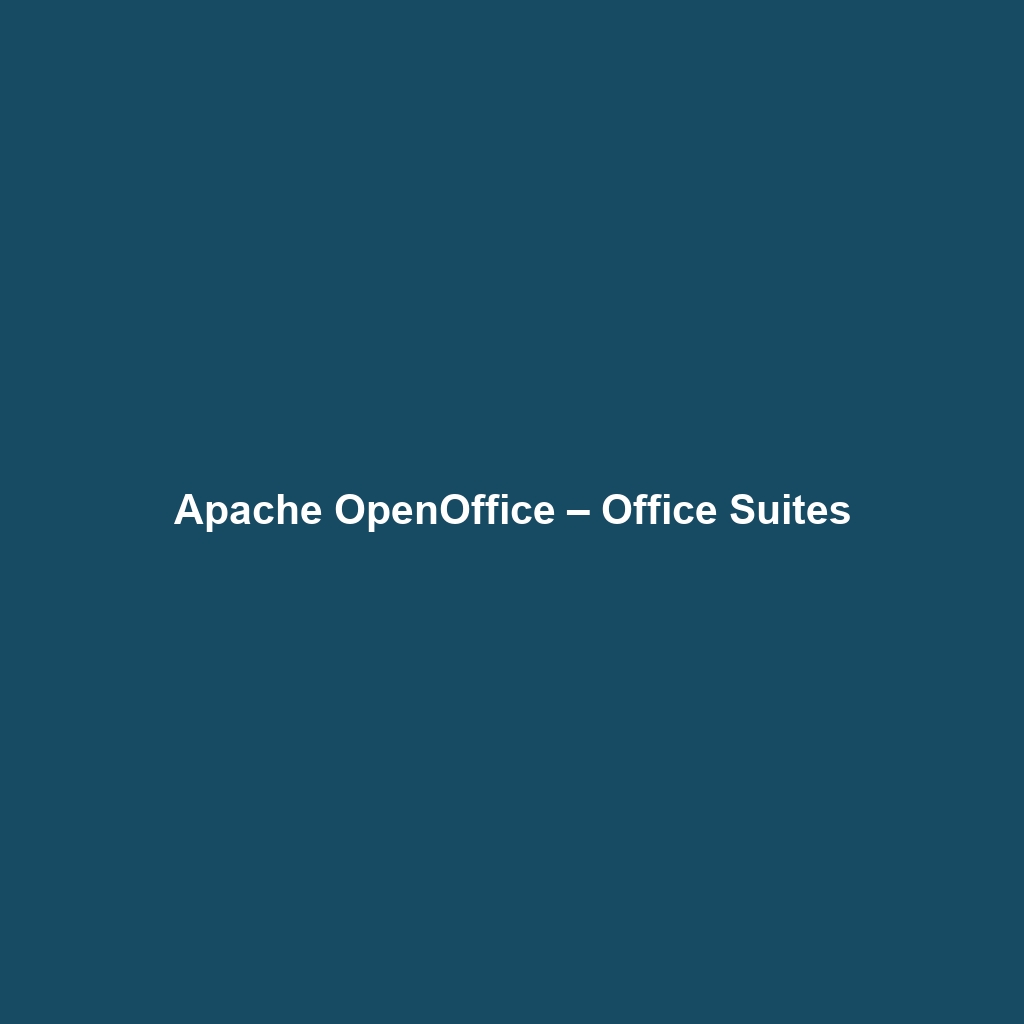
Apache OpenOffice – Office Suites
Apache OpenOffice – Office Suites: A Comprehensive Review
1. Overview
Apache OpenOffice – Office Suites is a robust, open-source office productivity software that serves as a versatile alternative to proprietary office suites. Designed to address the specific challenges faced by individuals and organizations seeking high-quality office tools without the associated costs, Apache OpenOffice offers a comprehensive suite of applications for word processing, spreadsheet management, presentations, graphics editing, and database management.
Perfectly aligned with industry needs, Apache OpenOffice caters to a diverse user base, including students, professionals, and small businesses. It empowers users to produce professional-grade documents, perform complex data analysis, and create impactful presentations, all while ensuring accessibility and cost-efficiency. Designed to address affordability concerns and operational flexibility, Apache OpenOffice – Office Suites stands out as a key player in the modern digital workspace.
2. Key Features
One of the standout features of Apache OpenOffice – Office Suites is its capability to support multiple file formats, including Microsoft Office files such as .docx and .xlsx. This versatility ensures users can collaborate seamlessly across various platforms without worrying about compatibility issues.
Additionally, the suite includes Writer for document creation with advanced formatting options, Calc for powerful spreadsheet functions, Impress for dynamic presentations, and Draw for vector graphics. These applications provide users with the tools necessary to create, edit, and share documents, enhancing productivity and facilitating effective communication.
Another significant benefit is the built-in templates and wizards that assist users in quickly generating documents tailored to specific needs, thereby saving time and improving overall efficiency.
3. Ease of Use
Apache OpenOffice – Office Suites provides an intuitive experience, ensuring users can get started quickly without extensive training. The user interface is designed to be familiar, especially for those transitioning from other office suites. Clear menus and easy navigation allow users to access features promptly, supporting a streamlined workflow.
The learning curve is minimal due to a plethora of resources, including tutorials and community forums that facilitate the onboarding process for new users.
4. Performance
The software demonstrates excellent performance, particularly in handling large files and complex spreadsheets. It performs efficiently across various operating systems, including Windows, macOS, and Linux, ensuring broad accessibility. Users can expect rapid load times, reliable performance under multitasking conditions, and stable functionality across different devices, all of which are critical for maintaining productivity in professional environments.
5. Pricing
Apache OpenOffice – Office Suites offers a free-of-charge model, providing significant value compared to its paid alternatives, such as Microsoft Office and Google Workspace. This open-source software allows users to download, install, and utilize the full suite without incurring expenses, making it an ideal option for individuals, startups, and enterprises with budget constraints.
By eliminating costs associated with software licensing, users can achieve substantial savings while still accessing powerful office applications. The return on investment, therefore, is exceptionally favorable, particularly for organizations focused on reducing overhead.
6. Pros and Cons
While Apache OpenOffice – Office Suites excels in being cost-effective and user-friendly, there is room for improvement in certain areas. One significant advantage is its comprehensive feature set that caters to various office needs, ensuring users can find tools for document creation, data analysis, and presentations.
However, some users have noted limitations in advanced collaboration features, which may affect real-time editing functionalities available in other office suites. Additionally, while the software is compatible with Microsoft formats, some complex formatting may not always transfer seamlessly.
7. Integrations
Apache OpenOffice – Office Suites integrates reasonably well with commonly used tools and platforms. It allows users to export documents in multiple formats, ensuring compatibility with various applications. Integration with cloud storage solutions also simplifies file sharing and access.
However, compared to more dominant software offerings, integrations for third-party applications are somewhat limited. Organizations seeking extensive interoperability may want to consider this aspect when opting for Apache OpenOffice.
8. Customer Support
Apache OpenOffice – Office Suites provides robust support options, including community-driven forums and official documentation where users can find answers to common questions. The responsiveness of community support is generally good, with many users reporting quick assistance from fellow community members.
Nevertheless, dedicated customer support channels typical of commercial software options may be lacking, which may present challenges for organizations requiring timely and personalized support.
9. User Reviews and Feedback
Users consistently praise Apache OpenOffice – Office Suites for its extensive feature set and ease of use. Many highlight its ability to handle a wide range of office tasks effectively and appreciate the lack of licensing fees.
However, the most common feedback highlights concerns regarding its user interface, with some users suggesting it could benefit from modernization to compete better with its counterparts. Overall, sentiments are largely favorable, particularly among those who require a cost-effective solution.
10. Conclusion
Apache OpenOffice – Office Suites is a reliable solution for individuals and organizations seeking an effective office productivity suite. Its significant value for a variety of user groups, including students and small businesses, along with its comprehensive feature set, positions it as a commendable alternative in the competitive office software market.
For businesses focused on cost-saving without compromising functionality, Apache OpenOffice serves as a dependable choice. For additional insights and solutions, visit UpCube’s official website.
Apache OpenOffice – Office Suites Tutorial
Introduction
If you’ve ever struggled with high-priced software subscriptions or are tired of programs that just feel too complicated, Apache OpenOffice – Office Suites might just be the solution you’re looking for. This versatile office suite is designed to help you create, edit, and manage documents, spreadsheets, presentations, and more, all for free. Whether you’re a student, a small business owner, or someone looking to improve your productivity, OpenOffice offers powerful tools that can simplify your work.
Prerequisites
Before diving in, let’s make sure you’ve got everything ready. Here are a few things you’ll need:
- System Requirements: OpenOffice runs on various operating systems, including Windows, macOS, and Linux. Make sure your system meets the following minimum requirements:
- 1 GHz processor
- 512 MB of RAM (1 GB recommended)
- Approximately 1.5 GB of free hard disk space
- Java Runtime Environment (JRE) for some features
- Installation Files: You can download the latest version of OpenOffice from the official website: www.openoffice.org/download/.
Step-by-Step Guide
Now, let’s get started with how to install and use Apache OpenOffice. Here’s what you need to do first:
- Download the Software: Head over to the official OpenOffice website and click the download link for your operating system.
- Install OpenOffice:
- Once the download completes, locate the installation file.
- Double-click the file and follow the on-screen instructions to install the software.
- Launch OpenOffice: After the installation is complete, open the software. You should see a start center that allows you to create new documents or open existing ones.
Don’t worry if this seems complicated at first—it gets easier as you go! Once you’re set up, exploring the interface will become second nature.
Key Features
One of my favorite features of Apache OpenOffice is its wide range of tools designed to handle various types of documents:
- Writer: A powerful word processor for creating text documents, reports, and letters.
- Calc: A feature-rich spreadsheet application perfect for data analysis and financial calculations.
- Impress: This tool really stands out because it helps you create stunning presentations with ease.
- Draw: A drawing tool that allows for creating diagrams and simple vector graphics.
- Base: A database management tool for managing data effectively.
- Math: A formula editor for creating complex mathematical formulas and equations.
Each of these applications is user-friendly and comes with many templates and pre-set formats to make your work easier.
Tips and Tricks
Here’s a tip I wish I knew when I first started using Apache OpenOffice – Office Suites—it’s a game-changer! Utilize keyboard shortcuts to save time:
- Ctrl + N: Create a new document.
- Ctrl + O: Open an existing document.
- Ctrl + S: Save your document (don’t forget to save often!).
- F12: Opens the formatting sidebar for quick access.
Additionally, take some time to explore the Help menu for tutorials and guides that can enhance your experience.
Use Cases
If you’re in specific fields like education, business, or science, here’s how Apache OpenOffice – Office Suites can make your life easier:
- Education: Teachers can create lesson plans, worksheets, and reports easily using Writer and Calc.
- Business: Small business owners can manage budgets, invoices, and presentations without incurring licensing fees.
- Research: Researchers can compile reports and analyze data using Calc, all while keeping their work organized in OpenOffice.
Advanced Features (Optional)
Once you’re comfortable with the basics, you might want to try some advanced tools:
- Macros: Automate repetitive tasks by recording and running macros. This can significantly speed up your workflow.
- Styles: Use styles to keep your documents consistent and easily formatted. Assign styles to headings and paragraphs to streamline formatting.
- Data Analysis Tools: In Calc, utilize advanced functions like pivot tables, data visualization tools, and statistical functions to analyze your data effectively.
FAQs and Troubleshooting
If you’re wondering why OpenOffice won’t open certain file types, here’s the fix: Make sure you’re using the appropriate application (Writer for documents, Calc for spreadsheets, etc.). If you still experience issues, try converting the files to a compatible format, such as ODT for documents or ODS for spreadsheets.
Another common issue is missing templates: If they do not appear, check the template folder location under Tools > Options > OpenOffice > Paths. You might need to relocate your templates folder to a common directory.
Conclusion
Now that you’ve mastered the basics, the rest is up to you—happy exploring! Explore all the features that Apache OpenOffice has to offer, and don’t hesitate to dive deeper into specific tools that suit your needs.
Additional Resources
For more tips and tools, check out UpCube’s resources. You might also want to visit the following links for further information:
Leave a Reply