Your cart is currently empty!
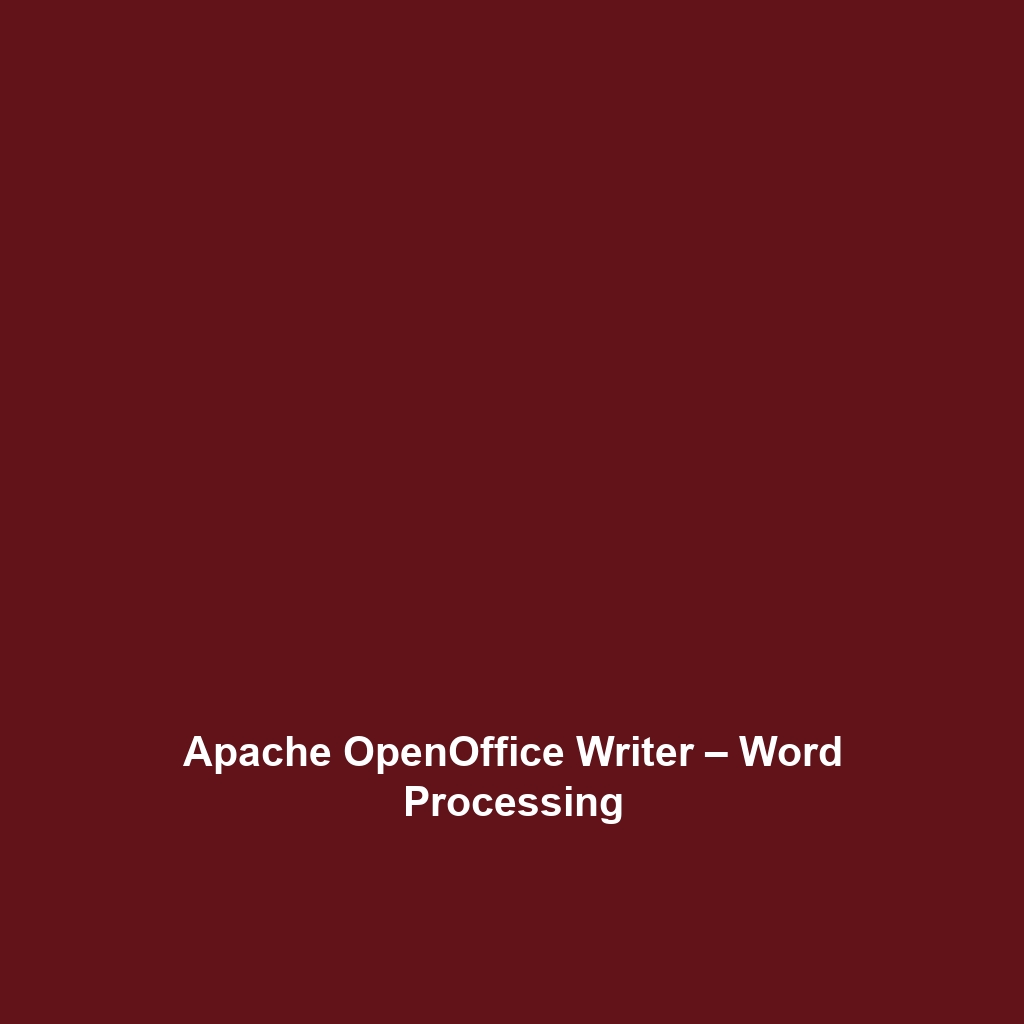
Apache OpenOffice Writer – Word Processing
Apache OpenOffice Writer – Comprehensive Review of Word Processing Software
Overview
Apache OpenOffice Writer – Word Processing is an integral component of the Apache OpenOffice suite, designed to empower users with tools for creating, editing, and managing documents effectively. This software is tailored for a diverse group of users, including students, professionals, and organizations seeking reliable document processing solutions without the financial burden of premium software. Designed to address cost constraints and the need for robust features, Apache OpenOffice Writer – Word Processing offers flexibility, a comprehensive set of tools, and compatibility with various file formats, ensuring that it aligns with industry needs and trends.
Key Features
One of the standout features of Apache OpenOffice Writer – Word Processing is its ability to support a wide array of document formats, including .doc, .docx, .odt, and .rtf. This feature is particularly significant as it allows users to collaborate across different platforms and software without losing data integrity. Additionally, Apache OpenOffice Writer provides powerful tools such as:
- Styles and Formatting: Enables users to apply consistent styles to text, integrating headers, footers, and navigational elements effortlessly.
- Template Gallery: Offers a rich collection of templates for various purposes, such as resumes, business letters, and reports.
- Collaboration Features: Supports comments and change tracking, making it easy for teams to collaborate on document versions.
- Integrated PDF Export: Allows users to convert documents easily into PDF, facilitating better sharing and printing options.
Ease of Use
Apache OpenOffice Writer – Word Processing provides an intuitive experience, ensuring users can get started quickly without extensive training. The user interface is clean and organized, featuring a familiar toolbar layout that users of similar software will find comfortable. Furthermore, the software includes a comprehensive help section and community forums, making it accessible for users who may encounter challenges. This user-friendly approach broadens the software’s appeal, catering to both beginners and experienced professionals.
Performance
The software demonstrates excellent performance, particularly in handling large documents. Users have reported fast load times and minimal lag, even when working with complex formatting and extensive data. Compatibility with various operating systems, including Windows, macOS, and Linux, further enhances its utility. The reliable performance ensures that Apache OpenOffice Writer remains a viable solution for users across different platforms.
Pricing
Apache OpenOffice Writer – Word Processing offers a free and open-source model, providing significant value to users. Unlike many competitors that require subscriptions or one-time fees, this software allows individuals and organizations to utilize its full range of functionalities at no cost. This approach fosters accessibility among users in educational environments and non-profit sectors, enhancing its reputation as a cost-effective solution.
Pros and Cons
While Apache OpenOffice Writer – Word Processing excels in affordability and functionality, there is room for improvement in the following areas:
- Pros:
- Free to use with no hidden costs.
- Supports a wide variety of document formats.
- Strong collaboration tools make group editing efficient.
- Customizable interface to suit user preferences.
- Cons:
- Less frequent updates compared to some commercial alternatives.
- The user community may not be as extensive, leading to limited third-party resources.
- Some advanced features may lack depth compared to premium software.
Integrations
Apache OpenOffice Writer – Word Processing integrates well with various tools and platforms, enhancing its utility in professional settings. Notably, the software is compatible with popular cloud storage services, allowing users to save documents directly to platforms like Google Drive and Dropbox. Moreover, its extensibility can be enhanced through various plugins, which can be sourced from the OpenOffice community, ensuring users can tailor the software to better fit their specific needs.
Customer Support
Apache OpenOffice Writer – Word Processing provides robust support options, including an active community forum, a detailed FAQ section, and user guides. Users can seek help from fellow community members or access comprehensive tutorials that address common challenges. Although the direct customer support may not be as responsive as paid services, the active community provides a valuable resource for troubleshooting and best practices.
User Reviews and Feedback
Users consistently praise Apache OpenOffice Writer – Word Processing for its cost-effectiveness and comprehensive feature set. Reviews on trusted platforms like G2 and Capterra reveal a general satisfaction with the software’s capabilities, particularly for users engaged in collaborative projects. The most common feedback highlights its ease of use and reliable performance when managing various document types, although some users express a desire for more frequent updates and a broader selection of additional features.
Conclusion
Apache OpenOffice Writer – Word Processing is a reliable solution for students, small business owners, and organizations seeking an effective word-processing software without the associated costs of commercial alternatives. With its functional feature set and strong performance, it offers significant value for creating, editing, and sharing documents. Additionally, its open-source model promotes widespread accessibility, making it an ideal choice for individuals and groups across various industries. For additional insights and solutions, visit UpCube’s official website.
Apache OpenOffice Writer – Word Processing Tutorial
Introduction
If you’ve ever struggled with formatting a document or wished you had a free and versatile tool for writing, Apache OpenOffice Writer might just be the solution you’re looking for. It’s a powerful word processing software that offers a wide variety of features to help you create everything from simple letters to elaborate reports.
Whether you’re a student, a professional, or someone who simply loves writing, Apache OpenOffice Writer can meet your needs without the hefty price tag of other software. Plus, it’s open-source, which means it’s constantly updated and improved by a community of developers!
Prerequisites
Before diving in, let’s make sure you’ve got everything ready. Here’s what you need:
- System Requirements:
- Windows, macOS, or Linux operating system
- At least 512MB RAM (1GB is recommended)
- 150MB free disk space
- A Java Runtime Environment (JRE) for certain features (recommended)
- Installation Steps:
- Visit the Apache OpenOffice download page.
- Choose your operating system and download the installer.
- Open the installer file and follow the on-screen instructions to install the software.
- Once installed, launch Apache OpenOffice Writer from your applications menu.
Step-by-Step Guide
Here’s what you need to do first:
- Create a New Document: When you open Apache OpenOffice Writer, you’ll see a blank page. This is your canvas! You can start typing right away or explore the menu to create a new document.
- Familiarize Yourself with the Interface: Take a moment to look around. The toolbar at the top contains icons for common tasks like saving, printing, and formatting text. Don’t worry, it gets easier as you go!
- Saving Your Work: To save your document, click on the save icon or select File > Save As. Choose a suitable location on your computer and name your file.
Don’t worry if this seems complicated at first—it gets easier as you go! The more you practice, the more comfortable you’ll become.
Key Features
Apache OpenOffice Writer comes packed with features that really enhance your writing experience. Here are some key ones:
- Formatting Tools: One of my favorite features is the extensive formatting options available in the toolbar. You can change fonts, colors, and paragraph styles easily.
- Styles and Formatting: Access this feature by clicking on Format > Styles and Formatting. Here, you can apply styles to paragraphs, headings, and text to give your document a polished look.
- Spell Check: To check for spelling and grammar mistakes, use the spell check tool by pressing F7. This can save you from embarrassing typos!
- Templates: If you need to create a resume or a business letter, Apache OpenOffice Writer comes with several templates you can customize. Access them via File > New > Templates and Documents.
Tips and Tricks
Here’s a tip I wish I knew when I first started using Apache OpenOffice Writer – Word Processing: Use shortcuts! Keyboard shortcuts can save you loads of time. Here are a few to remember:
- Ctrl + B: Bold text
- Ctrl + I: Italicize text
- Ctrl + U: Underline text
- Ctrl + P: Print the document
This tool really stands out because of these time-saving features that allow you to become more efficient in your work. Explore the menus, as you’ll likely find even more shortcuts that suit your writing style!
Use Cases
If you’re in a specific field, here’s how Apache OpenOffice Writer can make your life easier:
- Students: Whether you’re writing essays or reports, Apache OpenOffice Writer provides features for citation styles and footnotes that are essential for academic writing.
- Businesses: Create professional documents, proposals, and business letters using templates and formatting tools to ensure your correspondence looks sharp.
- Authors: If you’re writing a book or articles, the ability to track changes and comments can help streamline the editing process.
Advanced Features (Optional)
Once you’re comfortable with the basics, you might want to try this: Using the Mail Merge Feature. This is fantastic for sending personalized letters or invitations to a large group of people.
To start with Mail Merge:
- Prepare your data source in a spreadsheet.
- In Apache OpenOffice Writer, go to Tools > Mail Merge Wizard.
- Follow the prompts to use your data in a document.
This feature can be a little tricky at first, but it’s incredibly powerful for those who need to send frequent correspondence!
FAQs and Troubleshooting
If you’re wondering why your document doesn’t look quite right, here are some common issues and fixes:
- Fonts Not Displaying Correctly: This can happen if the font you used is not installed on another computer. Stick to common fonts like Arial or Times New Roman for compatibility.
- I Can’t Find My Document: If you saved your document but can’t find it, try searching for it in your computer’s file explorer using the document’s name.
- Formatting Issues: If your text looks wonky, try selecting the problematic text and hitting Ctrl + Shift + N to reset the paragraph formatting to default.
Conclusion
Now that you’ve mastered the basics of Apache OpenOffice Writer, the rest is up to you—happy exploring! Don’t hesitate to experiment with different features and create a variety of documents. You’ll surely find your rhythm and enjoy the journey of writing.
Additional Resources
If you’re keen to continue learning and exploring the power of Apache OpenOffice Writer or related tools, check out these resources:
- Official OpenOffice Documentation
- OpenOffice Community Forums
- For more tips and tools, check out UpCube’s resources.
Leave a Reply