Your cart is currently empty!
Apple Mail – Email
Detailed Overview and Review of Apple Mail – Email
1. Overview
Designed to address the complexities of modern communication, Apple Mail – Email is a comprehensive email client that caters to both individual users and enterprises. It offers a user-friendly platform that enhances productivity by streamlining email management. As email remains a vital component of business communication, Apple Mail is equipped to meet the evolving demands of technology and user preferences in today’s digital landscape.
Apple Mail is particularly well-suited for macOS and iOS users, aligning with industry needs for secure communication, integration with other applications, and mobile accessibility. It provides essential features such as smart sorting, powerful search capabilities, and robust organizational tools, making it a preferred choice for professionals who require an efficient email management solution.
2. Key Features
One of the standout features of Apple Mail – Email is its ability to seamlessly integrate with the Apple ecosystem, allowing users to synchronize their emails, calendars, and contacts across devices effortlessly. This integration promotes workflow continuity and enhances user efficiency.
Another notable capability is the smart mailbox organization system, which automatically filters and categorizes incoming messages. This feature enables users to focus on priority emails, reducing the time spent sifting through a cluttered inbox.
Additionally, Apple Mail supports rich media messages and attachments, ensuring users can send and receive various file types without complications. The inclusion of advanced search functions, customizable mailboxes, and the ability to create rules for automated organizing further augment its value for both casual and professional users.
3. Ease of Use
Apple Mail – Email provides an intuitive experience, ensuring users can get started quickly without extensive training. The clean and simple interface is designed to enhance usability, featuring easily navigable menus and customizable layouts. Users transitioning from other email platforms will appreciate its familiar look and feel, minimizing the learning curve.
The software’s accessibility features, such as voice commands and customizable text size options, make it suitable for a diverse range of users, including those with disabilities. Overall, the user interface promotes efficiency and ease of navigation, catering to both beginners and seasoned professionals alike.
4. Performance
The software demonstrates excellent performance, particularly in terms of speed and reliability. Users report swift loading times, even for accounts with a high volume of incoming emails. The synchronization process is seamless, with no noticeable lag when accessing emails across multiple devices.
Apple Mail is compatible with various operating systems, specifically optimized for Apple products, which ensures a smooth experience for macOS and iOS users. Its capacity to handle multiple email accounts from various providers such as Gmail, Outlook, and Yahoo further underscores its versatility and performance strength.
5. Pricing
Apple Mail – Email is included at no additional cost with Apple devices, which offers substantial value for users already invested in the Apple ecosystem. This pricing model allows both individuals and enterprises to utilize the software without incurring subscription fees. When compared to alternative email management software that often requires monthly subscriptions, Apple Mail presents a cost-effective solution with comprehensive features.
The absence of hidden fees or premium features that come with a price tag strengthens its appeal among users seeking reliable email management without financial burdens.
6. Pros and Cons
While Apple Mail – Email excels in many areas, including its integration capabilities and intuitive design, there is room for improvement in areas such as cross-platform compatibility. Users on non-Apple devices may not enjoy the same seamless experience, which could limit its appeal for businesses operating in diverse environments.
On the other hand, users consistently praise the software’s robust security features, customizable organization tools, and exceptional integration with other Apple applications, enhancing its overall functionality and user experience.
7. Integrations
Apple Mail – Email integrates effectively with various tools and platforms, including productivity applications such as Apple Calendar and Contacts. The integration with third-party services, including Dropbox and Google Drive for file sharing, enhances user functionality and workflow efficiency. Additionally, Apple’s focus on maintaining a secure environment means that user data is protected across integrated applications.
This compatibility with widely-used software further extends its appeal, making it an excellent option for businesses that rely on diverse technological ecosystems.
8. Customer Support
Apple Mail – Email provides robust support options, including detailed documentation, FAQs, and user forums accessible through Apple’s official website. Users can also receive assistance from Apple’s customer support team via chat, email, and phone, ensuring prompt resolution of issues. The quality of customer support is generally noted as responsive and helpful, contributing positively to the user experience.
The availability of tutorials and a wealth of online resources facilitates self-help for users needing guidance, further enhancing the overall customer support experience.
9. User Reviews and Feedback
Users consistently praise Apple Mail – Email for its streamlined interface and robust functionality. On trusted platforms like G2 and Trustpilot, many users highlight the software’s ability to manage large volumes of emails efficiently. However, the most common feedback highlights the desire for improvements in its integration with non-Apple platforms, indicating that while the app excels within its ecosystem, it may require enhancements for broader usability.
Overall, user satisfaction remains high, with many expressing that Apple Mail meets their needs effectively as an email management solution.
10. Conclusion
In summary, Apple Mail – Email is a reliable solution for individuals and businesses seeking an efficient email management platform. Its seamless integration with the Apple ecosystem, exceptional performance, and intuitive user interface make it a standout choice for users within this environment. While it may have limitations regarding cross-platform compatibility, it offers significant value for organizations heavily relying on Apple products.
For additional insights and solutions, visit UpCube’s official website. Whether for personal use or professional applications, Apple Mail is a tool that effectively addresses the challenges of email communication in the modern age.
Your Ultimate Guide to Apple Mail – Email
Introduction
If you’ve ever struggled with managing your emails efficiently or felt overwhelmed by the number of messages piling up in your inbox, Apple Mail – Email might just be the solution you’re looking for. This robust email client, designed specifically for macOS and iOS, offers a seamless way to organize, send, and receive your emails. With its user-friendly interface and powerful features, you’ll wonder how you ever managed your correspondence without it!
Prerequisites
Before diving in, let’s make sure you’ve got everything ready. Here’s what you need:
- Device: Apple Mail is available on macOS and iOS devices. You’ll need an Apple computer or an iPhone/iPad to use it.
- Operating System: Ensure your device is running macOS Catalina (10.15) or later, or iOS 13 or newer for mobile devices.
- Email Account: You’ll need an email account to get started. Apple Mail supports various service providers, including Gmail, Yahoo, Outlook, and more.
If you don’t have an email account yet, no worries! You can easily sign up for one through your chosen provider’s website.
Step-by-Step Guide
Now that you’re all set up, let’s get going! Here’s what you need to do first:
Installing Apple Mail
Apple Mail typically comes pre-installed on all Apple devices. However, if for any reason you need to reinstall it, you can download it from the Mac App Store.
Setting Up Your Email Account
Once you have Apple Mail ready, it’s time to set up your email account:
- Open Apple Mail from your Applications folder or the Launchpad.
- If this is your first time using Apple Mail, you’ll be prompted to set up your email account. Click “Continue.”
- Enter your name, email address, and password, then click “Sign In.”
- Apple Mail will try to configure your account automatically. If it’s successful, you’ll see a confirmation. If not, you may have to enter manual server settings, which you can get from your email provider.
- Click “Done” to finish setting up your account.
Don’t worry if this seems complicated at first—it gets easier as you go! Once you’ve added your account, it will appear in the sidebar.
Key Features
One of my favorite features is the unified inbox. If you manage multiple email accounts, you can view all your messages in one central location. Here’s how to use some key features effectively:
Organizing Emails
Apple Mail allows you to create folders and smart mailboxes to keep your inbox tidy. To create a folder:
- Right-click (or Control-click) on your inbox in the sidebar.
- Select “New Mailbox.”
- Type the name of your folder and choose where you want it to be located.
- Click “OK” to create your folder.
Smart Mailboxes
This tool really stands out because it automatically organizes your emails based on predefined criteria. To create a Smart Mailbox:
- Go to “Mailbox” in the top menu.
- Select “New Smart Mailbox.”
- Set your criteria and name your Smart Mailbox.
- Click “OK,” and watch as your emails sort themselves!
Tips and Tricks
Here’s a tip I wish I knew when I first started using Apple Mail—it’s a game-changer!
Keyboard Shortcuts
Utilize keyboard shortcuts to speed up your workflow:
- Command + N: Create a new message.
- Command + R: Reply to the selected email.
- Command + Shift + R: Reply All to an email.
- Command + F: Forward the selected email.
- Command + Shift + K: Mark the email as unread.
Learning these shortcuts will save you a lot of time!
Use Signatures
Another handy feature is the ability to add signatures to your emails:
- Go to “Mail” in the top menu and select “Preferences.”
- Click on the “Signatures” tab.
- Choose your email account and click “+” to add a new signature.
- Type your signature—this could include your name, title, and contact information.
- Select “Always match my default message font” if you prefer a unified look.
Use Cases
Apple Mail is versatile and can be helpful in a variety of professions and situations. For instance:
For Business Professionals
If you’re in a fast-paced environment, managing numerous client relations and deadlines, Apple Mail’s scheduling feature is invaluable. You can send emails at specific times, ensuring your communications always land in your client’s inbox when it’s most convenient for them.
For Students
If you’re a student juggling class emails, schedules, and project deadlines, utilizing folders and smart mailboxes can help keep your inbox organized. Plus, syncing with iCal lets you set reminders for important deadlines!
Advanced Features (Optional)
Once you’re comfortable with the basics, you might want to try some of the more advanced tools Apple Mail offers:
Rules
Setting up rules can automate your email handling, freeing up time for more important tasks. For example, you can create a rule that moves all emails from a specific sender to a designated folder. Here’s how:
- Go to “Mail” and select “Preferences.”
- Click on the “Rules” tab.
- Click “Add Rule.”
- Set the criteria for the rule, naming it for easy reference, and specify the actions to perform.
Using Apple Mail with Other Apps
Integrate Apple Mail with other applications like Notes and Calendar for a seamless experience. For instance, you can convert an email to a Notes entry with just a click!
FAQs and Troubleshooting
If you’re wondering why emails are not syncing, here’s the fix:
- Check your internet connection to ensure you are online.
- Go to “Mail” > “Preferences” > “Accounts” and make sure your account settings are correct.
- Restart Apple Mail or, if that doesn’t work, try restarting your device.
For more specific issues, Apple’s support site has a wealth of resources.
Conclusion
Now that you’ve mastered the basics of Apple Mail, the rest is up to you—happy exploring! Whether you’re sending professional correspondence or simply keeping in touch with loved ones, Apple Mail provides all the tools you need to manage your email efficiently.
Additional Resources
For more tips and tools, check out UpCube’s resources. You can also find official documentation on Apple’s website and engage with communities on forums for more insights.
Leave a Reply