Your cart is currently empty!
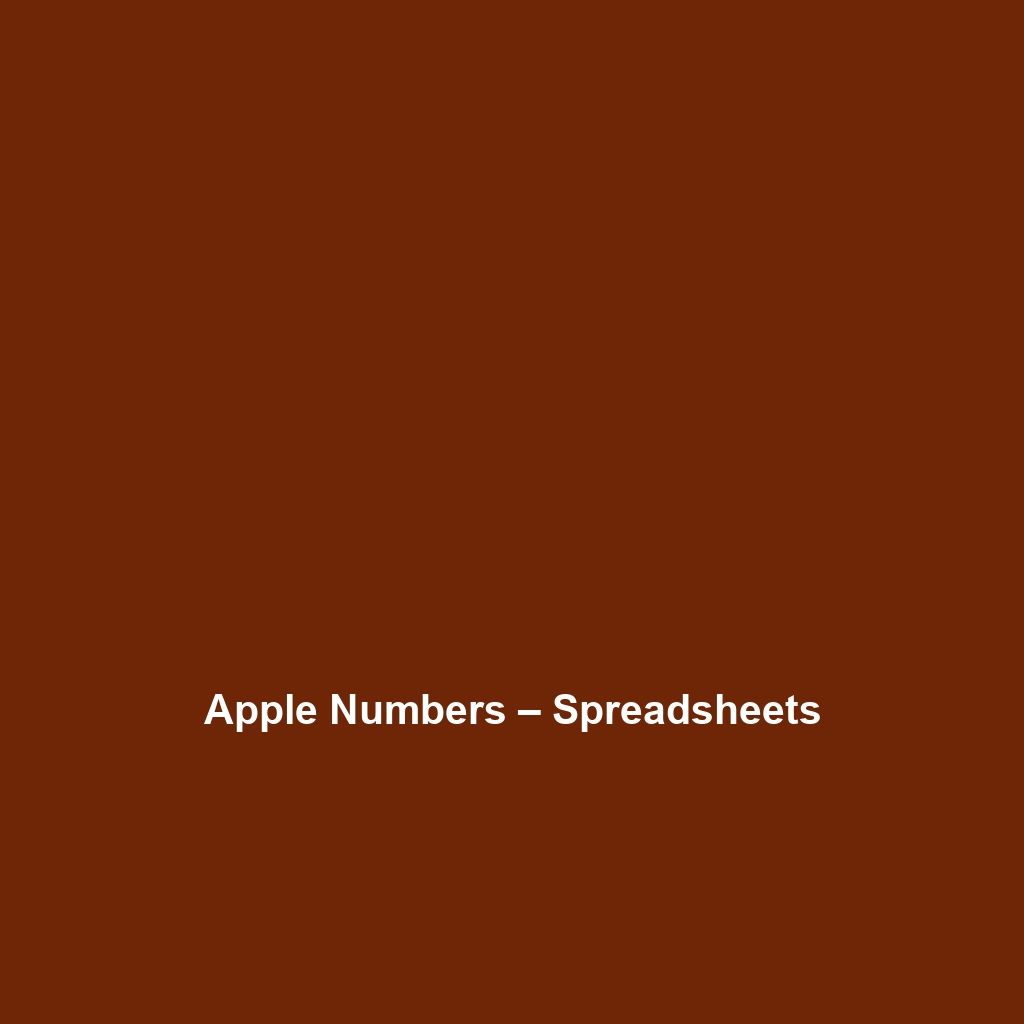
Apple Numbers – Spreadsheets
Apple Numbers – Spreadsheets Review
1. Overview
Designed to address the evolving needs of data management and analysis, Apple Numbers – Spreadsheets is a sophisticated yet user-friendly spreadsheet application equipped with a comprehensive suite of functionality. Aimed primarily at businesses, educators, and creative professionals, Numbers offers key benefits that include seamless integration with other Apple products, visually appealing templates, and collaborative features that cater to both individual and team productivity. In an age where data insights are critical, Apple Numbers stands out as a robust solution that aligns well with industry trends towards user-friendly, integrated, and visually appealing data analysis tools.
2. Key Features
One of the standout features of Apple Numbers – Spreadsheets is its ability to create interactive and visually engaging tables, graphs, and charts with minimal effort. This capability is essential for users who need to present data in a way that is easily digestible. Additionally, Numbers provides a range of pre-designed templates that help users get started quickly, whether for financial modeling, project management, or personal budgets. The software’s collaboration tools enable multiple users to work on the same document in real-time, enhancing teamwork and communication. Furthermore, its compatibility with iCloud ensures that files remain accessible across multiple devices, catering to the needs of a mobile and dynamic workforce.
3. Ease of Use
Apple Numbers – Spreadsheets provides an intuitive experience, ensuring users can get started quickly without extensive training. The interface is clean and well-organized, making navigation straightforward for both beginners and seasoned professionals. Users will appreciate the drag-and-drop functionality, which simplifies the process of customizing spreadsheets. Moreover, the help documentation is readily available and easily understood, allowing users to quickly pinpoint solutions to any challenges they may encounter.
4. Performance
The software demonstrates excellent performance, particularly in handling complex calculations and large datasets. Users will find that Apple Numbers operates smoothly on various Apple devices, including MacBooks and iPads, without noticeable lag. The application’s responsiveness ensures a seamless experience, even during collaborative sessions when numerous changes are made simultaneously. Overall, performance metrics indicate that Apple Numbers is built to scale with user demands, which is critical for both small businesses and larger enterprises.
5. Pricing
Apple Numbers – Spreadsheets offers flexible pricing plans, catering to both individuals and enterprises. The software is available for free for users with any Apple device, allowing unfettered access to a comprehensive array of features without the burden of subscription fees. This advantageous pricing structure positions Apple Numbers as a cost-effective solution when compared to alternatives in the market that often require monthly or annual payments.
6. Pros and Cons
While Apple Numbers – Spreadsheets excels in its accessibility and visual data presentation capabilities, there is room for improvement in its compatibility with non-Apple platforms. Users occasionally report challenges when sharing documents with Microsoft Excel users due to formatting discrepancies. Moreover, while it is robust enough for most typical uses, advanced users looking for extensive statistical analysis tools might find it lacks some of the sophisticated features offered by more specialized software.
7. Integrations
Apple Numbers integrates effectively with other Apple applications, including Pages and Keynote, facilitating seamless workflow across different tasks. Users can import data from various sources, including CSV files and Excel spreadsheets, allowing for versatility in data handling. However, its integration options with third-party platforms are somewhat limited compared to competitors, which may hinder users who heavily rely on cloud-based tools or require tie-ins with specific business applications.
8. Customer Support
Apple Numbers – Spreadsheets provides robust support options, including a comprehensive help center that features FAQs, tutorials, and community forums to facilitate user problem-solving. Customer support is accessible via Apple’s broader support network, which ensures timely responses to inquiries. However, some users have expressed a need for more personalized support options, particularly for complex issues that could benefit from direct interaction with support staff.
9. User Reviews and Feedback
Users consistently praise Apple Numbers – Spreadsheets for its ease of use and intuitive design. Feedback from platforms such as G2, Capterra, and Trustpilot indicates a high level of satisfaction regarding its visual presentation capabilities and collaborative features. However, the most common critique revolves around the limitations in advanced analytical functions, with some users suggesting that it could incorporate more robust data analytics tools to enhance its competitiveness in the market.
10. Conclusion
Apple Numbers – Spreadsheets is a reliable solution for businesses, educators, and creative professionals seeking an accessible yet powerful spreadsheet application. It offers significant value for data analysis, project planning, and collaboration, primarily within Apple’s ecosystem. While it may not fully meet the needs of users requiring extensive data analysis features, its strengths in usability and design make it an excellent choice for many. For organizations looking to improve their data handling and presentation, Apple Numbers is worth considering as a key component of their productivity toolkit. For additional insights and solutions, visit UpCube’s official website.
Apple Numbers – Spreadsheets: A Friendly Tutorial
Introduction
If you’ve ever struggled with organizing your data, tracking expenses, or creating tidy reports, Apple Numbers – Spreadsheets might just be the solution you’re looking for. Created by Apple, Numbers is a powerful yet user-friendly spreadsheet application designed to help you manipulate data efficiently. Whether you’re a student, a small business owner, or just someone who enjoys keeping things organized, this tool offers a unique blend of features that make data handling both easy and fun.
In this tutorial, we’ll walk you through everything you need to know about using Apple Numbers, step by step. So, let’s dive right in!
Prerequisites
Before diving in, let’s make sure you’ve got everything ready to have a smooth experience using Apple Numbers.
- System Requirements: Ensure your Mac has macOS 11.0 or later, or you have the latest version of iOS if you’re using an iPad or iPhone.
- Installation: You can download Numbers from the Mac App Store. Just open the app store, search for “Apple Numbers,” and click on the download button.
- Apple ID: If you don’t have one yet, create an Apple ID to access your downloads and updates.
Step-by-Step Guide
Here’s what you need to do first:
- Open the Application: Once installed, find Apple Numbers in your Applications folder or Launchpad, and launch it.
- Create a New Document: Click on the ‘+’ icon to create a new spreadsheet. You’ll be presented with a selection of templates—choose one that suits your needs, or pick ‘Blank’ if you want to start from scratch.
- Familiarize Yourself with the Interface: Spend a few minutes exploring the top menu bar, where you’ll find options like File, Edit, Format, and Table. Don’t worry if this seems complicated at first—it gets easier as you go!
- Enter Data: Click on a cell (the boxes that make up the spreadsheet) and start typing. Press Enter to move down and Tab to move to the right.
Key Features
One of my favorite features is the ability to create visually appealing charts and graphs. Here’s how you can do it:
- Highlight the data you want to visualize.
- Click on the “Chart” icon in the toolbar and choose the type of chart you’d like to create (bar, pie, line, etc.).
- Customize your chart in the sidebar that appears—it’s easy to change colors, labels, and various other options.
This tool really stands out because it allows for real-time collaboration. You can share your spreadsheet with others via iCloud, and everyone can make edits in real-time. To do this, just click on the “Share” button and choose your preferred sharing method.
Tips and Tricks
Here’s a tip I wish I knew when I first started using Apple Numbers – Spreadsheets—it’s a game-changer!
- Keyboard Shortcuts: Familiarize yourself with some essential keyboard shortcuts. For example, use Command + C to copy and Command + V to paste. It may seem simple, but it will save you loads of time!
- Conditional Highlighting: You can make data stand out by using conditional formatting—go to Format > Conditional Highlighting and set conditions that change the color of cells based on their values.
- Freeze Header Rows: If you’re dealing with long spreadsheets, freezing header rows makes it easier to scroll through data without losing context. You can do this by placing your cursor above the row you wish to freeze, right-clicking, and selecting ‘Freeze Header Row’.
Use Cases
If you’re in finance or accounting, Apple Numbers – Spreadsheets can be a lifesaver. For instance, you can easily track expenses, create monthly budgets, and even generate financial reports without the complexity of some other software options. You can use built-in functions to sum up totals and categorize data effortlessly.
Another fantastic use case is for educators. If you’re a teacher, you can create grade sheets to track student performance over the semester and visualize results using charts, making it easier to present to parents or school officials.
Advanced Features
Once you’re comfortable with the basics, you might want to try the advanced features Apple Numbers offers:
- Using Functions: Just like other spreadsheet software, Numbers allows you to use complex functions. For example, you can calculate averages, maximums, and more with a simple formula. Click on a cell, type “=” and then start typing the function you need.
- Creating Templates: If you find yourself using the same format repeatedly, why not save time by creating a template? After setting up your spreadsheet, go to File > Save as Template to streamline your future projects.
- Integrating with Other Apple Apps: For power users, customizing Apple Numbers to work seamlessly with other apps, like Pages or Keynote, can elevate your workflow. You can import graphics from Keynote directly into your spreadsheet for professional presentations.
FAQs and Troubleshooting
If you’re wondering why your charts aren’t displaying as expected, here’s the fix: check if the data range used for the chart includes all necessary cells. If any are missing, those values won’t appear in your final chart.
- Can I share my Numbers document with someone using Excel? Absolutely! You can export your Numbers spreadsheet to Excel format by clicking on File > Export To > Excel.
- How do I back up my Numbers documents? You can back up your files to iCloud for safety. Just ensure that iCloud Drive is enabled on your device. You can also manually copy your files to an external drive or another cloud service.
Conclusion
Now that you’ve mastered the basics, the rest is up to you—happy exploring! Apple Numbers – Spreadsheets offers a world of possibilities for managing and presenting your data effectively. Don’t hesitate to experiment with different features and see what works best for you!
Additional Resources
For more tips and tools, check out UpCube’s resources, where you can find additional tutorials and community insights. Furthermore, Apple’s official documentation is a treasure trove of information for anyone looking to deepen their understanding of Numbers.
Leave a Reply