Your cart is currently empty!
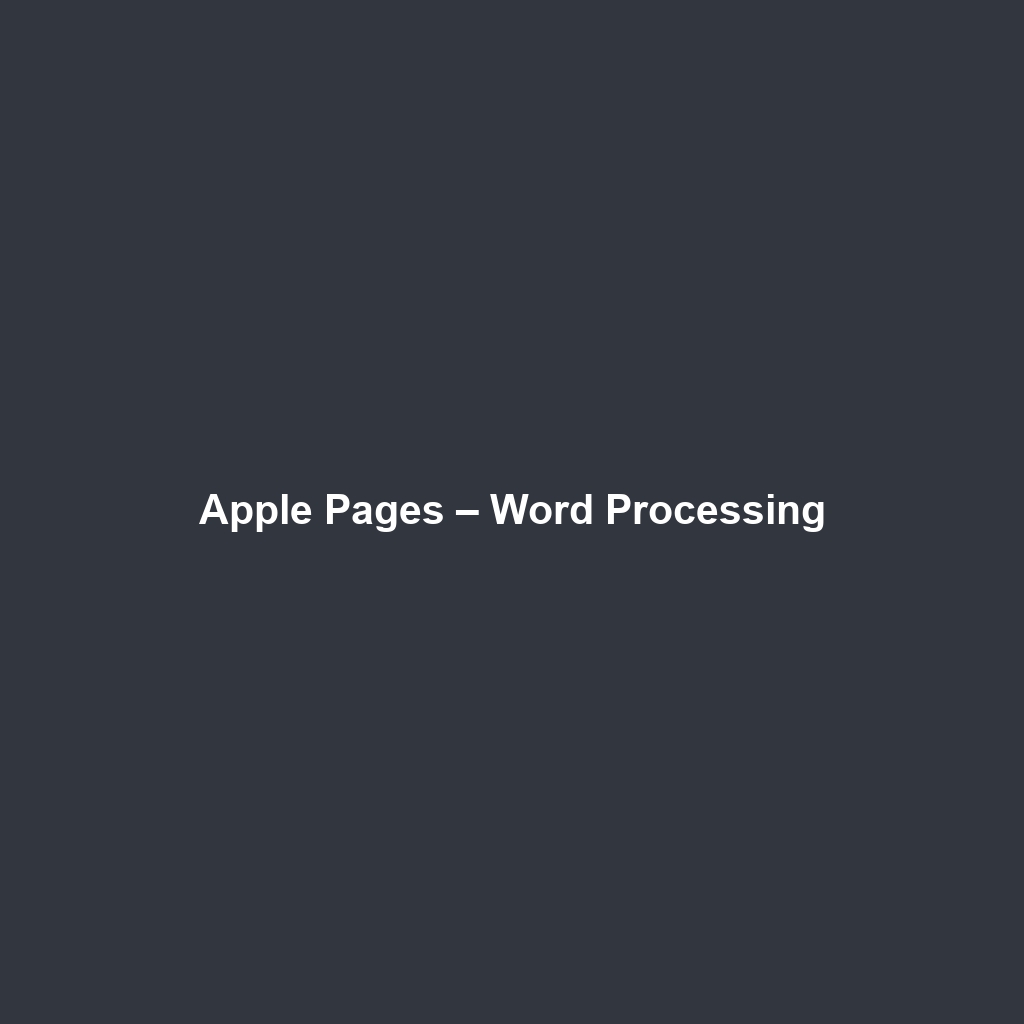
Apple Pages – Word Processing
Apple Pages – Word Processing: A Comprehensive Review
Overview
Designed to address the modern challenges of document creation and editing, Apple Pages – Word Processing offers a user-friendly interface paired with powerful functionalities. This software is best suited for a diverse range of users, from students and educators to professionals in various industries. Pages stands out as a key player in the word processing landscape, aligning with industry needs for accessibility, collaboration, and seamless integration across devices.
Key Features
One of the standout features of Apple Pages – Word Processing is its ability to facilitate collaboration. The real-time collaboration function allows multiple users to work on the same document simultaneously, a crucial requirement in today’s remote working environment. Additionally, the software supports a variety of document formats, ensuring compatibility with other word processing applications. Users benefit from built-in templates, making it easier to create professional-looking documents without starting from scratch.
Other notable features include:
- Smart Annotation: Users can highlight text and add comments easily, enhancing feedback processes.
- iCloud Integration: Document access across all Apple devices ensures workflows remain uninterrupted.
- Extensive Formatting Options: A range of customizable styles and themes allows users to create visually appealing documents efficiently.
Ease of Use
Apple Pages – Word Processing provides an intuitive experience, ensuring users can get started quickly without extensive training. The user interface is visually appealing, prioritizing ease of navigation. The toolbar is accessible, with frequently used tools easily located, streamlining the document creation process for both beginners and seasoned professionals.
Furthermore, the comprehensive help resources, including tutorials and FAQs, enhance user onboarding and contribute to a positive user experience. The software ensures that the learning curve remains shallow, making it feasible for users of varying skill levels to utilize its full potential.
Performance
The software demonstrates excellent performance, particularly in scenarios demanding swift responses during document edits. Its speed when opening large files and executing complex formatting structures has garnered positive feedback from users. Apple Pages seamlessly integrates with macOS and iOS, providing users with dependable reliability without noticeable lag.
Moreover, the software is consistently updated to improve performance and add new features, aligning with users’ evolving needs and industry standards.
Pricing
Apple Pages – Word Processing offers flexible pricing plans, catering to both individuals and enterprises. The software is available for free to all users within the Apple ecosystem, greatly enhancing its accessibility compared to alternatives like Microsoft Word, which often require a subscription. This pricing model not only makes Pages an attractive choice for individuals and small teams but also positions it competitively against other paid solutions in the market.
Pros and Cons
While Apple Pages – Word Processing excels in offering a seamless user experience and advanced features, there are areas for improvement. Below is a balanced view:
- Pros:
- Intuitive and user-friendly interface.
- Robust collaboration tools.
- Comprehensive template library.
- Free to use for Apple device users.
- Cons:
- Limited compatibility with non-Apple operating systems.
- Some advanced features present in competitors may be lacking.
Integrations
Apple Pages – Word Processing integrates smoothly with various tools within the Apple ecosystem. Users can connect with numbers, Keynote, and iCloud, allowing for enhanced productivity across different tasks. Furthermore, integration with third-party platforms such as Google Drive and Dropbox enables smooth document sharing and collaboration outside the Apple environment. This flexibility ensures that users can engage with a broader range of workflows and maintain efficiency in their document tasks.
Customer Support
Apple Pages – Word Processing provides robust support options, including an extensive knowledge base, online forums, and direct support channels. Users can find answers via the Apple Support website or the community forums, where experienced users and Apple staff engage in discussions. The quality of customer support is widely acknowledged, with rapid response times and comprehensive solutions to user inquiries, enhancing the overall user experience.
User Reviews and Feedback
Users consistently praise Apple Pages – Word Processing for its intuitive interface and functionality. Platforms such as G2 and Capterra reflect positive sentiments, with feedback often highlighting the software’s ease of collaboration and the professional output of created documents. However, the most common feedback indicates that while it performs exceptionally well, users seek enhancements in file format compatibility with non-Apple platforms.
Conclusion
In summary, Apple Pages – Word Processing is a reliable solution for individuals and teams across various sectors, including education and business. Its combination of powerful features, user-friendly design, and competitive pricing makes it a valuable tool for effecting quality documents efficiently. For professionals seeking a robust yet accessible word processing application, Apple Pages is highly recommended.
For additional insights and solutions, visit UpCube’s official website. Furthermore, users can access official documentation and community forums to deepen their understanding and usage of the software.
Apple Pages – Word Processing: A Comprehensive Tutorial
Introduction
If you’ve ever struggled with formatting documents or collaborating on projects seamlessly, Apple Pages – Word Processing might just be the solution you’re looking for. This user-friendly word processor is packed with features that make it ideal for everything from writing reports to crafting resumes. Whether you’re a student, a professional, or simply someone who loves to write, Pages has something to offer you.
Prerequisites
Before diving in, let’s make sure you’ve got everything ready. Apple Pages is compatible with macOS, iOS, and iCloud, so your Apple device should ideally be running on the following:
- macOS 10.14 or later for Mac users.
- iOS 12 or later for iPad and iPhone users.
- An Apple ID to access iCloud features.
To install Pages, go to the Mac App Store or App Store on iOS devices, and search for “Pages.” Click Get or Download to install it on your device. Once installed, open the app, and let’s get started!
Step-by-Step Guide
Alright, here’s what you need to do first:
- Open Apple Pages by clicking on its icon.
- You’ll be greeted with a variety of templates. You can choose a blank document or select a template that fits your needs.
- After selecting a template, you’ll enter the editing interface. Here, you’ll see a toolbar at the top with various formatting options.
- To start writing, simply click in the document where you want to add text and start typing.
Don’t worry if this seems complicated at first—it gets easier as you go! Familiarizing yourself with the interface will greatly enhance your productivity.
Key Features
One of my favorite features is the collaboration option. You can invite others to co-edit your document in real-time, which is fantastic for team projects. Here’s how to do it:
- Click the Collaborate button located at the top right corner of the screen.
- Enter the email addresses of those you’d like to invite, or share a link.
- Select the permissions you wish to assign (edit or view), and hit Send.
This tool really stands out because it allows you to see collaborators’ changes in real-time and even add comments for discussions.
Tips and Tricks
Here’s a tip I wish I knew when I first started using Apple Pages – Word Processing—it’s a game-changer! Take advantage of the Styles feature. Styles allow you to quickly format headings, body text, and other elements consistently throughout your document. Here’s how:
- Select the text you want to style.
- In the top toolbar, click on the Format button.
- Choose from various styles, such as Heading 1, Body, or any custom styles you’ve created.
This can save you tons of time, especially in longer documents or reports.
Use Cases
If you’re in academia, for example, Apple Pages can be a lifesaver. You can create stunning essays and reports by utilizing its formatting tools and templates designed specifically for academic work. Want to add a citation? Pages has built-in citation tools that make it easy to reference your sources accurately.
For business professionals, creating proposals, meeting notes, and presentations is a breeze with the sleek templates available in Pages. You’ll not only save time but also impress clients and colleagues with polished documents.
Advanced Features (Optional)
Once you’re comfortable with the basics, you might want to try this: the Inspector tool. It allows you to dive deep into formatting settings, making it easier to customize every aspect of your document. Here’s how to access it:
- Click the Inspector icon on the toolbar.
- Navigate through tabs like Text, Table, and Image to access a plethora of options.
This feature is perfect for power users looking to enhance their documents further.
FAQs and Troubleshooting
If you’re wondering why your document isn’t saving, here’s the fix: make sure you are signed in to iCloud, as Pages saves your documents automatically there. If it still isn’t saving, try restarting the app or your device.
Another common issue is when you can’t find a specific template. If you’re in the template chooser, you can use the search bar at the top to quickly locate what you need.
Conclusion
Now that you’ve mastered the basics of Apple Pages – Word Processing, the rest is up to you. Dive in, explore more advanced features, and enhance your writing experience. Happy exploring!
Additional Resources
For more tips and tools, check out UpCube’s resources. Here you’ll find additional tutorials, official documentation, and community forums to help elevate your Pages experience.
Leave a Reply