Your cart is currently empty!
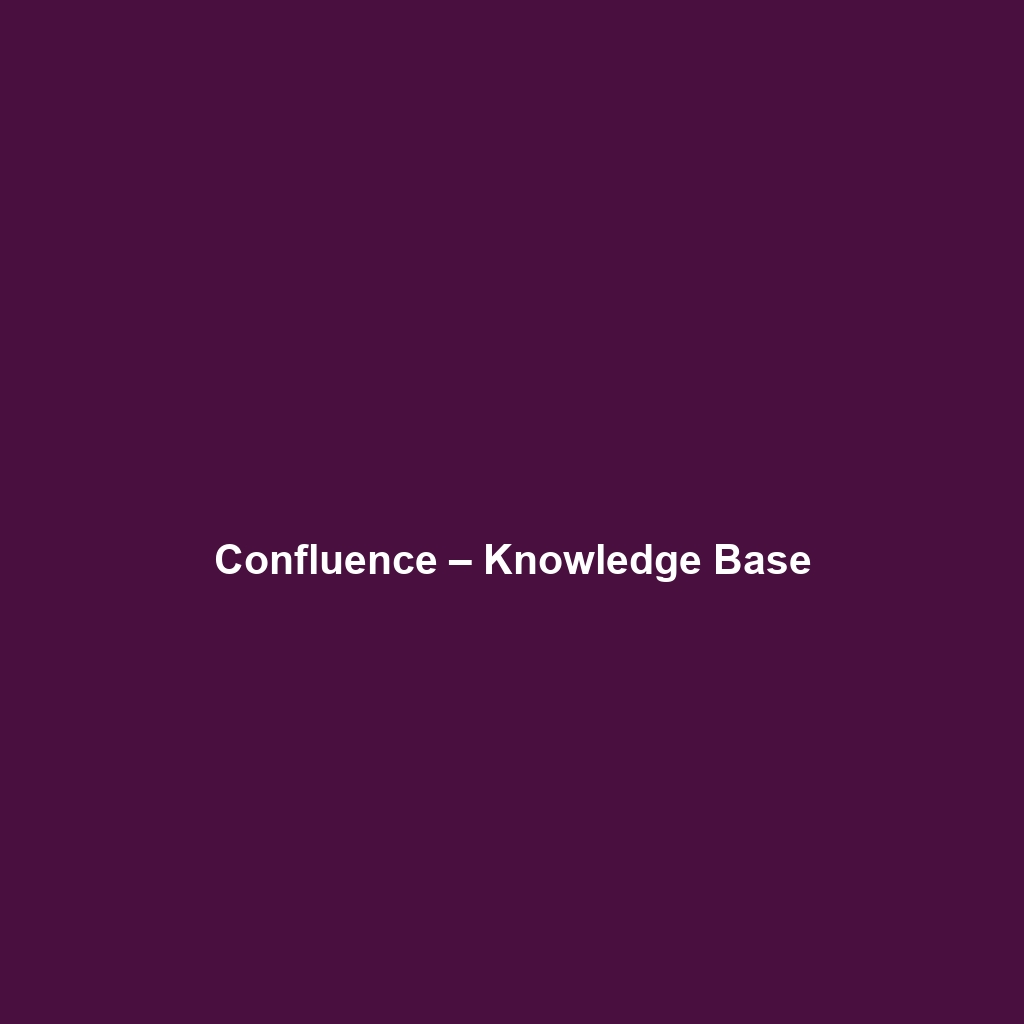
Confluence – Knowledge Base
Comprehensive Review of Confluence – Knowledge Base
Overview
Confluence – Knowledge Base is a powerful collaborative platform designed to facilitate effective knowledge sharing within organizations. Designed to address specific challenges such as fragmented communication and inefficient documentation processes, Confluence offers a centralized solution for teams to create, share, and manage content seamlessly. This software is particularly suited for companies across various sectors, including technology, education, healthcare, and more. It aligns well with industry needs and trends by promoting real-time collaboration, agile project management, and enhanced information accessibility.
Key Features
One of the standout features of Confluence – Knowledge Base is its ability to create customizable templates that cater to various documentation needs. Users can quickly generate meeting notes, project plans, and knowledge articles without starting from scratch. Additionally, the software supports robust tagging and search functionalities that allow team members to locate documentation efficiently, which is crucial for maintaining productivity.
Another significant feature is the integration with Jira, making it an ideal solution for software development teams seeking to enhance their project management efforts. With Confluence, users can link their documentation directly to their Jira issues, allowing for better tracking and streamlined collaboration. Furthermore, the platform’s rich editing capabilities, including collaborative editing, image handling, and multimedia support, elevate the documentation process to a new level.
Ease of Use
Confluence – Knowledge Base provides an intuitive experience, ensuring users can get started quickly without extensive training. The clean, user-friendly interface allows for easy navigation, with a simple horizontal menu for accessing key sections like spaces, pages, and settings. For beginners, the organized structure of templates and guides minimizes the learning curve, while advanced users will appreciate the depth of customization options available.
The platform’s onboarding process includes helpful tutorials and walkthroughs that aim to familiarize new users with its capabilities, thereby enhancing user experience across different skill levels.
Performance
The software demonstrates excellent performance, particularly in environments where multiple users collaborate in real-time. Confluence maintains speed stability, even during peak usage times, which is critical for teams operating in fast-paced scenarios. Additionally, its compatibility with various operating systems, including Windows, macOS, and mobile devices, ensures that users can access their knowledge base anytime, anywhere.
Confluence is also designed to handle large volumes of content, making it suitable for organizations that require extensive documentation management.
Pricing
Confluence – Knowledge Base offers flexible pricing plans, catering to both individuals and enterprises. The pricing structure is tiered, allowing organizations to choose a plan that best fits their size and specific needs. For small teams, the free plan provides substantial functionality, while larger organizations benefit from premium plans that offer advanced features and increased storage options.
Comparing its pricing to alternatives in the market, Confluence stands out by delivering a rich feature set that justifies its cost. The potential for improved collaboration and knowledge management suggests a strong return on investment for organizations that adopt this software.
Pros and Cons
While Confluence – Knowledge Base excels in fostering collaboration and providing an extensive range of features, there is room for improvement in certain areas. On the positive side, its customizable templates, seamless integration with Jira, and robust editing functionalities are often praised by users. However, some users note that the learning curve for the more advanced features can be steep, and there may be performance issues with very large documents.
Integrations
Confluence integrates smoothly with various tools, platforms, and APIs, enhancing its utility for users. Notable integrations include Jira for project management, Trello for task organization, and popular cloud storage services like Google Drive and Dropbox. These integrations enable users to centralize their workflows and maintain easily accessible documentation within their existing systems. The API also allows organizations to create custom integrations that suit their specific requirements.
Customer Support
Confluence – Knowledge Base provides robust support options, including a dedicated help center, community forums, and detailed documentation. Users can access FAQs, tutorials, and troubleshooting guides, helping them resolve issues without extensive downtime. The customer support team has garnered positive feedback for their responsiveness, with various channels available, including email and online chat.
User Reviews and Feedback
Insights from trusted platforms like G2, Capterra, and Trustpilot exhibit a generally favorable reception for Confluence – Knowledge Base. Users consistently praise the software for its collaborative features and ease of use. The most common feedback highlights the platform’s ability to serve as a central repository for knowledge sharing and the integration capabilities that enhance productivity. However, some users have expressed concerns regarding the complexity of certain features, which can be overwhelming for new users navigating the software’s full capabilities.
Conclusion
Overall, Confluence – Knowledge Base is a reliable solution for teams and organizations seeking to enhance their knowledge management and collaboration efforts. With its extensive feature set, intuitive interface, and solid performance, it offers significant value for a variety of industries, including technology, education, and project management. Organizations aiming for streamlined communication and efficient documentation processes will find Confluence to be a worthy investment.
For additional insights and solutions, visit UpCube’s official website. To further explore Confluence, consider checking the official documentation and engaging with the community forums for user experiences and tips.
Confluence – Knowledge Base Tutorial
Introduction
If you’ve ever struggled with managing information in your team or company, Confluence – Knowledge Base might just be the solution you’re looking for. This powerful collaboration tool is designed to help teams create, share, and organize their knowledge effectively. Think of it as your central hub where all documentation lives—structured, searchable, and accessible to everyone. Whether you’re seeking to streamline your documentation processes or improve team communication, Confluence has something to offer.
Prerequisites
Before diving in, let’s make sure you’ve got everything ready. Here’s what you need:
- System Requirements: Confluence is a web-based application, so all you need is a modern web browser (like Chrome, Firefox, or Safari) and a stable internet connection.
- Account Setup: You’ll need a Confluence account. If you don’t have one yet, head over to the Atlassian website and sign up. There’s even a free trial you can explore!
- Installation: As a cloud-based service, there’s no installation involved. Just log into your account, and you’re good to go!
Step-by-Step Guide
Now that we’re all set up, here’s how to get started with Confluence – Knowledge Base. Here’s what you need to do first:
1. Create Your Space
Spaces are like folders where you can store all your related pages and content. To create a space:
- From the dashboard, click on the “Spaces” menu in the sidebar.
- Select “Create Space”.
- Choose the type of space you want—Team space, Documentation space, etc.—and fill in the details.
- Hit “Create” and voilà, your space is ready!
2. Add Pages
Next, let’s populate your space with some content. Don’t worry if this seems complicated at first—it gets easier as you go!
- In your newly created space, click on the “Create” button at the top.
- Choose a template based on the type of content you’re adding (like Meeting Notes, Documentation, etc.).
- Fill out the content and format it using the toolbar options.
- When you’re done, hit “Publish” to make it live!
3. Organize Your Content
As you create more pages, organizing them becomes crucial. Use the page tree on the left to create categories and subcategories. Drag and drop pages to rearrange them as needed.
Key Features
One of my favorite features is the search functionality. It makes finding specific documents or information incredibly fast. Here’s how to use it effectively:
- Use keywords or phrases in the search bar at the top of the page.
- Filter results by spaces, pages, or attachments using the options provided.
Another standout feature is collaboration tools. You can comment directly on pages, mention teammates using “@” followed by their name, and even keep track of page versions. This tool really stands out because it allows for real-time collaboration and transparency.
Tips and Tricks
Here’s a tip I wish I knew when I first started using Confluence – Knowledge Base—it’s a game-changer! Make use of keyboard shortcuts! For instance:
- C: Create a new page
- E: Edit a page
- Shift + ?: View all keyboard shortcuts
Using these shortcuts can save you a lot of time navigating the platform!
Use Cases
So, how can Confluence – Knowledge Base make your life easier? Here are some real-world examples:
- For Project Managers: Create a project space to document timelines, milestones, and team responsibilities in one central location.
- For Developers: Maintain code documentation, APIs, and other technical manuals, making it easy for new team members to onboard.
- For Marketers: Store campaign documentation, branding guidelines, and social media strategies so your team can easily collaborate on marketing initiatives.
Advanced Features (Optional)
Once you’re comfortable with the basics, you might want to try some of the advanced features of Confluence – Knowledge Base. Here are a couple to explore:
- Macros: These are features that you can insert into your pages to create dynamic content, like tables of content, task lists, or even Jira issues.
- Templates: Once you’ve set up a structure that works for you, you can create your custom templates for consistent future documentation.
FAQs and Troubleshooting
If you’re wondering why your pages aren’t showing up in search, here’s the fix: Ensure that the page is published and not in draft mode. Only published pages are indexed for search.
For other common issues, such as accessibility problems, check your account permissions and ensure you have the right access to view certain spaces or pages.
Conclusion
Now that you’ve mastered the basics, the rest is up to you—happy exploring! With Confluence – Knowledge Base, you can empower your team with the tools they need to share knowledge seamlessly and effectively.
Additional Resources
For more tips and tools, check out UpCube’s resources. You can also browse the official Confluence documentation or visit community forums to connect with other users and get insights.
Leave a Reply