Your cart is currently empty!
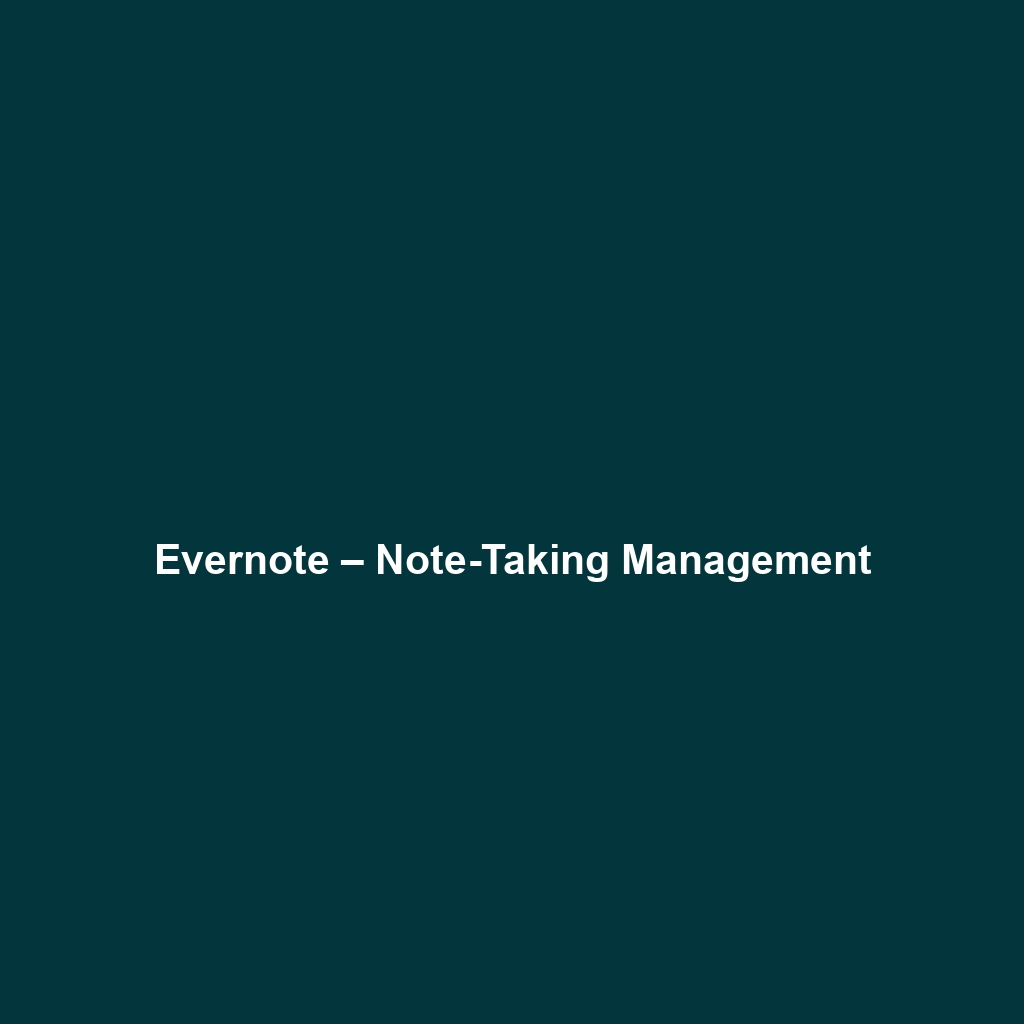
Evernote – Note-Taking Management
Evernote – Note-Taking Management: A Comprehensive Review
Overview
Evernote – Note-Taking Management is a versatile software application designed to facilitate efficient note-taking, organization, and task management. It serves a broad spectrum of users, including students, professionals, and organizations seeking to improve their productivity and information management processes.
Designed to address challenges such as information overload and disorganization, Evernote offers users key benefits, including seamless note synchronization across devices, robust organizational tools, and the ability to integrate various forms of media into notes. As remote work and digital transformation trends continue to gain momentum, Evernote positions itself as a solution that aligns with the industry’s growing need for effective information management.
Key Features
One of the standout features of Evernote – Note-Taking Management is its powerful note organization system, which allows users to create notebooks, tags, and stacks for categorization and quick retrieval. This feature is essential in a fast-paced environment where information needs to be easily accessed.
Another significant feature is multimedia support, enabling users to incorporate images, audio recordings, and files into their notes, enhancing the richness of the information captured.
Additionally, Evernote’s web clipping tool is a remarkable asset, allowing users to save articles, websites, and documents directly from their browsers into their Evernote account, streamlining research and information gathering. The task management capabilities integrated within the app enable users to set reminders and create to-do lists, further reinforcing productivity.
Ease of Use
Evernote – Note-Taking Management provides an intuitive experience, ensuring users can get started quickly without extensive training. The user interface is clean and organized, with a straightforward navigation system that caters to both beginners and seasoned users.
The software’s cross-platform compatibility means it is accessible from various devices, including Windows, macOS, iOS, and Android, which enhances the user experience across diverse settings. Tutorials and guided features assist users in maximizing the software’s potential, promoting a smooth onboarding process.
Performance
The software demonstrates excellent performance, particularly in terms of speed and reliability. Notes synchronize promptly across devices, ensuring that users have access to their latest information anytime, anywhere.
Moreover, the application is optimized for both bandwidth and memory usage, providing efficient performance without sacrificing quality. Whether on a desktop or a mobile device, users can expect a consistent and responsive experience.
Pricing
Evernote – Note-Taking Management offers flexible pricing plans, catering to both individuals and enterprises. The pricing structure includes a free tier, which provides basic features, while the Premium and Business plans offer advanced capabilities at competitive rates.
Compared to alternatives in the note-taking and productivity space, Evernote’s pricing is justified by its extensive features and capabilities. Users can expect a strong return on investment, particularly if they leverage the software to streamline processes and enhance collaboration within teams.
Pros and Cons
While Evernote – Note-Taking Management excels in its organizational features, multimedia support, and cross-platform functionality, there is room for improvement in areas like free tier limitations and the learning curve associated with advanced features.
Pros:
- Robust organization tools for effective note management
- Excellent multimedia support enhances note-taking versatility
- Seamless synchronization across devices
Cons:
- Free tier has limited features compared to premium options
- Some users may find a learning curve for advanced functionalities
Integrations
Evernote – Note-Taking Management integrates well with a variety of external applications and platforms, enhancing its functionality within users’ workflows. Common integrations include productivity tools such as Google Drive, Slack, Microsoft Teams, and various calendar apps.
These partnerships allow users to streamline their operations, share notes easily, and manage tasks more efficiently. For example, users can attach Google Drive files directly within their notes, which promotes a more cohesive operational workflow.
Customer Support
Evernote – Note-Taking Management provides robust support options, including responsive customer service across multiple channels such as email and a comprehensive help center. The documentation available offers tutorials, FAQs, and troubleshooting guides, allowing users to find solutions swiftly.
User feedback indicates that customer support is generally appreciated for its timeliness and effectiveness, ensuring that users can effectively resolve any issues encountered.
User Reviews and Feedback
Insights from trusted platforms like G2, Capterra, and Trustpilot reveal a generally positive reception from users. Many users consistently praise Evernote – Note-Taking Management for its robust organizational structure and multimedia capabilities. Feedback often highlights the software’s effectiveness in enhancing productivity and streamlining information management.
However, the most common criticisms focus on the limitations of the free version and the tendency for the platform to feel overwhelming to new users initially. Such constructive feedback indicates areas for improvement that the Evernote team may consider for future updates.
Conclusion
In summary, Evernote – Note-Taking Management is a reliable solution for professionals and organizations in need of effective note-taking and management tools. Its rich feature set, combined with strong organizational capabilities, positions it as a leader within the productivity software market. The software offers significant value for industries focused on information management, including education, project management, and corporate settings.
For additional insights and solutions, visit UpCube’s official website. Investing in Evernote can enhance individual productivity and streamline team collaboration, making it a worthy consideration for anyone looking to optimize their note-taking processes.
Evernote – Note-Taking Management: Your Ultimate Guide
Introduction
If you’ve ever struggled with keeping your thoughts organized or finding that perfect note you jotted down days ago, Evernote – Note-Taking Management might just be the solution you’re looking for. This powerful tool lets you capture, organize, and share your notes seamlessly across various devices, ensuring that your ideas are always at your fingertips. Whether you need it for work, school, or personal projects, Evernote can help streamline your note-taking process and make your life easier.
Prerequisites
Before diving in, let’s make sure you’ve got everything ready. To enjoy the full benefits of Evernote, you’ll need the following:
- A compatible device: Evernote is available on Windows, macOS, Android, and iOS. Check that your device’s operating system is up-to-date.
- An account: You’ll need to create an Evernote account. You can do this through their website or the app itself.
- Internet access: While Evernote allows some functionality offline, having an internet connection is essential for syncing your notes across devices.
Once you have everything in place, it’s time to get started!
Step-by-Step Guide
Here’s what you need to do first:
- Download and Install Evernote: Visit the Evernote download page, choose your operating system, and follow the prompts to install.
- Create Your Account: Launch the app and select “Sign Up”. You can choose to sign up with your email, Google, or Apple account.
- Set Up Your Workspace: Once logged in, you can personalize your workspace. Click on “Settings” to adjust notifications, formatting preferences, and account settings to suit your needs.
Don’t worry if this seems complicated at first—it gets easier as you go! Evernote’s interface is user-friendly, and you’ll find your way around in no time.
Key Features
One of my favorite features is the ability to create notebooks for different categories. You can organize your notes by subject, project, or any way that makes sense for you. Here’s how to create a notebook:
- In the left sidebar, click on “Notebooks” and then “+ New Notebook”.
- Enter a name for your notebook and click “Create”.
This tool really stands out because it allows you to tag your notes to make searching easier later. Don’t forget to use tags for better organization. Here’s a quick tip:
- To add a tag, simply type “YourTag” within the note you are creating.
Tips and Tricks
Here’s a tip I wish I knew when I first started using Evernote—it’s a game-changer! You can use keyboard shortcuts to speed up your process:
- Windows: Press Ctrl + N to create a new note.
- Mac: Press Command + N to create a new note.
Additionally, utilize the web clipper feature! This allows you to save web pages, articles, and PDFs directly into your Evernote notebooks.
Use Cases
If you’re in the education field, here’s how Evernote can make your life easier: you can create notebooks for each subject and organize lecture notes, study materials, and assignments all in one place. Plus, with the ability to add images and voice notes, studying becomes more interactive and efficient.
Similarly, for professionals, project management becomes a breeze. You can track tasks, organize meeting notes, and store important documents—all accessible from your device no matter where you are.
Advanced Features (Optional)
Once you’re comfortable with the basics, you might want to try this: Evernote offers a premium version that includes additional features like offline access, increased upload limits, and advanced search capabilities. Here’s how to upgrade:
- Click on “Account Info” in the settings.
- Choose “Upgrade” and select the premium plan that’s right for you.
For power users, Evernote allows integration with other apps like Google Drive and Slack, enhancing your productivity even further.
FAQs and Troubleshooting
If you’re wondering why notes aren’t syncing, here’s the fix: check your internet connection and try refreshing the app. If that doesn’t work, navigate to “Settings”, select “Sync” and click “Sync Now”.
Another common question: How do I recover deleted notes? Don’t panic! Evernote has a built-in feature to recover notes for up to 30 days. Simply go to “Notebooks”, find your “Trash” notebook, and look for your deleted notes there.
Conclusion
Now that you’ve mastered the basics of Evernote – Note-Taking Management, the rest is up to you—happy exploring! This tool can truly transform the way you organize your thoughts, whether for work, school, or personal projects.
Additional Resources
For more tips and tools, check out UpCube’s resources. Also, don’t hesitate to explore the Evernote Help & Learning Center for official documentation and community support.
Leave a Reply