Your cart is currently empty!
Gusto – Payroll
Gusto – Payroll: A Comprehensive Overview
Overview
Designed to address the challenges of payroll management, Gusto – Payroll offers a robust platform tailored for small to medium-sized businesses (SMBs). Its purpose is to simplify payroll processing, tax compliance, and employee time management, thereby allowing organizations to focus on growth and efficiency. Gusto has positioned itself as a leader in the payroll software category, aligning closely with industry needs and trends such as remote employment and digital-first HR practices.
Key Features
One of the standout features of Gusto – Payroll is its automated payroll processing. This feature significantly reduces the time spent on payroll tasks, ensuring that employees are paid accurately and on time. Additionally, Gusto offers comprehensive tax support, automatically calculating and filing payroll taxes on behalf of users, which is crucial in maintaining compliance with federal and state regulations.
Another key feature is its employee self-service portal, where team members can access their pay stubs, W-2 forms, and benefits information. This enhances transparency and reduces the administrative burden on HR departments. Furthermore, Gusto facilitates various payment methods, including direct deposit and paycards, catering to diverse workforce preferences.
Ease of Use
Gusto – Payroll provides an intuitive experience, ensuring users can get started quickly without extensive training. The user interface is clean and straightforward, which is particularly beneficial for businesses with limited technical expertise. The onboarding process is streamlined, guiding users step-by-step through setup and payroll management. This ease of navigation makes Gusto accessible to beginners while still offering the depth necessary for seasoned professionals.
Performance
The software demonstrates excellent performance, particularly in terms of speed and reliability. Gusto runs seamlessly across different operating systems, including MacOS, Windows, and mobile devices, which is essential for modern work environments that utilize diverse technologies. Users have reported minimal downtime, ensuring consistent access to payroll functionalities and employee data.
Pricing
Gusto – Payroll offers flexible pricing plans, catering to both startups and larger enterprises. Its pricing structure typically starts with a basic plan, which includes essential payroll features, while higher tiers provide additional HR services such as onboarding and benefits management. Compared to alternatives in the market, Gusto’s pricing is competitive, providing a solid return on investment for businesses seeking a comprehensive payroll solution without overwhelming expenditures.
Pros and Cons
While Gusto – Payroll excels in its user-friendly interface and tax compliance features, there is room for improvement in customer support response times during peak periods. Additionally, some users have noted that while the software covers core payroll functions effectively, it may lack advanced reporting capabilities present in other more specialized systems.
Integrations
Gusto – Payroll integrates well with numerous tools and platforms, enhancing its functionality within existing workflows. For instance, it syncs with popular accounting software like QuickBooks and Xero, which streamlines financial record-keeping. Moreover, Gusto offers API access, allowing companies to develop tailored enhancements or connect additional applications pertinent to their operations.
Customer Support
Gusto – Payroll provides robust support options, including email and phone support, alongside a comprehensive resource center filled with FAQs, tutorials, and community forums. While users appreciate the depth of the knowledge base, feedback indicates that response times can diminish during high-demand periods, which may require users to plan accordingly for urgent queries.
User Reviews and Feedback
Users consistently praise Gusto – Payroll for its intuitive design and effective payroll automation. According to user reviews on platforms like G2 and Trustpilot, the ease of setup and overall usability are frequently highlighted as top strengths. However, some feedback points out frustrations regarding customer service availability during busy times, suggesting a potential area for improvement.
Conclusion
In summary, Gusto – Payroll is a reliable solution for small to medium-sized businesses looking to streamline payroll processes and ensure compliance with tax regulations. Its suite of features provides significant value, particularly for organizations navigating the complexities of modern employment landscapes. With its competitive pricing and user-friendly interface, Gusto stands out as a leading payroll management option for companies in various industries.
For additional insights and solutions, visit UpCube’s official website.
Gusto – Payroll Tutorial
1. Introduction
If you’ve ever struggled with managing payroll for your small to medium-sized business, Gusto – Payroll might just be the solution you’re looking for. This all-in-one payroll software simplifies the payroll process, allowing you to focus on what truly matters—growing your business. No more spreadsheets, endless calculations, or confusing tax forms. With Gusto, everything is streamlined, efficient, and user-friendly!
2. Prerequisites
Before diving in, let’s make sure you’ve got everything ready to get started with Gusto – Payroll.
- Internet Connection: A stable internet connection is necessary since Gusto is a cloud-based platform.
- Account Creation: To use Gusto, you’ll need to create an account on their website. Have your business information handy.
- Employee Details: Gather your employees’ information, including Social Security numbers, payment preferences, and hours worked.
- Bank Account: Set up a business bank account for direct deposits, which can make payroll processing a breeze.
3. Step-by-Step Guide
Now that we’re all set, here’s what you need to do first:
Step 1: Create Your Gusto Account
Visit the Gusto website and click on “Get Started.” Follow the prompts to enter your business details and create your unique account. Don’t worry if this seems complicated at first—it gets easier as you go!
Step 2: Add Your Employees
Once your account is set up, you’ll want to add your team. Navigate to the “Employees” tab, and click “Add Employee.” Fill in the necessary details, including name, address, and payroll information. You can also invite employees to complete their information through email.
Step 3: Set Up Payroll Schedule
Next, click on the “Payroll” section and select “Set up payroll schedule.” Choose how often you want to run payroll—weekly, bi-weekly, semi-monthly, or monthly. This will help ensure everyone gets paid on time!
Step 4: Process Payroll
Now that everything is set up, it’s time to process your first payroll! Go to the “Run Payroll” section. Select the pay period, review hours worked, and confirm payment details. Once everything looks good, hit “Submit.” Congratulations! You just ran payroll!
4. Key Features
One of my favorite features is the automated tax calculations. Gusto automatically calculates your federal, state, and local taxes, ensuring you’re compliant without lifting a finger. Plus, it files those taxes for you, so you can say goodbye to tax stress!
Employee Self-Service
Gusto also offers a self-service portal for employees, giving them access to pay stubs, tax documents, and benefits information whenever they need it. This feature saves you time handling inquiries and keeps your team informed.
Integrations
This tool really stands out because of its ability to integrate with various other applications, such as accounting software (like QuickBooks) and benefits platforms that can streamline multiple administrative tasks.
5. Tips and Tricks
Here’s a tip I wish I knew when I first started using Gusto – Payroll—it’s a game-changer! Utilize the scheduled payroll feature to automate when you run payroll, especially if you have consistent pay periods. This ensures you never miss a payday.
Additionally, explore the “Reports” section regularly. Gusto generates all kinds of helpful reports that can shed light on your payroll expenses, helping you make informed financial decisions.
6. Use Cases
If you’re in the retail industry, here’s how Gusto – Payroll can make your life easier: Managing hourly employees can be complicated, but Gusto’s time-tracking features allow your employees to clock in and out easily. This data seamlessly integrates into payroll, saving you time and minimizing errors.
Another example is for freelancers and contractors. Gusto can handle not just payroll for employees but also payments to contractors, streamlining your entire payment processes.
7. Advanced Features (Optional)
Once you’re comfortable with the basics, you might want to try Gusto’s advanced features. For power users, Gusto offers customizable benefits packages, where you can tailor your employee benefits to suit individual needs. This is especially important for attracting and retaining top talent.
You can also use Gusto’s compliance tools to manage labor laws and ensure you’re following all necessary regulations.
8. FAQs and Troubleshooting
Q: Why is my payroll not processing?
If you’re wondering why your payroll might not be processing, check that all necessary employee information is complete and up to date. Sometimes missing details can cause delays.
Q: How do I change an employee’s pay rate?
To change an employee’s pay rate, go to the “Employees” section, select the employee you wish to edit, and update the pay rate in their profile. Remember to save your changes!
9. Conclusion
Now that you’ve mastered the basics, the rest is up to you—happy exploring! Given its user-friendly interface and powerful features, Gusto – Payroll is a great asset for managing your payroll efficiently. Be sure to dive deeper into its capabilities and see how it can cater to your unique business needs.
10. Additional Resources
For more tips and tools, check out UpCube’s resources, where you can find further insights on Gusto and other helpful software. Also, consider visiting Gusto’s support center and community forums for additional guidance and shared experiences.
Leave a Reply