Your cart is currently empty!
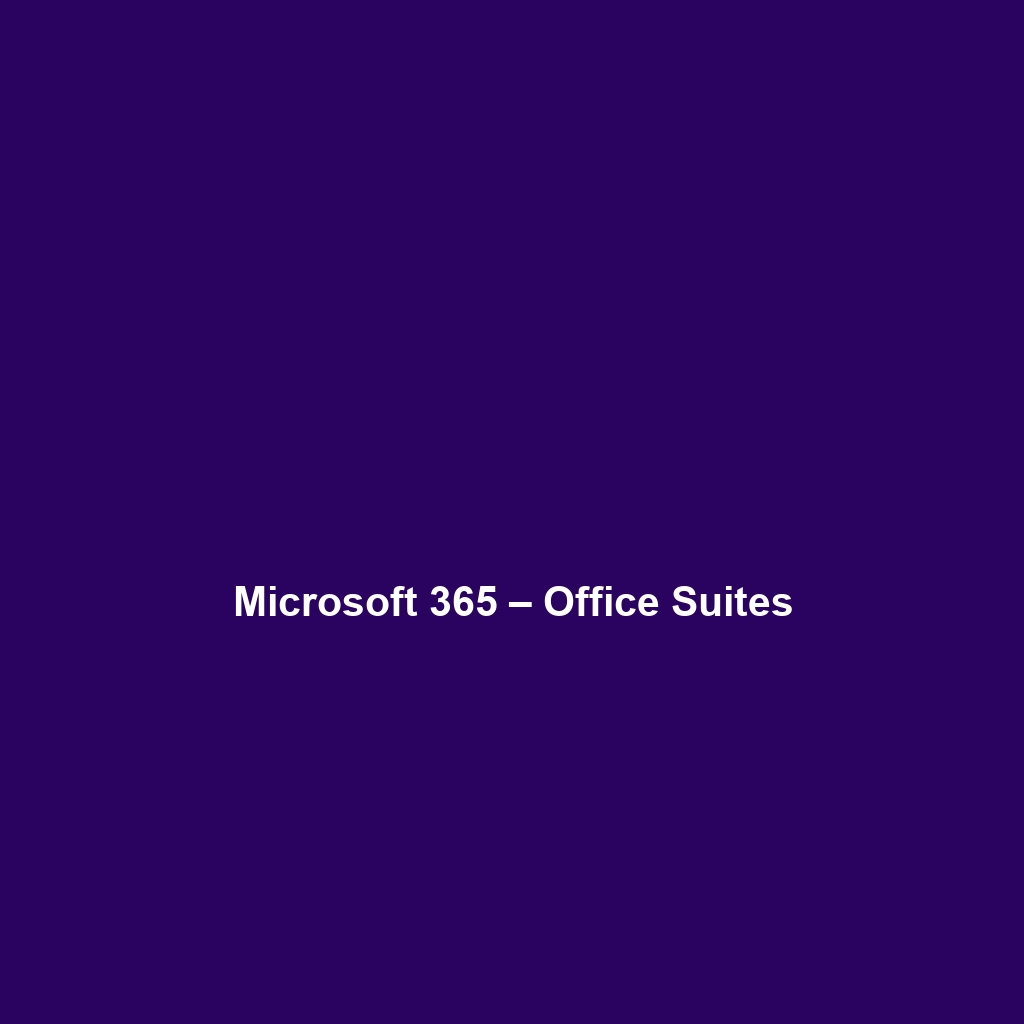
Microsoft 365 – Office Suites
Microsoft 365 – Office Suites: A Comprehensive Review
Overview
Microsoft 365 – Office Suites is a cloud-based suite of productivity applications designed to meet the diverse needs of modern users. Catering primarily to businesses, educational institutions, and remote workers, it provides essential tools to enhance collaboration, communication, and overall productivity. Designed to address the challenges of remote work and team collaboration, Microsoft 365 – Office Suites offers a flexible and scalable solution that integrates seamlessly into various workflows.
Key Features
One of the standout features of Microsoft 365 – Office Suites is its ability to provide users with access to a comprehensive suite of tools, including Word, Excel, PowerPoint, and Teams. These applications are continually updated, ensuring that users benefit from the latest features and security enhancements. Important functionalities include:
- Real-Time Collaboration: Multiple users can work on documents simultaneously, making it easier to collaborate on projects without version control issues.
- Cloud Storage: With OneDrive integration, users can store and share files securely in the cloud, facilitating access from anywhere and on any device.
- Data Analysis Tools: Powerful Excel features, such as advanced formulas and data visualization options, enable users to perform complex data analyses efficiently.
- Communication Platforms: Teams provides a centralized hub for chat, video calls, and meetings, streamlining team communication.
Ease of Use
Microsoft 365 – Office Suites provides an intuitive experience, ensuring users can get started quickly without extensive training. The familiar interface of the applications reduces the learning curve for those transitioning from previous versions or alternative software. Extensive tooltips, help menus, and guided tutorials further enhance usability, making it accessible for novices while offering advanced functionalities for experienced users.
Performance
The software demonstrates excellent performance, particularly in environments requiring real-time collaboration. With minimal lag and quick load times, applications are responsive and reliable. Additionally, compatibility with various operating systems—including Windows, macOS, iOS, and Android—ensures that users can work across devices without compromising performance integrity.
Pricing
Microsoft 365 – Office Suites offers flexible pricing plans, catering to both individuals and enterprises. Users can choose from various subscription models, including:
- Personal Plan: Ideal for individual users who need access to Office applications and 1 TB of OneDrive storage.
- Family Plan: Allows sharing with multiple users, making it cost-effective for families.
- Business Plans: Tailored options that include additional business-oriented features, such as email hosting, custom domain names, and advanced security.
Compared to alternatives like Google Workspace, the pricing structure offers a competitive edge, particularly for businesses seeking comprehensive tools in one package.
Pros and Cons
While Microsoft 365 – Office Suites excels in providing a robust suite of tools for productivity, there is room for improvement in the following areas:
- Pros:
- Comprehensive and regularly updated tools.
- Strong collaborative features with real-time editing.
- Integrates seamlessly with other Microsoft services.
- Cons:
- Requires a constant internet connection for full feature access.
- Some advanced features may be underutilized by casual users.
Integrations
Microsoft 365 – Office Suites integrates well with various tools, platforms, and APIs. Common integrations include CRM software like Salesforce, financial platforms such as QuickBooks, and numerous third-party applications. This level of integration ensures that businesses can continue leveraging their existing tools while benefiting from Microsoft 365’s functionalities, streamlining workflows significantly.
Customer Support
Microsoft 365 – Office Suites provides robust support options, including 24/7 technical support through phone, chat, and online resources. The extensive documentation available includes FAQs, user guides, and tutorial videos, ensuring that users can find solutions quickly. Additionally, the dedicated community forums allow users to interact and share insights, enhancing the overall support ecosystem.
User Reviews and Feedback
Users consistently praise Microsoft 365 – Office Suites for its collaborative capabilities and wide range of functionalities. According to reviews on platforms like Capterra and G2, the software impresses with its versatility and regular updates. However, some users have highlighted the need for improved offline access and concerns about subscription costs, particularly for smaller businesses.
Conclusion
Microsoft 365 – Office Suites is a reliable solution for businesses, educational institutions, and professionals seeking a comprehensive suite of productivity tools. Its user-friendly interface, powerful features, and seamless cloud integration make it an invaluable asset in today’s digital workspace. Microsoft 365 – Office Suites offers significant value for teams looking to enhance productivity and collaboration, positioning itself firmly as a market leader in office software.
For additional insights and solutions, visit UpCube’s official website. For more information, the official documentation and product tutorials are readily available on the Microsoft Support page.
A Comprehensive Guide to Microsoft 365 – Office Suites
1. Introduction
If you’ve ever struggled with organizing your thoughts, collaborating on projects, or managing your time effectively, Microsoft 365 – Office Suites might just be the solution you’re looking for. This powerful suite of applications combines all the tools you need to work smarter, be more productive, and get things done.
Microsoft 365 offers a treasure trove of features, ranging from Word for document processing to Excel for powerful data analysis. Whether you’re a student, a professional, or running your own business, this suite has got your back!
2. Prerequisites
Before diving in, let’s make sure you’ve got everything ready. To start using Microsoft 365, here’s what you’ll need:
- System Requirements: Check that your PC or Mac meets the minimum system requirements for installing Microsoft 365. Typically, you’ll need an up-to-date operating system and a decent amount of free storage space.
- Internet Connection: A stable internet connection is essential for downloading Microsoft 365 and accessing cloud features.
- Microsoft Account: You will need a Microsoft account to sign in and activate your subscription. If you don’t have one, it’s quick and free to create!
Once you have these set up, you’re ready to install Microsoft 365 and unlock your productivity potential!
3. Step-by-Step Guide
Here’s what you need to do first to get started with Microsoft 365:
- Sign Up: Go to the Microsoft 365 website and choose the plan that’s right for you. There are options for personal use, business use, and even family plans.
- Download and Install: After signing up, you’ll be prompted to download the Office apps. Follow the on-screen instructions to install the software on your computer. Don’t worry if this seems complicated at first—it gets easier as you go!
- Log In: Once installed, open any Office app (like Word or Excel) and log in using your Microsoft account credentials. This is crucial to access all features and cloud services.
- Explore the Interface: Familiarize yourself with the layout. Each application has its unique tools and features, but they all share a similar feel that’s user-friendly.
That’s it! You’re now set to start creating and collaborating like a pro!
4. Key Features
One of my favorite features is Real-Time Collaboration. This tool really stands out because it allows you to work with others simultaneously. Imagine brainstorming ideas with your colleagues, or collaborating on a presentation with classmates from the comfort of your home. Here’s how to use it effectively:
- Open a document in Word, Excel, or PowerPoint.
- Share the document by clicking on the “Share” button and inviting others via their email addresses.
- As they join, you can see their edits in real time and communicate through comments—perfect for group projects!
Another significant feature is OneDrive Integration, which helps you store and access your files from anywhere. Just save your documents to OneDrive, and they’re available on any device where you’re signed in with your Microsoft account.
5. Tips and Tricks
Here’s a tip I wish I knew when I first started using Microsoft 365 – Office Suites—it’s a game-changer! Did you know you can use keyboard shortcuts to speed up your workflow? Here are a few of my favorites:
- Ctrl + C: Copy selected content.
- Ctrl + V: Paste copied content.
- Ctrl + Z: Undo your last action.
And here’s another little gem: you can customize your toolbar. Just right-click on the toolbar and select “Customize.” Add the tools you use most frequently for quick access! It’s a simple change but can save you a lot of time.
6. Use Cases
If you’re in marketing, here’s how Microsoft 365 – Office Suites can make your life easier. Use Excel to analyze consumer data trends and create visually appealing charts, then present your findings using PowerPoint, complete with speaker notes and a polished design. All the while, collaborate with your team in real-time using Teams to ensure everyone is on the same page.
Or, if you’re a student, you can draft essays in Word, keep track of your study schedule in Excel, and even create a well-researched presentation to impress your class using PowerPoint—all the while sharing your documents with classmates via OneDrive for project work.
7. Advanced Features (Optional)
Once you’re comfortable with the basics, you might want to try this: exploring Macros in Excel. For power users, Microsoft 365 – Office Suites offers some incredible advanced features. Macros allow you to automate repetitive tasks. Here’s a brief overview:
- Enable the “Developer” tab from the options menu.
- Use the “Record Macro” feature to start recording your actions.
- Stop recording when finished, and your steps will be saved to run anytime you need them in the future!
This feature can save heaps of time when dealing with data reporting or any repetitive tasks!
8. FAQs and Troubleshooting
If you’re wondering why your files aren’t syncing with OneDrive, here’s the fix: Make sure you’re connected to the internet, check your OneDrive settings to ensure syncing is enabled, and confirm that your storage isn’t full. If all else fails, a quick restart usually does the trick!
Another common question is how to recover overwritten documents. Don’t worry; Office apps often save your work automatically. Just go to File > Info > Manage Document, and you can view previous versions of your file!
9. Conclusion
Now that you’ve mastered the basics, the rest is up to you—happy exploring! Microsoft 365 – Office Suites is a powerful collection of tools that can make your workday more efficient and enjoyable. Dive deeper into each app, experiment with different features, and discover how it can specifically benefit your tasks and projects.
10. Additional Resources
For more tips and tools, check out UpCube’s resources. You can find tutorials, official documentation, and community forums where you can ask questions and share your experiences with other users. Happy collaborating!
Leave a Reply