Your cart is currently empty!
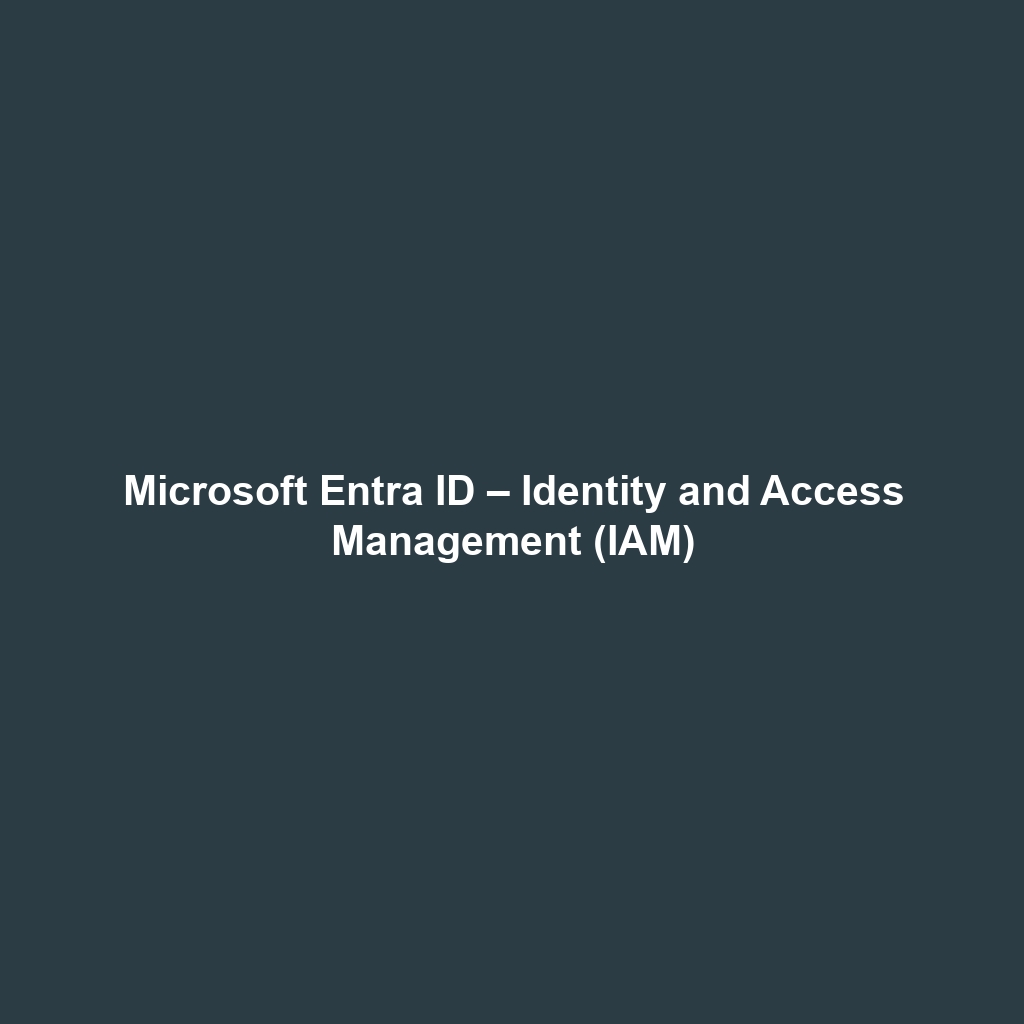
Microsoft Entra ID – Identity and Access Management (IAM)
Microsoft Entra ID – Identity and Access Management (IAM): A Comprehensive Review
1. Overview
Designed to address the growing challenges of managing digital identities and access permissions, Microsoft Entra ID – Identity and Access Management (IAM) offers a robust platform that meets the demands of modern enterprises. As organizations increasingly rely on cloud services and remote work, the need for effective identity governance has become paramount. This software solution is well-suited for IT administrators, security professionals, and compliance officers who require an efficient way to manage user access across various applications and systems. By providing features like single sign-on, multifactor authentication, and conditional access policies, Microsoft Entra ID aligns perfectly with industry needs and trends aimed at enhancing security and user experience.
2. Key Features
One of the standout features of Microsoft Entra ID – Identity and Access Management (IAM) is its ability to integrate seamlessly with Microsoft 365 applications, which streamlines the user experience significantly. Additionally, the platform facilitates single sign-on (SSO)
3. Ease of Use
Microsoft Entra ID – Identity and Access Management (IAM) provides an intuitive experience, ensuring users can get started quickly without extensive training. The user interface is straightforward, featuring a dashboard that allows administrators to manage identities, access rights, and security settings efficiently. Additionally, helpful tooltips and guided walkthroughs further enhance the onboarding experience. This functionality caters to a variety of user groups, from beginners in identity management to seasoned IT professionals.
4. Performance
The software demonstrates excellent performance, particularly in multi-user scenarios. With fast load times and responsiveness, users experience minimal lag when accessing policies or navigating between applications. Compatibility across operating systems—including Windows, macOS, and Linux—ensures that all users can take full advantage of its features, regardless of their preferred platform. Furthermore, seamless integration with cloud services enhances its reliability, solidifying its role as an essential tool for secure identity management.
5. Pricing
Microsoft Entra ID – Identity and Access Management (IAM) offers flexible pricing plans, catering to both individuals and enterprises. With a tiered approach, organizations can select a plan that aligns with their specific needs and budget. Pricing starts with a free tier for basic features, scaling up to more comprehensive options with advanced security capabilities. When compared to competitors in the IAM market, Microsoft Entra ID is perceived as providing a higher return on investment due to its expansive feature set and integration capabilities. This flexibility makes it an attractive option for businesses of all sizes.
6. Pros and Cons
While Microsoft Entra ID – Identity and Access Management (IAM) excels in providing robust security features and exceptional integration capabilities, there is room for improvement in the documentation available for advanced configurations. Here’s a balanced view:
- Pros:
- Comprehensive security features, including MFA and conditional access.
- Seamless integration with Microsoft 365 and third-party applications.
- User-friendly interface suitable for various skill levels.
- Flexible pricing plans tailored for different organizational needs.
- Cons:
- Advanced configurations may lack sufficient documentation.
- Initial setup may require dedicated IT resources.
7. Integrations
Microsoft Entra ID – Identity and Access Management (IAM) offers extensive integration capabilities with other tools, platforms, and APIs. This includes direct integration with Microsoft products such as Azure Active Directory, Microsoft Teams, and Dynamics 365, allowing for streamlined workflows and enhanced productivity. Additionally, the platform supports integration with numerous third-party applications, enabling organizations to centralize their identity management practices and enhance security across their application landscape. Practical examples include linking enterprise resource planning (ERP) systems and customer relationship management (CRM) solutions, which can help organizations manage user access efficiently.
8. Customer Support
Microsoft Entra ID – Identity and Access Management (IAM) provides robust support options, including a comprehensive knowledge base, community forums, and dedicated customer service channels. Users can access FAQs, tutorials, and detailed documentation to troubleshoot common issues independently. For more complex inquiries, direct support is available through email, chat, or phone, ensuring timely assistance. User feedback indicates a high satisfaction rate with the responsiveness and effectiveness of customer support, which is critical during implementation and ongoing maintenance.
9. User Reviews and Feedback
Users consistently praise Microsoft Entra ID – Identity and Access Management (IAM) for its intuitive interface and powerful security features. According to reviews from platforms like G2 and Capterra, the most common feedback highlights the platform’s ability to simplify user management while maintaining robust security measures. However, some users express concerns regarding the learning curve associated with more advanced features, indicating that while the basic functionalities are easily accessible, deeper functionalities might require additional training.
10. Conclusion
In summary, Microsoft Entra ID – Identity and Access Management (IAM) is a reliable solution for organizations looking to enhance their identity and access management capabilities. It offers significant value for industries such as healthcare, finance, and education, where data security and compliance are critical. By providing a comprehensive suite of features, flexible pricing, and superior integration capabilities, Microsoft Entra ID stands out as a top choice for businesses aiming to secure their digital identities effectively. For additional insights and solutions, visit UpCube’s official website.
For those interested in exploring further, additional resources can be accessed through the official Microsoft documentation or community forums where users share tips and best practices for utilizing the software effectively.
Microsoft Entra ID – Identity and Access Management (IAM) Tutorial
Introduction
If you’ve ever struggled with managing user identities and permissions across various applications, Microsoft Entra ID – Identity and Access Management (IAM) might just be the solution you’re looking for. This powerful tool allows you to manage access to your applications in a secure and efficient way, ensuring that the right people have access to the right resources at the right time. Whether you’re an IT administrator looking for a reliable way to oversee user permissions or a business owner aiming to streamline operations, this tutorial will guide you through everything you need to know about Microsoft Entra ID.
Prerequisites
Before diving in, let’s make sure you’ve got everything ready to get started with Microsoft Entra ID. Here are a few things you’ll need:
- A Microsoft 365 account or an Azure AD tenant.
- Access to the Azure portal.
- A computer with an up-to-date web browser (Chrome, Edge, or Firefox recommended).
- Basic understanding of identity management concepts.
Once you have these prerequisites in place, you’re all set to jump into the world of identity and access management!
Step-by-Step Guide
Here’s what you need to do first to get started with Microsoft Entra ID:
Step 1: Sign in to Azure Portal
Navigate to Azure Portal and log in using your Microsoft 365 account credentials. If you see the dashboard, you know you’re logged in correctly!
Step 2: Access Microsoft Entra ID
From the left-hand menu, look for “Azure Active Directory.” Click on it to access your Identity and Access Management options.
Step 3: Set Up Users
Next, you will want to add users. Click on “Users” in the left sidebar and then click “New user.” Fill in the required fields, and don’t forget to assign appropriate roles!
Step 4: Configure Roles and Permissions
After setting up users, it’s essential to manage permissions. You can assign roles based on the least privilege principle. Click on “Roles and administrators” to see the available roles and their descriptions.
Step 5: Set Up Groups (Optional)
If you have a large number of users, it may be more efficient to organize them into groups. Click on “Groups” and then “New group.” Follow the prompts to create a group and add users to it.
Step 6: Monitor Access
Finally, to enhance security, regularly check the sign-in and audit logs under “Monitoring” to ensure no unauthorized access occurs.
Don’t worry if this seems complicated at first—it gets easier as you go! With practice, navigating these steps will become second nature.
Key Features
Now let’s highlight some of the most important features of Microsoft Entra ID that make it a must-use tool:
User Management
One of my favorite features is the user management capability. You can easily add, edit, and delete user accounts, and manage their authentication methods, which ensures secure access.
Multi-Factor Authentication (MFA)
This tool really stands out because it offers Multi-Factor Authentication (MFA) options to add an extra layer of security. You can configure MFA for specific user groups to ensure greater protection against unauthorized access.
Self-Service Password Reset
Say goodbye to endless password reset requests! You can enable self-service password reset options for users, saving you time and resources.
Conditional Access Policies
Customize access based on conditions such as user location or device compliance. This adds a dynamic layer of control to your security strategy, allowing you to grant or restrict access depending on specific situations.
Tips and Tricks
Here’s a tip I wish I knew when I first started using Microsoft Entra ID – Identity and Access Management (IAM)—it’s a game-changer!
Utilize Azure AD Connect
If you have an on-premises Active Directory, consider using Azure AD Connect. This tool synchronizes your on-premises AD with Azure Active Directory, simplifying user management across both environments.
Custom Branding
Make your login pages feel more personal. Microsoft Entra ID allows you to customize branding for your user sign-in experiences—this can enhance user trust and engagement.
Use Cases
Now, let’s look at some real-world examples of how Microsoft Entra ID can be invaluable:
For IT Administrators
If you’re in an IT role, you can utilize Entra ID to streamline user management for different teams. Imagine having a centralized dashboard where you can manage user roles and access across multiple cloud applications—game-changer!
For Business Owners
As a business owner, ensuring that only trusted employees access company resources is crucial. Microsoft Entra ID can help you implement strict access controls, safeguarding sensitive information.
For Remote Teams
If you’re managing remote teams, Microsoft Entra ID’s MFA and Conditional Access features can help ensure secure access regardless of where your team members are located.
Advanced Features
Once you’re comfortable with the basics, you might want to try this next level of features:
Identity Protection
For power users, Microsoft Entra ID – Identity and Access Management (IAM) offers Identity Protection. This advanced feature helps identify vulnerabilities and risk levels associated with user accounts, allowing you to proactively mitigate potential threats.
Access Reviews
You can also conduct periodic access reviews for users across applications, ensuring that permissions remain relevant and that users only have access to what they need—no more, no less!
FAQs and Troubleshooting
If you’re wondering why certain features aren’t working as expected, here are some common issues and their fixes:
Why can’t I reset my password?
If users are facing issues with password resets, ensure that the self-service password reset feature is enabled and properly configured in their account settings.
Why is MFA not prompting?
If the Multi-Factor Authentication isn’t triggering during sign-in, check to see that the feature is enabled in the authentication policies for the respective user group.
Access Denied Error
If users receive access denied errors, confirm that their roles and permissions are assigned correctly. Revisiting the roles and ensuring users are in the right groups can solve this issue.
Conclusion
Now that you’ve mastered the basics of Microsoft Entra ID – Identity and Access Management (IAM), the rest is up to you—happy exploring! This powerful platform can transform how you handle user access and identity management, enhancing security while improving user experience. Don’t hesitate to revisit this tutorial as you dive deeper into the tool!
Additional Resources
For more tips and tools, check out UpCube’s resources. Additionally, the Microsoft official documentation and community forums are excellent for ongoing support as you navigate Microsoft Entra ID.
Leave a Reply