Your cart is currently empty!
Microsoft SharePoint – Collaboration: A Comprehensive Review
Overview
Microsoft SharePoint – Collaboration is a powerful platform designed to facilitate teamwork and simplify content management in an organization. It serves as an integrated solution for collaboration, file sharing, and project management, targeting a diverse range of users from small businesses to large enterprises.
Designed to address the growing challenges of remote communication, document management, and team coordination, Microsoft SharePoint – Collaboration offers key benefits such as enhanced productivity, reduced operation costs, and streamlined workflows. This software is particularly suited for professionals, project managers, and team leaders seeking to foster collaboration and information sharing within their organizations.
Key Features
One of the standout features of Microsoft SharePoint – Collaboration is its ability to create customizable team sites, allowing users to organize information and projects based on departmental needs. This flexibility ensures that teams can tailor their workspace effectively.
Additionally, SharePoint’s document libraries enable secure storage and sharing of files, complete with version control and permission settings, thus enhancing data governance and compliance. The platform also integrates Microsoft Teams for real-time communication and collaboration and includes workflow automation tools that streamline repetitive tasks, ultimately saving time and reducing errors.
Ease of Use
Microsoft SharePoint – Collaboration provides an intuitive experience, ensuring users can get started quickly without extensive training. The interface is designed with user-friendliness in mind, accommodating a broad audience range, from beginners to seasoned professionals. Its dashboard can be customized to show relevant tasks, notifications, and important documents prominently, making navigation straightforward. Training resources, including tutorials and documentation, are readily available to aid users in maximizing the software’s capabilities.
Performance
The software demonstrates excellent performance, particularly in multi-user environments where real-time collaboration is essential. Microsoft SharePoint – Collaboration maintains speed and reliability, even under the demands of a large number of concurrent users. It is optimized for various operating systems and devices, ensuring compatibility whether accessed on desktop computers or mobile devices, thus catering to the modern workplace’s flexible needs.
Pricing
Microsoft SharePoint – Collaboration offers flexible pricing plans, catering to both individuals and enterprises. The pricing structure typically involves subscription tiers that scale according to organizational needs, comprising features suitable for different team sizes and requirements. When compared to alternatives in the collaboration space, SharePoint’s pricing represents a strong value proposition, particularly considering the robust integration with Microsoft’s ecosystem of products, which enhances overall functionality and collaboration efficiency.
Pros and Cons
While Microsoft SharePoint – Collaboration excels in providing a comprehensive suite of tools for document management and collaboration, there is room for improvement in terms of its learning curve for new users. Some users reported that although the platform is user-friendly, mastering its deeper functionalities can take time. Additionally, the vast array of features can be overwhelming for teams with simpler needs. On the positive side, its integration capabilities and enhanced security features are often highlighted as significant advantages.
Integrations
One of the strengths of Microsoft SharePoint – Collaboration is its seamless integration with other tools within the Microsoft ecosystem, such as Microsoft 365 (formerly Office 365) and Microsoft Teams. This compatibility allows for a cohesive workflow, where users can easily co-author documents in real-time and maintain communication through Teams. Furthermore, SharePoint supports various APIs and third-party applications, enabling businesses to extend its functionality according to their specific requirements.
Customer Support
Microsoft SharePoint – Collaboration provides robust support options, including 24/7 customer service, extensive online resources such as FAQs, forums, and community support, as well as formal documentation and tutorials. Users can benefit from a variety of channels for assistance, ensuring that help is available when needed, whether they face technical difficulties or seek guidance on best practices.
User Reviews and Feedback
Users consistently praise Microsoft SharePoint – Collaboration for its comprehensive feature set and customizable solutions for file sharing and team collaboration. Feedback gathered from trusted review platforms like G2 and Capterra indicates a generally high level of user satisfaction, particularly in areas related to document management and integration with other Microsoft services. However, the most common feedback highlights challenges related to the initial learning phase and occasional performance lags during high-demand scenarios.
Conclusion
In summary, Microsoft SharePoint – Collaboration is a reliable solution for companies across various industries looking to enhance teamwork and improve operational efficiency. Its integration capabilities, user-friendly interface, and valuable features make it suitable for organizations striving for digital transformation and streamlined communication. Microsoft SharePoint – Collaboration offers significant value in specific use cases, such as project management, remote collaboration, and robust document governance.
For additional insights and solutions, visit UpCube’s official website and discover more about leveraging SharePoint’s potential for your organization.
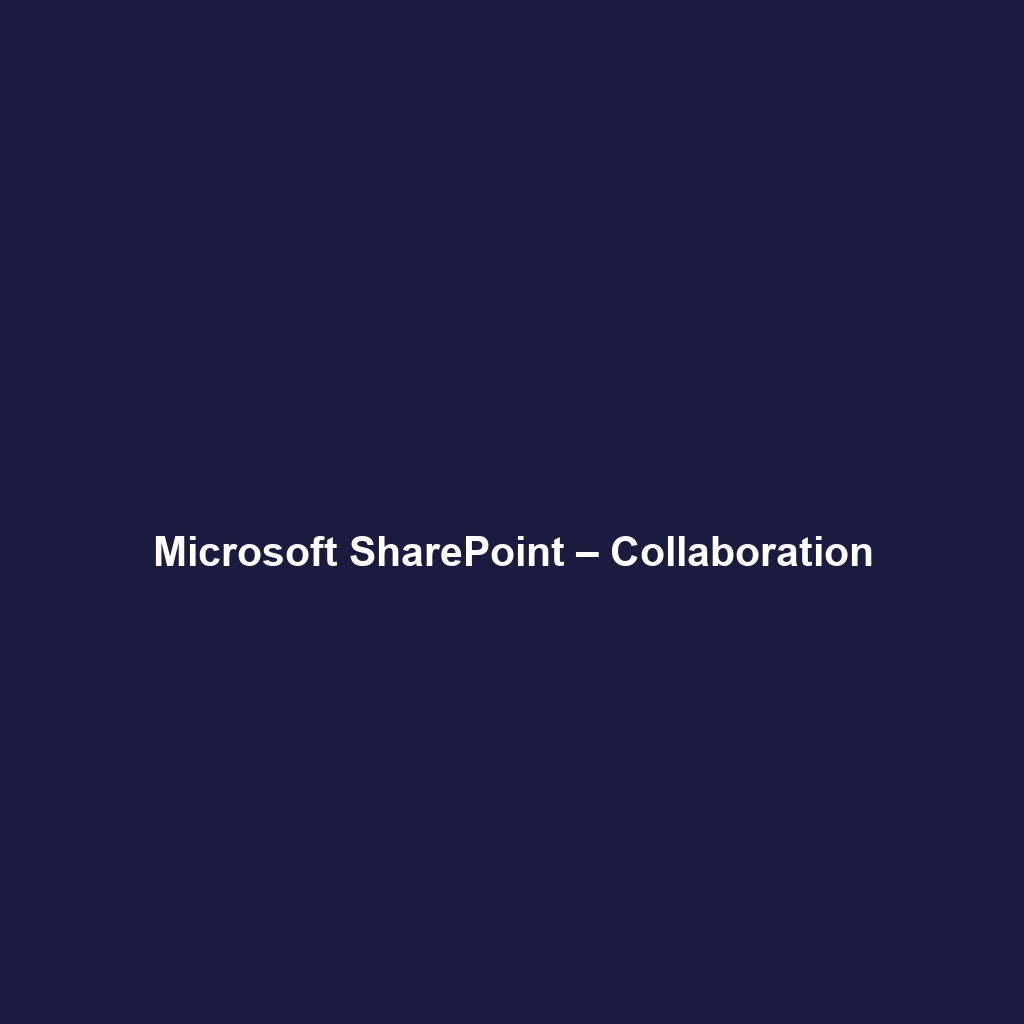
Leave a Reply