Your cart is currently empty!
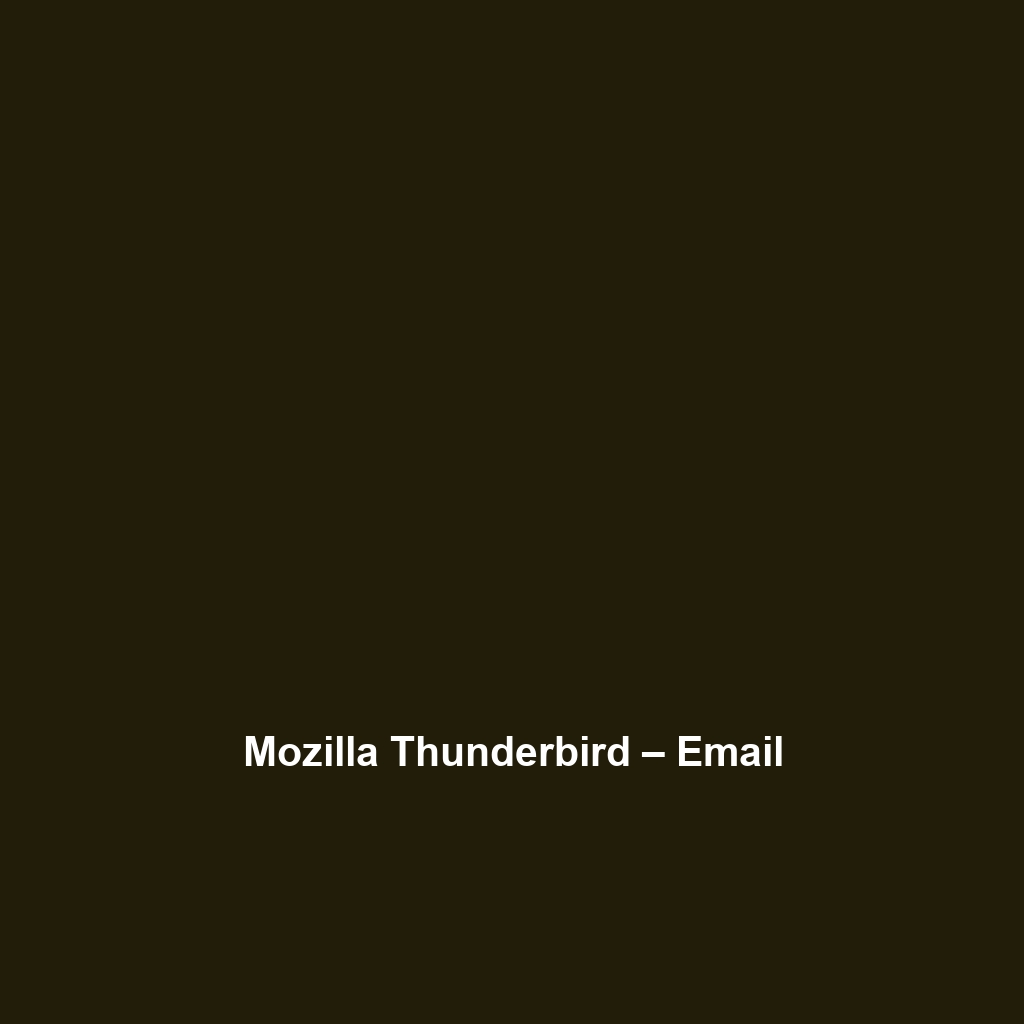
Mozilla Thunderbird – Email
Mozilla Thunderbird – Email: Comprehensive Overview and Review
1. Overview
Mozilla Thunderbird – Email serves as a versatile email client developed by the Mozilla Foundation, aimed at streamlining email management for individual users and organizations alike. Designed to address the challenges of managing multiple email accounts efficiently, Mozilla Thunderbird – Email offers intuitive features that cater to both novice users and IT professionals. In an era where communication is pivotal, it aligns well with contemporary industry needs by providing a reliable and secure platform for email communications, ensuring businesses remain connected with clients and stakeholders.
2. Key Features
One of the standout features of Mozilla Thunderbird – Email is its robust email management capabilities, including support for multiple accounts and advanced search functionality. This helps users consolidate and access their communications seamlessly. The software also includes a rich text editor for composing emails, as well as filters and tags for effective organization. Another notable aspect is its strong security measures, such as phishing protection and spam filtering, which are crucial in today’s digital landscape where security breaches are prevalent.
There are also customizable features like themes and add-ons available through the Thunderbird Add-ons Manager, allowing users to tailor their interface and functionality to their specific needs. Integrating with calendar applications and task management tools further enhances productivity, making it a comprehensive solution for email communications.
3. Ease of Use
Mozilla Thunderbird – Email provides an intuitive experience, ensuring users can get started quickly without extensive training. The interface is user-friendly, featuring a clean layout that simplifies navigation among emails, folders, and features. Its layout mimics common webmail designs, making adaptation easier for users transitioning from other platforms. Furthermore, the software includes a comprehensive help section and user documentation, supporting users as they familiarize themselves with various functionalities.
4. Performance
The software demonstrates excellent performance, particularly in managing large volumes of emails. Users report that Thunderbird maintains speed and responsiveness even when handling multiple accounts with thousands of messages. The application is compatible with various operating systems, including Windows, macOS, and Linux, which makes it a versatile option for different user environments. Its effective use of system resources ensures that Thunderbird runs smoothly without significant impact on overall device performance.
5. Pricing
Mozilla Thunderbird – Email is an open-source email client provided free of charge, offering significant value for individuals and enterprises looking for robust email management without the associated costs of many competing products. This pricing strategy allows users to benefit from high-quality email services while remaining budget-friendly. Compared to alternatives in the market, Thunderbird delivers a superior return on investment due to its extensive features and lack of licensing fees.
6. Pros and Cons
While Mozilla Thunderbird – Email excels in its user customization and security features, there is room for improvement in its mobile application capabilities, which has been observed as a limitation by users preferring mobile access. Users enjoy its flexibility and powerful tools but have noted that the setup process for certain configurations can be complex.
Pros:
- Free and open-source software
- Strong security features
- Multiple account support with advanced filtering
- Highly customizable with many add-ons
Cons:
- Limited mobile functionality compared to desktop
- Setup complexity for advanced features
7. Integrations
Mozilla Thunderbird – Email integrates well with a wide range of tools and platforms, enhancing its functionality for users in various settings. It is compatible with calendar applications like Lightning, which adds organization to email management, making it suitable for both personal and professional use. Furthermore, with options to integrate with external APIs, Thunderbird can interact effectively with task management software, enhancing user productivity and collaboration.
8. Customer Support
Mozilla Thunderbird – Email provides robust support options, including an extensive online knowledge base and active community forums where users can seek assistance and share experiences. While direct customer support channels are limited due to its open-source nature, users can find ample resources through its documentation and community-driven platforms, ensuring they have access to needed guides and troubleshooting tips.
9. User Reviews and Feedback
Summarizing insights from trusted platforms like G2 and Capterra, users consistently praise Mozilla Thunderbird – Email for its flexibility and security features. The most common feedback highlights its effective email organization tools and the ability to integrate with various add-ons, enhancing the user experience. However, some critiques focus on the need for more robust mobile solutions, indicating a user desire for improved functionality beyond desktop environments.
10. Conclusion
In conclusion, Mozilla Thunderbird – Email presents itself as a reliable solution for both individual users and enterprises seeking a powerful and flexible email client. Its extensive feature set, commitment to security, and zero cost deliver significant value across various industries, particularly for those heavily reliant on email communications. Thunderbird stands out in the market not only for its capabilities but also for its community-driven approach, making it a well-rounded email solution for today’s digital communication needs.
For additional insights and solutions, visit UpCube’s official website.
For further information, users are encouraged to explore Mozilla’s official documentation and participate in community discussions on the Thunderbird subreddit.
Getting Started with Mozilla Thunderbird – Email
Introduction
If you’ve ever struggled with managing multiple email accounts or dealing with a cluttered inbox, Mozilla Thunderbird – Email might just be the solution you’re looking for. This free and open-source email client offers a user-friendly interface and powerful features that can simplify your email experience. Whether you’re a busy professional juggling work emails or someone who wants an organized personal inbox, Thunderbird can help you take control of your digital communication.
Prerequisites
Before diving in, let’s make sure you’ve got everything ready. You’ll need the following:
- System Requirements: Thunderbird runs on Windows, macOS, and Linux. Make sure your operating system is updated to the latest version for optimal performance.
- Internet Connection: A stable connection is necessary for setting up your email accounts and syncing your messages.
- Installation Steps: Visit the official Thunderbird website to download the software suitable for your operating system. Installation is straightforward; just follow the on-screen prompts.
Step-by-Step Guide
Now that you have everything ready, let’s jump into using Mozilla Thunderbird. Here’s what you need to do first:
1. Launch Thunderbird
Once installed, open the Thunderbird application. You’ll be greeted with a welcome screen that guides you through the initial setup.
2. Set Up Your Email Account
In the welcome window, you will see an option to set up your email account. Enter your name, email address, and password, then click on Continue. Thunderbird will automatically detect your email settings and configure the account.
Tip: If it struggles to find the settings, you can manually configure them by clicking on Manual Config and entering IMAP or POP settings.
3. Organizing Your Inbox
After setting up your account, your inbox will fill with emails. Here’s where the fun begins! You can create folders to organize your messages by clicking on File > New > Folder.
4. Composing Emails
To send a new email, click on Write. A composition window will open where you can add a recipient, subject, and message. Don’t forget to explore formatting tools to enhance your email’s presentation!
5. Using Tabs
One of the coolest features of Thunderbird is the ability to open emails and folders in different tabs. This allows you to multitask easily. Just right-click on any email or folder and select Open in New Tab.
Don’t worry if this seems complicated at first—it gets easier as you go!
Key Features
One of my favorite features is the Message Filters. This tool really stands out because it allows you to automatically sort your incoming emails based on specific criteria, such as the sender or keywords. To set this up, go to Tools > Message Filters and create a new filter that suits your needs.
Search Functionality
Thunderbird’s search function is robust. You can search across all folders or within a specific one. Simply click into the search bar at the top and start typing to find emails quickly.
Customization and Add-ons
Thunderbird is highly customizable. You can change its look and feel by navigating to Tools > Add-ons. Here, you can explore a variety of extensions that add extra functionality, like calendars or productivity tools.
Tips and Tricks
Here’s a tip I wish I knew when I first started using Mozilla Thunderbird – Email—it’s a game-changer! Don’t forget about the Quick Filter Toolbar. It’s located at the top of your message list and allows you to filter emails by unread status, tags, and attachment presence with a simple click. This can save you a lot of time when sifting through emails!
Keyboard Shortcuts
Familiarize yourself with keyboard shortcuts to speed up your workflow:
- Ctrl + N: Create a new email
- Ctrl + R: Reply to an email
- Ctrl + Shift + R: Reply to all
- Ctrl + Enter: Send an email
Use Cases
If you’re in marketing, Mozilla Thunderbird – Email can make your life easier by allowing you to manage various accounts effortlessly. Use the tagging feature to differentiate between work and personal emails. Additionally, you can schedule emails to be sent at a later time, helping you stay organized and timely with your communications.
For students, Thunderbird is a fantastic tool to keep your academic emails organized. With the folder system, you can create a folder for each class or study group, ensuring that all related emails are in one place for easy access.
Advanced Features (Optional)
Once you’re comfortable with the basics, you might want to try the Message Archive feature. This allows you to keep your inbox clean while still retaining access to older emails. Just right-click on any email and select Archive to move it to an archive folder.
Another potent feature is Thunderbird’s built-in chat capabilities. Connect your IMAP or XMPP accounts to chat with your contacts directly from the email client. You can enable this by going to Preferences > Chat.
FAQs and Troubleshooting
If you’re wondering why your emails aren’t syncing, here’s the fix: Go to Account Settings > Server Settings and ensure the Check for new messages every X minutes option is checked. This will keep your inbox up to date.
Another common issue is email delivery failures. Double-check your internet connection and the email settings in your account configuration. Often, a small mistake in the server settings can lead to messages not sending.
Conclusion
Now that you’ve mastered the basics of Mozilla Thunderbird – Email, the rest is up to you—happy exploring! Don’t hesitate to venture into advanced features or customization options as you grow more comfortable.
Additional Resources
For more tips and tools, check out UpCube’s resources. Additionally, the Mozilla Thunderbird support page is a great place to find more tutorials and community support!
Leave a Reply