Your cart is currently empty!
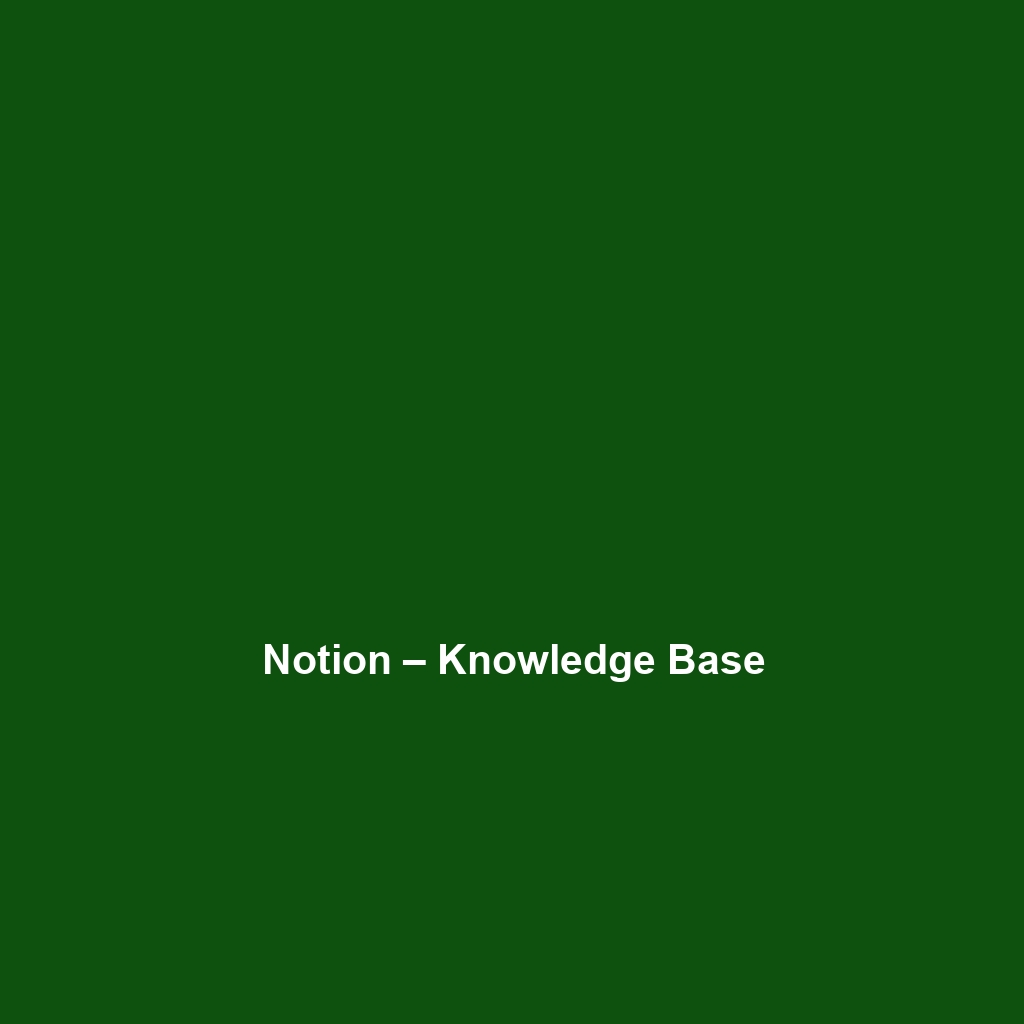
Notion – Knowledge Base
Notion – Knowledge Base: A Comprehensive Review
Overview
Designed to address the complexities of information management, Notion – Knowledge Base is a powerful tool tailored for teams and organizations seeking to streamline their knowledge sharing and documentation processes. It serves as a centralized repository for information, allowing users to create, share, and collaborate on content in real-time. As businesses increasingly require effective solutions for remote collaboration and project management, Notion positions itself as an essential platform in today’s digital workspace.
With its flexible structure and intuitive design, Notion caters to a diverse user base including project managers, content creators, and cross-functional teams. Its alignments with industry needs, such as transparency, adaptability, and seamless collaboration, make it a primary contender in the crowded field of knowledge management software.
Key Features
One of the standout features of Notion – Knowledge Base is its ability to combine note-taking with project management, resulting in a versatile workspace. Key features include:
- Customizable Workspace: Users can tailor their dashboards with various content types, including wikis, databases, and calendars, allowing for a personalized approach to information management.
- Real-time Collaboration: Teams can collaborate on documents in real-time, providing instant feedback and enhancing productivity.
- Template Library: Notion provides a library of templates that can be utilized for various purposes, such as meeting notes, project trackers, and knowledge bases, minimizing setup time and effort.
- Cross-linking Capabilities: Users can easily create links between different pages and databases, ensuring that information is interconnected and easily navigable.
Ease of Use
Notion – Knowledge Base provides an intuitive experience, ensuring users can get started quickly without extensive training. The clean and minimalistic interface reduces clutter, allowing users to focus on content creation and collaboration. Guides and tutorials within the application further enhance the learning curve for beginners.
The drag-and-drop functionality makes organizing content straightforward, appealing to both novice users and seasoned professionals. Overall, the design aligns well with user-centric principles, ensuring accessibility across various skill levels.
Performance
The software demonstrates excellent performance, particularly in collaborative environments where speed and reliability are critical. Notion efficiently handles different document types and sizes, maintaining responsiveness even during peak usage. Its cloud-based infrastructure ensures compatibility across multiple devices and operating systems, allowing users to access their knowledge base anytime, anywhere.
Feedback from performance tests indicates consistent loading times and minimal downtime, making it an appealing option for businesses that require uninterrupted access to their information.
Pricing
Notion – Knowledge Base offers flexible pricing plans, catering to both individuals and enterprises. The pricing tiers include:
- Free Plan: Ideal for individuals or small teams, providing limited features with sufficient capabilities for basic use.
- Personal Plan: At a reasonable cost, this plan allows for increased functionality and is suited for freelancers and content creators.
- Team Plan: Designed for small to medium-sized teams, the Team Plan includes enhanced collaboration features and administrative controls.
- Enterprise Plan: Offering advanced security, compliance features, and dedicated support, this package is tailored for larger organizations.
When compared with alternatives, Notion’s pricing delivers a compelling return on investment due to its vast array of features bundled within each tier.
Pros and Cons
While Notion – Knowledge Base excels in providing a versatile and engaging platform for knowledge management, there is room for improvement in specific areas:
- Pros:
- Highly customizable interface
- Robust features for collaboration
- Strong cross-platform compatibility
- Comprehensive template library
- Cons:
- Steeper learning curve for new users
- Limited offline functionality
- High complexity for some advanced features
Integrations
Notion offers seamless integrations with a variety of third-party tools, enhancing its functionality and improving workflows. Popular integrations include:
- Google Drive: Users can directly embed Google files within Notion, maintaining workflow continuity.
- Slack: Notifications and updates can be sent directly to Slack from Notion, ensuring teams stay informed.
- Trello: Users can sync tasks from Trello to maintain project visibility within Notion.
The software also supports API access for custom integrations, reflecting its flexibility and adaptability to meet specific organizational needs.
Customer Support
Notion – Knowledge Base provides robust support options, including an extensive knowledge base, community forums, and dedicated customer service channels. Users can access FAQs, tutorials, and user guides, which facilitate self-service for common queries and issues. Additionally, the ability to submit support tickets ensures that users can get in touch with the support team for personalized assistance.
User Reviews and Feedback
Insights from trusted platforms like G2, Capterra, and Trustpilot indicate a generally positive reception for Notion – Knowledge Base. Users consistently praise Notion for its flexibility and powerful collaborative features. The most common feedback highlights the extensive customization options, which allow teams to create a tailored workspace that meets their specific needs. However, criticism often focuses on the initial learning curve and the need for more central offline features.
Conclusion
In summary, Notion – Knowledge Base is a reliable solution for organizations looking to enhance their knowledge management and collaborative efforts. Its array of features, coupled with flexible pricing options, provides significant value for various user groups, including small teams and large enterprises. Businesses in sectors such as technology, education, and project management will find Notion particularly beneficial. For additional insights and solutions, visit UpCube’s official website.
Complete Guide to Notion – Knowledge Base
1. Introduction
If you’ve ever struggled with organizing your thoughts, managing team projects, or keeping track of valuable information, Notion – Knowledge Base might just be the solution you’re looking for. This sophisticated tool provides a centralized hub for notes, project management, to-do lists, and much more. It’s like having a digital notebook, planner, and database, all rolled into one, easily accessible from anywhere.
2. Prerequisites
Before diving in, let’s make sure you’ve got everything ready. To use Notion – Knowledge Base, you’ll need:
- A computer or mobile device with internet access
- Modern web browser (Chrome, Firefox, Safari, etc.)
- An account with Notion (which is free to create)
- If you prefer desktop or mobile apps, you can download them from Notion’s official site.
Once you’ve got these set up, you’re ready to explore!
3. Step-by-Step Guide
Here’s what you need to do first:
- Create an account: Go to the Notion website and sign up using your email address.
- Set up your workspace: After logging in, you can create a workspace. Click on “New Page” in the sidebar, and you can start customizing your space.
- Choose a template: Notion offers various templates ranging from project management to personal journals. Find a template or create your own layout.
- Add blocks: Everything in Notion is a “block.” You can create text, headers, lists, images, and more. Simply click “+” or type “/” to see the options.
Don’t worry if this seems complicated at first—it gets easier as you go! Play around with different blocks and layouts to find what feels best for you.
4. Key Features
One of my favorite features is the versatility of blocks. You can create tables, galleries, and Kanban boards, all in just a few clicks. Here are some key features you won’t want to miss:
- Database functionality: Turn any list into a database. You can filter, sort, and link items across different pages, which is incredibly helpful for projects or research.
- Collaboration tools: Invite team members to your workspace, assign tasks, and leave comments. This tool really stands out because it makes teamwork seamless.
- Customization: Notion allows you to change the look and feel of your pages with themes, icons, and covers. This personal touch makes accessing your information more enjoyable.
5. Tips and Tricks
Here’s a tip I wish I knew when I first started using Notion – Knowledge Base—it’s a game-changer! Use keyboard shortcuts to speed up your workflow. For example:
- Create a new block: Simply hit “Enter” to create a new line or “Ctrl + Shift + L” to toggle between light and dark mode.
- Quick access: Press “Cmd + P” (or “Ctrl + P” on Windows) to quickly open any page.
- Dashboards: Create a dashboard page that acts as a homepage for your workspace, linking to your most-used pages for easy access.
6. Use Cases
If you’re in education, for example, Notion – Knowledge Base can streamline your lesson planning and workload management. Create databases for student information, lesson plans, and resources. You can easily track assignments and feedback all in one place.
In business, it can serve as your project management tool. Use Kanban boards to visualize progress, set deadlines, and keep everyone on the same page regarding project timelines. Notion can even replace traditional wikis for your internal documentation, making onboarding smoother.
7. Advanced Features
Once you’re comfortable with the basics, you might want to try out some advanced features:
- Integrations: Connect Notion with tools like Google Drive, Trello, and Slack to centralize your workflow.
- API: For power users, Notion offers an API that allows you to automate tasks and pull data from other apps.
- Advanced linking: Create sophisticated interlinking between pages and databases, which allows for complex setups that can cater to various workflows.
8. FAQs and Troubleshooting
If you’re wondering why a block isn’t appearing as expected, here’s the fix: ensure that you’re not placing it inside another block when it shouldn’t be. In Notion, organization is key, so pay attention to how you structure your content.
Another common question is about syncing issues across devices. If you notice this, make sure you’re connected to the internet and that your app is updated to the latest version.
9. Conclusion
Now that you’ve mastered the basics, the rest is up to you—happy exploring! Notion – Knowledge Base is a powerful tool, and the more you use it, the more it adapts to meet your needs. Don’t hesitate to experiment with different features to find what works best for you.
10. Additional Resources
For more tips and tools, check out UpCube’s resources. You’ll find tutorials, official documentation, and even community forums where you can connect with other Notion users.
Leave a Reply