Your cart is currently empty!
Outlook.com – Email
Outlook.com – Email Review
Overview
Outlook.com – Email is a web-based email service developed by Microsoft. Designed to address the need for efficient and organized communication, Outlook.com serves a broad spectrum of users, from individual professionals to large enterprises. As companies increasingly seek robust solutions for managing emails amidst growing digital noise, Outlook.com offers key benefits such as extensive organizational tools and seamless integration with Microsoft Office applications. This makes it suitable for users who prioritize not just communication but also collaboration and productivity in their workflows.
Key Features
One of the standout features of Outlook.com – Email is its integrated calendar and task management, which allows users to schedule appointments and manage tasks directly within their email environment. This feature ensures that users can manage their time effectively while maintaining focus on their communications. Additionally, the Focus Inbox intelligently sorts essential emails into a primary folder, minimizing distractions from less important messages. Another impressive feature is the robust security measures in place, including two-factor authentication and phishing protection, which safeguard users’ sensitive information.
Ease of Use
Outlook.com – Email provides an intuitive experience, ensuring users can get started quickly without extensive training. The interface is user-friendly, employing a clean design that facilitates easy navigation. Users can effortlessly manage their inbox, access folders, and utilize search functionalities to locate emails swiftly. Moreover, the software supports drag-and-drop actions for file attachments and organization, enhancing the overall usability for both novices and experienced users alike.
Performance
The software demonstrates excellent performance, particularly in terms of speed and reliability across different devices, including desktops, tablets, and smartphones. Outlook.com is optimized for various operating systems, ensuring users have a consistent experience irrespective of their platform. Notably, the email service has shown resilience under heavy workloads, handling large volumes of incoming and outgoing emails with minimal latency.
Pricing
Outlook.com – Email offers flexible pricing plans, catering to both individuals and enterprises. The basic version is available free of charge, providing essential functionalities for personal users. For those seeking enhanced features such as ad-free experience and increased storage, the premium plan is competitively priced at $69.99 per year. When compared to alternatives in the market, Outlook.com demonstrates a strong return on investment, particularly considering its integration with other Microsoft services like OneDrive and Teams.
Pros and Cons
While Outlook.com – Email excels in security features and integration with Microsoft products, there is room for improvement in its offline capabilities. Users have reported that functionality is somewhat limited when not connected to the internet. Furthermore, some users may find the integration of advertisements in the free version to be distracting. However, these drawbacks are often outweighed by the software’s strengths in functionality and support.
Integrations
Outlook.com – Email integrates seamlessly with various productivity tools and platforms, enhancing its usability. It works cohesively with Microsoft Office applications, enabling users to directly create and share documents, presentations, and spreadsheets. Other integrations include popular third-party applications such as Trello, Evernote, and Salesforce, allowing businesses to streamline their workflows further.
Customer Support
Outlook.com – Email provides robust support options, including a detailed help center, community forums, and direct contact with customer service representatives. Users can access FAQs and troubleshooting guides on various topics, ensuring they have the resources needed to resolve common issues. Additionally, Microsoft offers technical support via email and chat for premium subscribers, enhancing the overall customer experience.
User Reviews and Feedback
Insights from trusted platforms like G2 and Trustpilot reveal that users consistently praise Outlook.com – Email for its organizational features and integration capabilities. However, the most common feedback highlights a desire for more customizable options within the interface. Users often suggest that enhanced theme selections and layout preferences could improve their experience further.
Conclusion
In summary, Outlook.com – Email is a reliable solution for businesses seeking efficient email management integrated with productivity tools. Its array of powerful features, exceptional performance, and strong security measures make it highly suitable for professionals across various industries. This software offers significant value for any organization looking to enhance their communication and collaboration efforts. For additional insights and solutions, visit UpCube’s official website.
Mastering Outlook.com – Email: A Comprehensive Guide
Introduction
If you’ve ever struggled with managing your emails effectively, Outlook.com – Email might just be the solution you’re looking for. This powerful web-based email service, part of Microsoft’s suite of tools, offers a user-friendly interface combined with robust functionalities. Whether you’re handling work-related emails or just keeping in touch with friends and family, Outlook.com makes it easy and accessible.
Prerequisites
Before diving in, let’s make sure you’ve got everything ready. To start using Outlook.com – Email, you’ll need:
- A stable internet connection.
- A web browser (Chrome, Firefox, Safari, etc.).
- A Microsoft account (if you don’t have one, signing up is free and straightforward).
Once you have these set up, you’re ready to get started!
Step-by-Step Guide
Here’s what you need to do first:
- Visit the Website: Open your preferred web browser and go to Outlook.com.
- Sign in: If you already have a Microsoft account, click on “Sign in!” and enter your credentials. If you’re new, click on “Create free account” and follow the prompts to set up your account.
- Familiarize Yourself with the Interface: Once you’re signed in, take a moment to explore the main dashboard. You’ll notice options like Inbox, Calendar, People, and more on the left sidebar.
Don’t worry if this seems complicated at first—it gets easier as you go!
Key Features
Now that you’ve signed in and have a feel for the layout, let’s explore some of the most important features. One of my favorite features is the Focused Inbox, which separates your important emails from the rest. To use it, go to your Inbox and toggle the Focused/Other option at the top. This tool really stands out because it helps reduce clutter and lets you focus on what matters.
Another fantastic feature is the Calendar integration, allowing you to manage appointments and reminders seamlessly. You can access the Calendar by clicking on the calendar icon in the lower-left corner. Here, you can create events, set reminders, and even share your calendar with others!
Tips and Tricks
Here’s a tip I wish I knew when I first started using Outlook.com – Email—it’s a game-changer! Use the keyboard shortcuts to speed up your email management. For example, press Ctrl + N to create a new message, and Ctrl + R to reply to an email. You can find a full list of shortcuts under the “Help” section.
Use Cases
If you’re in a specific field, here’s how Outlook.com – Email can make your life easier. For educators, using Outlook.com allows for effective communication with students and parents. You can categorize emails by topic or class using folders and color-coding, making it simple to keep everything organized.
For business professionals, the Calendar and Tasks features integrate nicely, allowing you to schedule meetings and track your to-dos without missing a beat. You can share your calendar with colleagues to coordinate schedules easily.
Advanced Features
Once you’re comfortable with the basics, you might want to try these advanced features:
- Rules: Automate your email sorting using rules. Go to Settings > View all Outlook settings > Mail > Rules, and create rules to automatically move, flag, or delete emails based on specific criteria.
- Mail Merge with Word: For those who need to send personalized emails to multiple recipients, combining Outlook with Word for mail merge can save you loads of time.
FAQs and Troubleshooting
If you’re wondering why your emails are landing in the Spam folder, here’s the fix: Check your spam settings under the “Junk email” section to ensure you haven’t accidentally marked essential contacts as junk. This can help ensure you receive all important communications.
Another common issue is forgetting your password. If that happens, simply click on “Forgot password?” on the sign-in page, and follow the prompts to reset it.
Conclusion
Now that you’ve mastered the basics, the rest is up to you—happy exploring! Outlook.com – Email is a powerful tool that, once fully grasped, can significantly enhance your email experience. Remember, practice makes perfect!
Additional Resources
For more tips and tools, check out UpCube’s resources. You’ll find helpful guides, tutorials, and community forums to enhance your knowledge further.
Leave a Reply