Comprehensive Review of Paymode – AP Automation
Overview
Designed to address the specific challenges of accounts payable processing, Paymode – AP Automation offers a streamlined solution for organizations looking to enhance their financial operations. This software not only simplifies the management of invoices and payments but also aligns with industry needs by automating cumbersome manual tasks, thereby increasing efficiency and reducing errors. Paymode serves a diverse array of users, from small businesses to large enterprises, providing the tools necessary for effective financial management in an increasingly digital landscape.
Key Features
One of the standout features of Paymode – AP Automation is its ability to automate the invoice processing cycle, which eliminates the risk of human error and accelerates payment times. The software integrates a range of functionalities including:
- Invoice Capture: Utilizing advanced optical character recognition (OCR) technology to swiftly convert paper invoices into digital format.
- Automated Approval Workflows: Customizable workflows that ensure invoices are routed to the appropriate approvers without delay.
- Supplier Payment Management: A secure and easy-to-navigate interface that facilitates timely payments to suppliers, enhancing vendor relationships.
- Real-Time Reporting and Analytics: Tools that provide insights into spending patterns and cash flow, empowering users to make informed financial decisions.
These features are designed to help organizations achieve greater visibility into their financial processes, streamline operations, and enhance overall productivity.
Ease of Use
Paymode – AP Automation provides an intuitive experience, ensuring users can get started quickly without extensive training. The user interface is clean and well-organized, making navigation straightforward. For beginners, the initial onboarding process is supported by comprehensive tutorials and documentation, while more advanced users will appreciate the software’s flexibility and advanced settings. This accessibility helps teams across various competencies operate efficiently, thus increasing adoption rates within the organization.
Performance
The software demonstrates excellent performance, particularly in high-volume environments where speed and reliability are crucial. Paymode operates seamlessly, handling a large number of transactions with minimal downtime. It is compatible with major operating systems and devices, allowing teams to work from office computers or mobile devices. Its cloud-based architecture ensures that updates and features are instantly available, optimizing user experience across all platforms.
Pricing
Paymode – AP Automation offers flexible pricing plans, catering to both individuals and enterprises. The tiers are designed to provide value proportional to the size and specific needs of the organization. Compared to alternatives in the market, Paymode’s pricing is competitive, especially given the comprehensive features and functionalities it offers. Organizations can evaluate their potential return on investment based on the efficiency gains and error reductions facilitated by the software.
Pros and Cons
While Paymode – AP Automation excels in automating the accounts payable process, there is room for improvement in certain areas:
- Pros:
- Streamlined invoice processing and approval workflows
- Robust reporting and analytics capabilities
- User-friendly interface conducive to efficient use
- Cons:
- May require a learning curve for users unfamiliar with AP software
- Initial setup and customization can be time-intensive
Integrations
Paymode – AP Automation seamlessly integrates with a variety of tools and platforms, enhancing its utility in the broader financial ecosystem. Common integrations include popular accounting software such as QuickBooks, NetSuite, and SAP. This capability allows organizations to synchronize data across multiple systems, ensuring consistency and reducing redundancy. The software also supports a range of APIs, which facilitates custom integrations for unique business requirements.
Customer Support
Paymode – AP Automation provides robust support options, including 24/7 customer service, live chat features, and a dedicated help desk. Users can access a wealth of resources, such as an extensive FAQ section, video tutorials, and community forums that facilitate knowledge sharing among users. The responsive nature of the customer support team has been emphasized in user reviews, highlighting their commitment to addressing user inquiries satisfactorily.
User Reviews and Feedback
Users consistently praise Paymode – AP Automation for its efficient automation capabilities and user-friendly interface. Insights from trusted platforms such as G2 and Capterra reveal that the most common feedback highlights the software’s effectiveness in streamlining invoice management and improving payment accuracy. Conversely, some users have noted challenges with onboarding and customization, suggesting that future updates could focus on enhancing these experiences.
Conclusion
Paymode – AP Automation is a reliable solution for organizations seeking to improve their accounts payable processes and offers significant value for industries that require meticulous financial oversight. Its combination of automation, user-friendly design, and robust support makes it a strong contender in the AP automation landscape. Organizations that prioritize efficiency and accuracy in their financial operations will find Paymode to be a strategic asset. For additional insights and solutions, visit UpCube’s official website.
This document provides a structured, professional review of Paymode – AP Automation, incorporating key features, usability, and other critical aspects that potential users may be interested in. The review is optimized for SEO with relevant keywords and structured for readability.
Paymode – AP Automation Tutorial
Paymode – AP Automation Tutorial: Your Ultimate Guide
Introduction
If you’ve ever struggled with managing invoices, tracking payments, or ensuring your accounts payable process runs smoothly, Paymode – AP Automation might just be the solution you’re looking for. This powerful software streamlines the accounts payable process, automating the labor-intensive tasks that can often bog down your workflow. By using Paymode, businesses can enhance efficiency, reduce errors, and even improve cash flow management. Let’s take a deep dive into how to harness the full power of Paymode – AP Automation!
Prerequisites
Before diving in, let’s make sure you’ve got everything ready.
- System Requirements: Paymode is compatible with most modern operating systems, including Windows and macOS. An up-to-date web browser (Google Chrome, Firefox, or Safari) is recommended for optimal performance.
- Installation Steps: To get started, you’ll need to sign up for an account on the Paymode website. After registration, follow the on-screen instructions to install any necessary applications or browser extensions.
- Account Setup: Have your business details, bank information, and vendor contacts ready to ensure a smooth setup.
Step-by-Step Guide
Here’s what you need to do first…
- Create Your Account: Visit the Paymode website, click on “Sign Up,” and fill in required business information. Don’t forget to verify your email address!
- Configure Your Business Profile: After logging in, navigate to the “Profile” section. Here, you can input your company’s banking information and contact details for easier transactions.
- Add Your Vendors: Go to the “Vendors” tab and start adding your vendors. You can input details such as name, contact info, and payment preferences.
- Upload Invoices: Use the “Invoices” function to upload any outstanding invoices manually. Make sure to double-check for accuracy!
- Set Up Payment Preferences: Choose your preferred payment method for each vendor. Paymode supports various options, including ACH payments and virtual cards.
- Review and Submit: Once everything is set, review your entries one last time and submit your invoices. You’re now ready to use Paymode to automate your AP process!
Don’t worry if this seems complicated at first—it gets easier as you go!
Key Features
This tool really stands out because of its impressive set of features designed to simplify AP tasks:
- Invoice Processing: Paymode’s automated invoice processing can help eliminate manual entry errors and streamline your approval workflows.
- Payment Tracking: Keep track of payments effortlessly. You’ll get real-time updates about the status of each transaction, so you’re never left in the dark.
- Vendor Management: Easily manage all your vendor relationships from one interface, making communication and transactions smoother than ever.
- Reporting and Analytics: Gain insights into your spending patterns with built-in reporting features. This is essential for businesses seeking to optimize their cash flow.
One of my favorite features is the robust payment tracking system that helps to keep you informed throughout the payment process!
Tips and Tricks
Here’s a tip I wish I knew when I first started using Paymode – AP Automation—it’s a game-changer! Make use of the bulk upload feature if you have multiple invoices to process at once. This will save you time and effort! Additionally:
- Set Reminders: Use reminders to notify you of upcoming payment deadlines.
- Utilize the Mobile App: Paymode offers a mobile application, allowing you to manage your invoices and payments on the go.
- Check for Updates: Regularly check for any software updates or new features that can enhance your experience.
Use Cases
If you’re in the small business sector, here’s how Paymode – AP Automation can make your life easier:
Imagine processing multiple invoices every month while trying to keep track of payment statuses and deadlines. With Paymode, you can automate these processes, reducing the time spent per invoice from hours to minutes! Additionally:
- In retail, quickly handle transactions from multiple suppliers using the bulk upload feature.
- In non-profits, streamline volunteer reimbursements and manage payment records seamlessly.
- In freelancing, set automated reminders for clients about upcoming payment dates.
Advanced Features
Once you’re comfortable with the basics, you might want to try this: the workflow automation tools. This feature allows you to customize your approval routes based on specific criteria, saving even more time and ensuring that payments are always reviewed by the appropriate parties.
Multi-Currency Support: For those working in international markets, believe me when I say this feature is worth mastering. It allows you to conduct transactions in varying currencies without the headache of manual conversions.
FAQs and Troubleshooting
If you’re wondering why your invoice is stuck in ‘Pending’ status, here’s the fix: Check if you’ve set up the correct payment method, and ensure that all required approvals have been granted. If it still doesn’t move forward, consider reaching out to Paymode support for assistance.
- Why can’t I access my account? Ensure that you are using the correct login credentials. If you’ve forgotten your password, use the ‘Forgot Password?’ option on the login page.
- How do I change my payment method? Simply navigate to the “Profile” settings and update your banking information there.
Conclusion
Now that you’ve mastered the basics of Paymode – AP Automation, the rest is up to you—happy exploring! This software is built to help you simplify your accounts payable tasks and free up your time for more strategic business initiatives.
Additional Resources
For more tips and tools, check out UpCube’s resources. You can also explore tutorials, official documentation, or community forums to further enhance your Paymode experience.
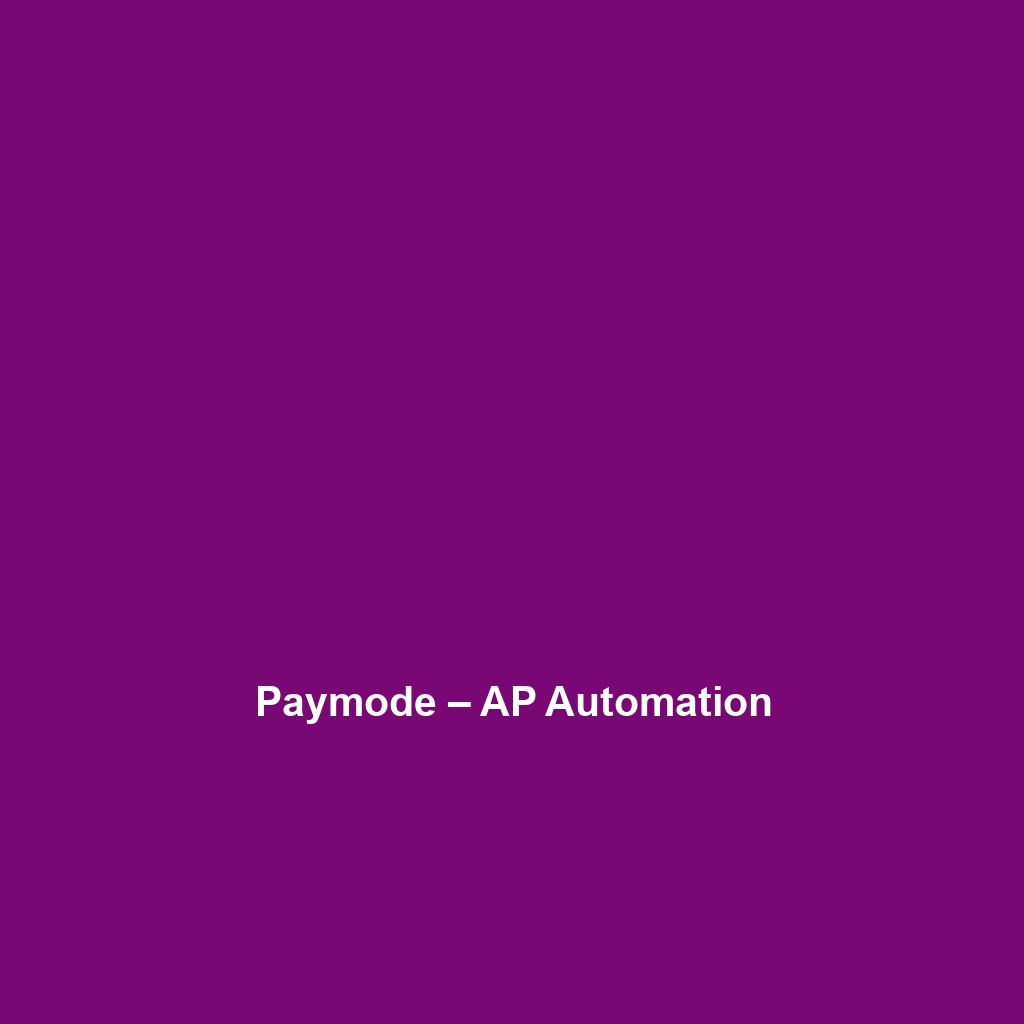
Leave a Reply