Your cart is currently empty!
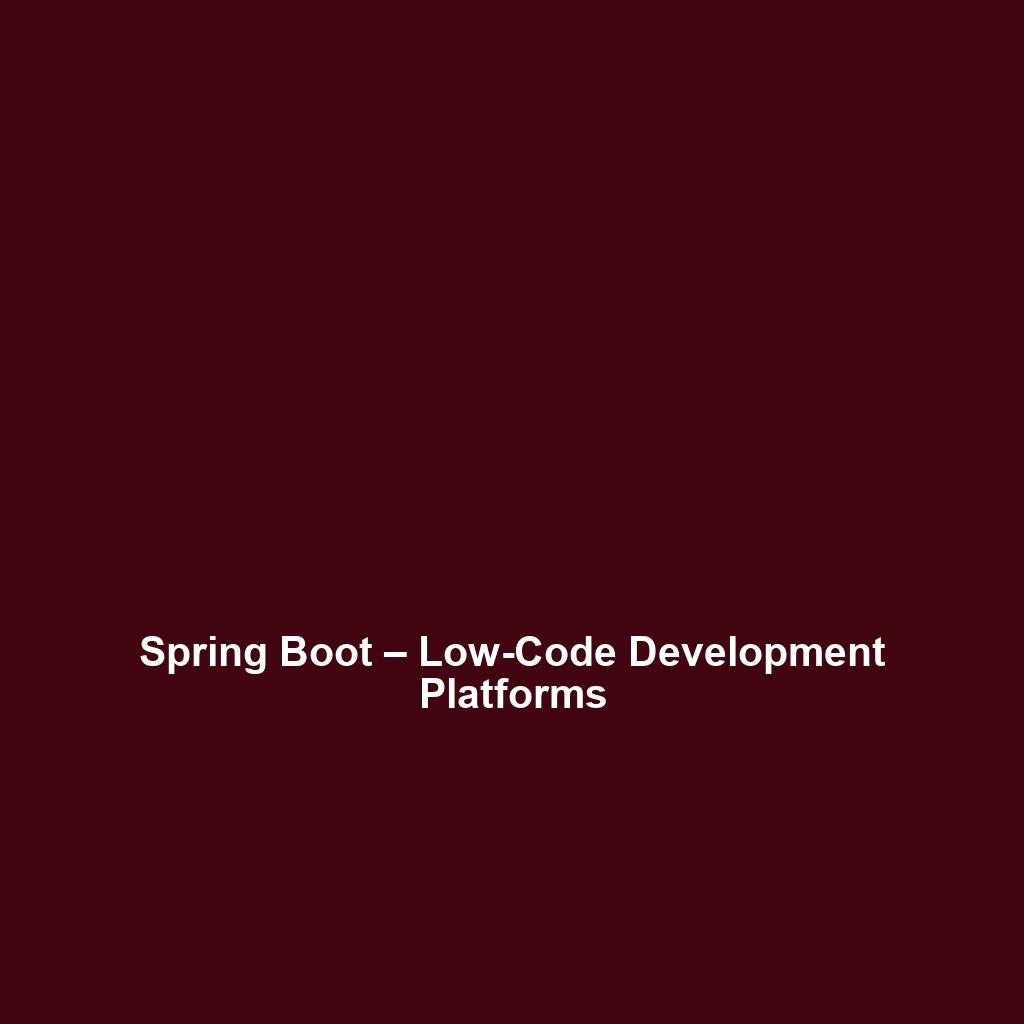
SoftMaker Office – Office Suites
SoftMaker Office – Office Suites: Comprehensive Review
Overview
Designed to address the challenges of modern productivity, SoftMaker Office – Office Suites offers a powerful suite of tools suitable for a range of users, from home-based professionals to large enterprises. With its rich feature set, intuitive design, and compatibility across multiple platforms, SoftMaker Office provides users with an efficient and reliable solution for all their document creation, data analysis, and presentation needs. This office suite effectively aligns with industry demands, catering to the evolving requirements of remote work, collaboration, and operational efficiency.
Key Features
One of the standout features of SoftMaker Office – Office Suites is its ability to seamlessly handle a variety of document formats, allowing users to create, edit, and convert documents without compatibility issues. Other key features include:
- TextMaker: A powerful word processor that supports advanced formatting and features such as collaborative editing.
- PlanMaker: A sophisticated spreadsheet application that offers an extensive range of functions for data analysis and visualization.
- Presentations: An intuitive tool for creating professional presentations, complete with animations and slide transitions.
- Cross-platform Compatibility: Available on Windows, macOS, and Linux, ensuring that users can access their documents on nearly any device.
These features position SoftMaker Office as a formidable contender in the productivity software market, meeting both individual and enterprise needs.
Ease of Use
SoftMaker Office – Office Suites provides an intuitive experience, ensuring users can get started quickly without extensive training. The user interface is clean and organized, making it easy for beginners to navigate while offering advanced users the tools they need at their fingertips. Comprehensive help resources, including tutorials and documentation, are readily available, enabling users to maximize their productivity.
Performance
The software demonstrates excellent performance, particularly in handling large files and complex calculations in PlanMaker. Speed and reliability are hallmark traits of SoftMaker Office, which operates smoothly across diverse operating systems, resisting crashes or slowdowns commonly found in less robust alternatives. The suite’s performance is further enhanced with features designed for optimal resource management, ensuring users experience minimal lag even in resource-intensive tasks.
Pricing
SoftMaker Office – Office Suites offers flexible pricing plans, catering to both individuals and enterprises. Users can choose between a one-time purchase or a subscription model, providing various financial options to align with specific organizational budgets:
- Individual License: A one-time purchase option that offers full functionality for single users.
- Volume Licensing: Discounted packages for teams and organizations seeking to equip multiple users.
- Subscription Plans: Monthly and annual plans that provide continuous updates and support.
This pricing structure allows users to tailor their selection based on needs, often providing a greater return on investment compared to other premium office suites.
Pros and Cons
While SoftMaker Office – Office Suites excels in various aspects, it is crucial to assess its strengths and weaknesses:
- Pros:
- Comprehensive features for document creation and analysis.
- Intuitive and user-friendly interface.
- Excellent performance and reliability under heavy usage.
- Affordable pricing with flexible licensing options.
- Cons:
- Limited third-party integrations compared to more established office suites.
- Some advanced features may require a learning curve for novice users.
Integrations
One area where SoftMaker Office – Office Suites could enhance its offering is in integrations. While it supports basic file sharing and document conversion with common formats, more advanced integrations with widely-used platforms (like project management tools and customer relationship management systems) could significantly enhance users’ productivity. However, its compatibility with cloud services allows for easy document sharing and collaboration across devices, making it a viable option for users reliant on cloud storage solutions.
Customer Support
SoftMaker Office – Office Suites provides robust support options, including email support, an extensive knowledge base, FAQs, and user forums. The responsiveness of the support team is highly regarded, and users have access to extensive documentation and tutorial content, which can assist in resolving issues quickly. This level of support further establishes SoftMaker Office as a reliable choice for businesses seeking dependable software assistance.
User Reviews and Feedback
Analyzing insights from platforms like G2, Capterra, and Trustpilot reveals a generally positive reception among users. Users consistently praise SoftMaker Office – Office Suites for its flexibility and range of features, noting how well it handles complex document formatting and functions. The most common feedback highlights the software’s reliability and easy document collaboration as standout attributes, while some users express a desire for improved integration with other productivity applications.
Conclusion
SoftMaker Office – Office Suites is a reliable solution for businesses and individuals operating in a fast-paced environment, requiring robust productivity tools. With its feature-rich offerings, intuitive design, and flexible pricing models, it stands out as a formidable option for those seeking an alternative to more established software suites. Companies in various sectors, particularly those focused on document-intensive operations, will find significant value in implementing SoftMaker Office into their workflows. For additional insights and solutions, visit UpCube’s official website.
SoftMaker Office – Office Suites Tutorial
Introduction
If you’ve ever struggled with cumbersome office software that seems to slow you down, SoftMaker Office – Office Suites might just be the solution you’re looking for. This powerful suite offers a seamless working experience with tools that are designed for both beginners and advanced users alike. Whether you need to create a simple document, build a complex spreadsheet, or prepare a stunning presentation, SoftMaker Office has got you covered.
With its intuitive interface and a wide array of features, this software caters to users who desire functionality without sacrificing ease of use. Let’s explore how you can get started with SoftMaker Office!
Prerequisites
Before diving in, let’s make sure you’ve got everything ready:
- System Requirements: SoftMaker Office is compatible with Windows, macOS, and Linux. Ensure your system meets the following minimum specifications:
- Windows 7, macOS X 10.6, or any recent Linux distribution.
- At least 2 GB of RAM.
- 100 MB of free disk space for installation.
- Installation Steps: You can download SoftMaker Office from their official website. Follow these simple steps:
- Visit the SoftMaker Office website.
- Choose your version (Free or Paid) and download the setup file.
- Run the installer and follow the on-screen instructions.
- Setup Instructions: Once installed, launch SoftMaker Office and you’ll be greeted by the welcome screen. You can choose to explore the various applications available within the suite.
Step-by-Step Guide
Here’s what you need to do first:
- Launch the Application: Select the application you want to use—TextMaker for documents, PlanMaker for spreadsheets, or Presentations for slideshows.
- Create a New Document: Once inside the application, you can start a new project by clicking on “File” then “New”. Choose the template that suits your needs.
- Save Your Work: Don’t forget to save your document regularly! Click on “File” and then “Save As” to choose your desired format (like .docx, .xlsx, and others).
Don’t worry if this seems complicated at first—it gets easier as you go! Each application has a similar layout, making navigation straightforward.
Key Features
One of my favorite features is the FlexiLayout. This tool allows you to customize your workspace by organizing toolbars and menus as you see fit, giving you full control over your interface.
Here are some other standout features you won’t want to miss:
- SmartTabs: This feature enables you to easily switch between multiple open documents without cluttering your screen.
- TextMaker’s editing tools: TextMaker offers comprehensive formatting options, including a powerful spell checker and integrated thesaurus.
- PlanMaker’s functions: For those who love spreadsheets, PlanMaker provides hundreds of functions and chart types to analyze data efficiently.
- Presentations’ animation effects: Create eye-catching presentations with customizable slide transitions and animations that engage your audience.
Tips and Tricks
Here’s a tip I wish I knew when I first started using SoftMaker Office – Office Suites—it’s a game-changer! Use keyboard shortcuts to speed up your workflow. For example:
- Ctrl + C: Copy selected text or object.
- Ctrl + V: Paste copied content.
- Ctrl + S: Save your document in an instant.
Additionally, don’t forget the ability to export your documents in multiple formats. Need a PDF? Just go to “File,” click “Export,” and choose PDF!
Use Cases
If you’re in education, here’s how SoftMaker Office – Office Suites can make your life easier. With TextMaker, you can create lesson plans, worksheets, and even grading sheets that are professional and easy to understand.
For business professionals, PlanMaker can handle your budgeting and financial analyses, while Presentations will help you impress stakeholders or clients with polished presentations. And with features like collaborative editing, teamwork is a breeze!
Advanced Features
Once you’re comfortable with the basics, you might want to try this—the Macros feature! For power users, SoftMaker Office – Office Suites offers incredible advanced capabilities. You can automate repetitive tasks by recording a macro for routines you perform often. To access this feature, go to “Tools” and select “Macros.”
FAQs and Troubleshooting
If you’re wondering why your document isn’t saving correctly, ensure you have the proper permissions for the folder you’re trying to save in. Another common question is about using templates—if you can’t find a template you like, don’t hesitate to create your own! Just go to “File” then “Save As Template” once you’ve designed a layout you love.
Conclusion
Now that you’ve mastered the basics of SoftMaker Office – Office Suites, the rest is up to you—happy exploring! Whether you’re working on simple documents or complex spreadsheets, there’s so much more to discover and perfect.
Additional Resources
For more tips and tools, check out UpCube’s resources. Additionally, you can visit the official SoftMaker forums and documentation for community support and advanced guides.
Leave a Reply