Your cart is currently empty!
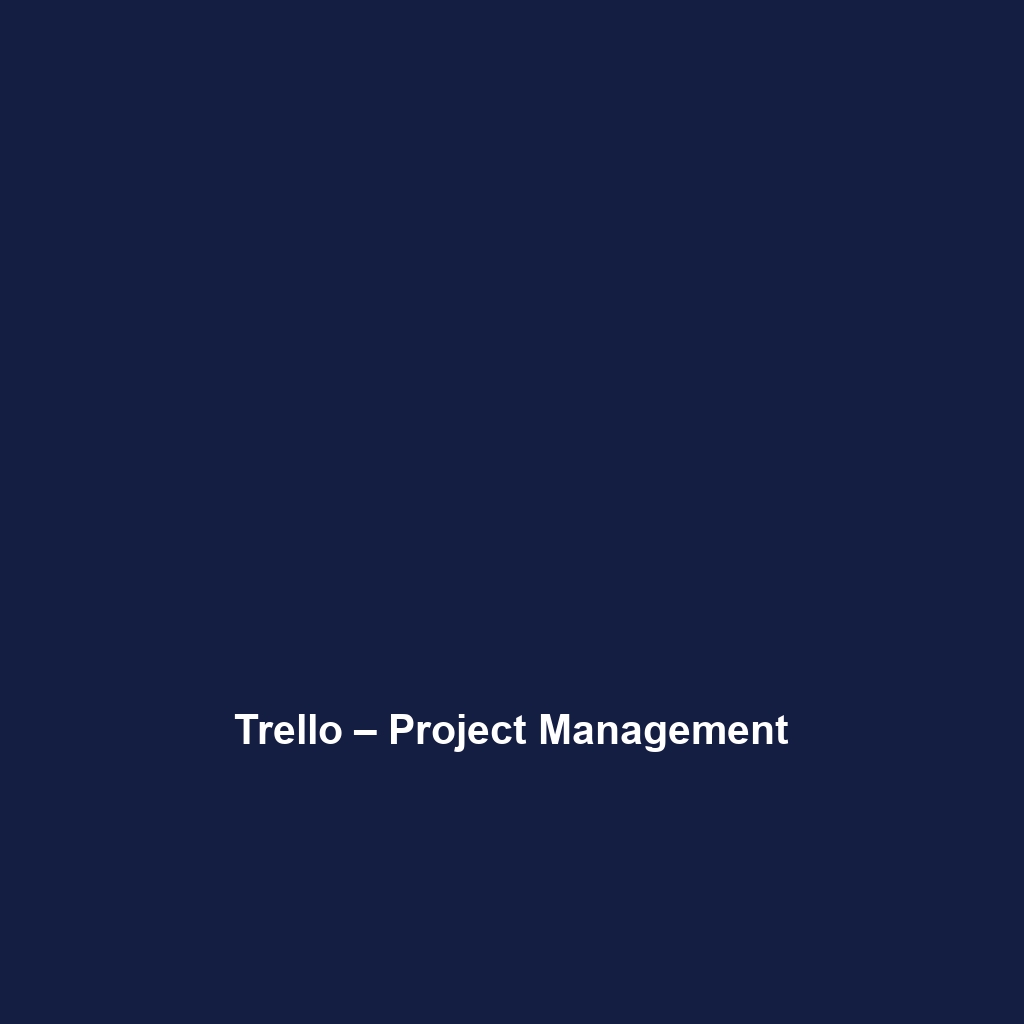
Trello – Project Management
Trello – Project Management: A Comprehensive Review
Overview
Designed to address the complex challenges of project management, Trello – Project Management is a versatile tool that offers optimal solutions for teams of all sizes. With a focus on collaboration, organization, and flexibility, Trello serves a wide array of users, from small businesses to large enterprises. Its visual approach to task management aligns seamlessly with industry trends that prioritize efficiency and transparency.
Trello’s unique card-and-board system allows users to visualize workflows, facilitating collaboration and improving productivity across various functions. This method effectively mitigates common project management challenges such as task prioritization and team alignment, providing a robust framework for streamlined decision-making.
Key Features
One of the standout features of Trello – Project Management is its ability to provide a flexible yet structured project management environment. Key features include:
- Board and Card System: Users can create customizable boards and cards to represent projects and tasks, making it easier to track progress visually.
- Collaborative Tools: Team collaboration is enhanced through features such as comments, attachments, and notifications, ensuring all team members are aligned.
- Labels, Checklists, and Due Dates: These features help users prioritize tasks, break down complex projects, and meet deadlines effectively.
- Automation: The built-in automation tool, Butler, allows users to automate repetitive tasks, saving time and reducing errors.
These features collectively empower teams to enhance their project management efforts, leading to improved outcomes and higher efficiency.
Ease of Use
Trello – Project Management provides an intuitive experience, ensuring users can get started quickly without extensive training. Its drag-and-drop interface is user-friendly, making it accessible for novices while still powerful enough for experienced managers. The ease of navigation and organization further simplifies project management, enabling teams to focus on their tasks rather than on the tool itself. This seamless usability is particularly beneficial for remote teams who need to adapt quickly to new tools.
Performance
The software demonstrates excellent performance, particularly in handling multiple projects concurrently. Trello maintains speed and reliability, ensuring real-time updates for all users involved. Its cloud-based architecture allows for compatibility across various operating systems, whether on desktop or mobile devices, ensuring access to project boards anytime and anywhere. This versatility supports a dynamic work environment, catering to teams that require flexibility.
Pricing
Trello – Project Management offers flexible pricing plans, catering to both individuals and enterprises. The Free plan provides essential features suitable for small teams, while the Business Class and Enterprise tiers offer advanced functionalities at competitive prices. The pricing structure enhances value for organizations through scalability, making Trello an appealing option for businesses seeking growth without incurring significant overhead costs. The effective balance of features and pricing reinforces Trello’s position as a leading tool in the project management landscape.
Pros and Cons
While Trello – Project Management excels in offering a highly visual and collaborative platform for task management, there is room for improvement in certain areas. The following are notable advantages and disadvantages:
- Pros:
- User-friendly interface conducive to fast onboarding.
- Flexibility in project layouts and board customization.
- Robust integrations with popular applications and tools.
- Cons:
- Lacks advanced reporting features found in other project management tools.
- Can become overwhelming for very large projects without structured planning.
Integrations
Trello – Project Management integrates seamlessly with a wide range of tools and platforms, enhancing its utility in diverse workflows. Popular integrations include Slack, Google Drive, and Dropbox, allowing users to centralize their operations within Trello. Additionally, Trello supports various APIs, enabling companies to create custom integrations that align with their specific needs. This compatibility with existing software frameworks makes Trello a practical choice for organizations looking to enhance productivity without overhauling their existing systems.
Customer Support
Trello – Project Management provides robust support options, including a comprehensive knowledge base, community forums, and tutorials. Users can access documentation covering various topics, enabling self-service for troubleshooting and learning. Additionally, Trello offers responsive customer support channels, including email and chat options, to assist users in resolving any issues promptly. This robust support system helps ensure a positive experience for users, contributing to the overall effectiveness of the software in project management scenarios.
User Reviews and Feedback
Insights from trusted platforms such as G2, Capterra, and Trustpilot reveal a generally favorable reception of Trello – Project Management. Users consistently praise Trello for its intuitive design and collaborative capabilities, which significantly enhance team communication and project tracking. However, the most common feedback highlights the need for improved reporting tools, as some users find it challenging to extract insights from their projects without advanced analytic features.
Conclusion
Overall, Trello – Project Management is a reliable solution for teams across various industries, particularly those focused on collaboration and organization. Its flexibility, ease of use, and strong set of features make it an effective tool for managing projects of various scales. Trello offers significant value for companies in fast-paced environments needing adaptable and clear project management solutions. For additional insights and solutions, visit UpCube’s official website.
Incorporating Trello into an organization’s workflow can help improve efficiency, streamline communication, and ultimately lead to successful project completion. It’s recommended for industries such as software development, marketing, and event planning, where collaboration is paramount.
Trello – Project Management: A Complete Tutorial
Introduction
If you’ve ever struggled with keeping track of tasks, coordinating teams, or simply managing projects efficiently, Trello – Project Management might just be the solution you’re looking for. This versatile tool allows you to visually organize your projects using boards, lists, and cards—making project management intuitive and engaging!
Prerequisites
Before diving in, let’s make sure you’ve got everything ready:
- A computer or mobile device with internet access.
- A web browser (Chrome, Firefox, Safari, etc.) or the Trello app installed on your device.
- A Trello account (this can be created for free!).
With these basics in place, you’re all set to embark on your Trello journey!
Step-by-Step Guide
Here’s what you need to do first:
- Create an Account: Head over to Trello’s website and sign up for a free account using your email or Facebook/Google account. It’s quick and straightforward!
- Familiarize Yourself with the Dashboard: Once you log in, you’ll greet a clean dashboard. Here you can see all the boards you’re part of or create new ones.
- Create Your First Board: Click on “Create new board”, name it (perhaps “My First Project”), and choose a background color or image if you feel adventurous!
- Add Lists: Think of lists as stages in your project, such as “To Do”, “In Progress”, and “Done”. Click “Add a list” to create as many as you need.
- Create Cards: Cards are the individual tasks or items. Click on “Add a card” under your desired list to enter details about each task.
Don’t worry if this seems complicated at first—it gets easier as you go!
Key Features
One of my favorite features is the ability to customize cards. Each card allows you to:
- Add Descriptions: Provide more details about the task or project.
- Add Checklists: Break tasks into sub-tasks to keep track of progress.
- Set Due Dates: Schedule when a task needs to be completed.
- Label Cards: Use colors and labels for easy categorization.
- Attach Files: Upload necessary documents directly to the card.
This tool really stands out because of its collaboration features. You can invite team members to boards, assign tasks, and comment on individual cards, making it a comprehensive project management solution.
Tips and Tricks
Here’s a tip I wish I knew when I first started using Trello – Project Management—it’s a game-changer! Use keyboard shortcuts like:
- “B”: Open the board menu quickly.
- “N”: Create a new card instantly.
- “C”: Archive a card.
These shortcuts can significantly speed up your workflow and make project management smoother!
Use Cases
If you’re in marketing, here’s how Trello – Project Management can make your life easier:
- Organize content calendars, plotting out blog topics by week.
- Create campaign trackers to monitor progress and ensure deadlines are met.
- Collaborate with team members on project tasks directly within cards.
For software development, Trello can simplify sprint planning by styling your lists for different development stages, like Backlog, Development, Testing, and Release.
Advanced Features (Optional)
Once you’re comfortable with the basics, you might want to try this: Trello offers power-ups! These are integrations that supercharge your boards. For example:
- Calendar Power-Up: View all your cards with due dates in a calendar format.
- Custom Fields: Add extra fields to your cards for specific details.
- Butler Automation: Automate common tasks like moving cards between lists based on triggers.
These advanced tools can elevate your project management game.
FAQs and Troubleshooting
If you’re wondering why your card isn’t showing up on the board, here’s the fix: Make sure you haven’t accidentally archived it or placed it under the wrong list. Simply navigate to the “Archived Items” and restore it if needed.
Another common concern is what to do if your team can’t access the board. Double-check that you’ve invited them correctly by clicking on “Invite” at the board menu.
Conclusion
Now that you’ve mastered the basics of Trello – Project Management, the rest is up to you—happy exploring! Experiment with different boards, customize to your heart’s content, and enjoy the efficiency boost that Trello can provide.
Additional Resources
For more tips and tools, check out UpCube’s resources. You’ll find additional tutorials, official documentation, and community forums to enhance your Trello experience!
Leave a Reply