Your cart is currently empty!
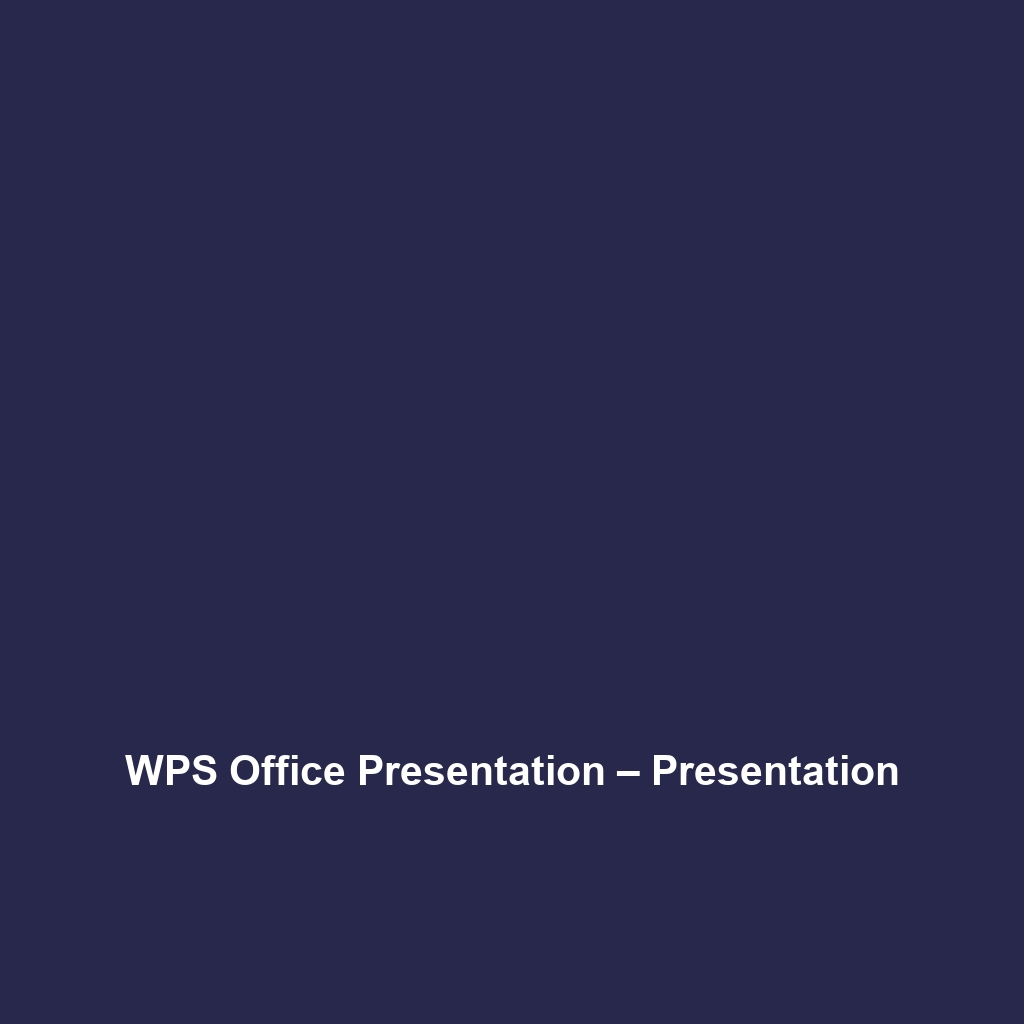
WPS Office Presentation – Presentation
WPS Office Presentation – Presentation Review
Overview
WPS Office Presentation – Presentation is a comprehensive presentation software designed to meet the evolving needs of businesses, educators, and professionals. It aligns with the increasing demand for effective communication tools in a digital-first world. Designed to address the challenges of creating visually appealing and impactful presentations, WPS Office Presentation – Presentation offers key benefits such as a user-friendly interface, rich multimedia support, and seamless collaboration features that enhance productivity.
Key Features
One of the standout features of WPS Office Presentation – Presentation is its ability to create stunning presentations with advanced templates and design tools. Users can benefit from a diverse collection of templates that cater to different professional domains, significantly reducing the time needed to start from scratch.
The software also supports various file formats, including Microsoft PowerPoint presentations, ensuring compatibility and flexibility. Furthermore, users can incorporate multimedia elements, including videos, images, and audio, making presentations more engaging. Another noteworthy feature is the collaborative working environment that allows multiple users to edit and comment on presentations in real time, promoting teamwork and improving project outcomes.
Ease of Use
WPS Office Presentation – Presentation provides an intuitive experience, ensuring users can get started quickly without extensive training. The layout is similar to that of Microsoft PowerPoint, making it easier for users transitioning from other platforms. With a straightforward design, users can effortlessly navigate through features and tools, from adding slides to inserting graphs and charts. This user-centric approach makes it suitable for a wide range of users, from beginners who are creating their first presentation to seasoned professionals producing complex, multi-layered content.
Performance
The software demonstrates excellent performance, particularly in terms of speed and responsiveness. It operates smoothly on both Windows and macOS platforms, minimizing lag times when handling large files or multimedia-rich presentations. Additionally, WPS Office Presentation – Presentation is compatible with various devices, including tablets and smartphones, allowing for mobile access and editing. This versatility ensures that users can create and modify presentations on-the-go without compromising performance or quality.
Pricing
WPS Office Presentation – Presentation offers flexible pricing plans, catering to both individuals and enterprises. The software is available via a free version with limited features, making it accessible for casual users. For more comprehensive tools, users can opt for premium plans that unlock advanced functionalities at competitive rates compared to other market players. This pricing strategy offers a robust return on investment, especially for organizations looking for cost-effective solutions without sacrificing quality.
Pros and Cons
While WPS Office Presentation – Presentation excels in providing rich features and a user-friendly interface, there is room for improvement in the following areas:
- Pros: Intuitive user interface, extensive template library, real-time collaboration features, compatibility with multiple formats, and strong performance.
- Cons: Limited advanced animation options compared to competitors, occasional stability issues reported during heavy editing sessions.
Integrations
WPS Office Presentation – Presentation integrates well with various other tools and platforms, enhancing its functionality within a corporate ecosystem. For instance, it works seamlessly with cloud storage services like Google Drive and Dropbox, allowing users to save and share presentations easily. Moreover, APIs are available for businesses that wish to customize their usage further, offering possibilities for integration with customer relationship management (CRM) systems and project management tools.
Customer Support
WPS Office Presentation – Presentation provides robust support options, including live chat, email support, and comprehensive online resources. Users have access to detailed FAQs, tutorials, and forums that facilitate self-help and deeper understanding of the software features. The responsiveness of the support team has received positive feedback, ensuring that users can resolve issues efficiently and continue with their presentations.
User Reviews and Feedback
Users consistently praise WPS Office Presentation – Presentation for its intuitive design and efficiency in creating professional presentations. Feedback from trusted platforms like G2 and Trustpilot indicates a high level of satisfaction particularly among small to medium-sized enterprises (SMEs) and educational institutions. However, the most common feedback highlights the need for enhanced support for complex animations and transitions, which some users find lacking.
Conclusion
In summary, WPS Office Presentation – Presentation is a reliable solution for businesses, educators, and professionals striving for effective communication through presentations. It offers significant value with its rich features, ease of use, and robust performance suited for various industries. As companies continue to embrace digital transformation, solutions like WPS Office Presentation will play a vital role in enhancing workflow and collaborative efforts. For additional insights and solutions, visit UpCube’s official website.
Mastering WPS Office Presentation: A Detailed Tutorial
Introduction
If you’ve ever struggled with creating engaging presentations that captivate your audience, WPS Office Presentation – Presentation might just be the solution you’re looking for. This powerful tool allows you to craft visually appealing slideshows quickly and easily, whether for professional meetings, educational lectures, or personal projects. With its user-friendly interface and extensive features, it makes presentation creation a breeze for both beginners and seasoned users alike.
Prerequisites
Before diving in, let’s make sure you’ve got everything ready. Here’s what you’ll need:
- System Requirements: WPS Office is available on Windows, macOS, and Linux, as well as mobile platforms like Android and iOS. Ensure you have at least 4GB of RAM and 500MB of free storage space.
- Installation Steps: Visit the official WPS website to download the installer. Follow the prompts to install the software on your device.
- Creating an Account: An optional but beneficial step is to create a WPS account for cloud storage and template access.
Step-by-Step Guide
Ready to get started? Here’s what you need to do first:
- Open WPS Office Presentation: Launch the application from your desktop or start menu.
- Create a New Presentation: Click on ‘New’ to open a blank presentation or choose from a variety of templates to kick-start your project.
- Customizing Slides: Use the toolbar to add text boxes, images, shapes, and charts. Simply click on the corresponding icon and drag it onto the slide.
- Adding Animations: Go to the ‘Transitions’ tab to apply animations to your slides. This feature allows your presentation to flow smoothly.
- Saving Your Work: Frequently save your presentation by clicking on ‘File’ and then ‘Save As’ to choose the desired file format and location.
Don’t worry if this seems complicated at first—it gets easier as you go!
Key Features
One of my favorite features is the extensive range of templates available for various occasions. Whether you’re preparing for a business pitch, an academic presentation, or even a wedding slideshow, WPS has a template tailored for your needs. Here are some standout features:
- Slide Design: Customize slides with themes, background colors, and layouts, making each slide unique and engaging.
- Media Integration: Easily insert videos and audio into your presentations. It’s as simple as clicking ‘Insert’ and dragging your media files!
- Collaboration Tools: Share your presentation with team members for collaborative editing in real-time.
Tips and Tricks
Here’s a tip I wish I knew when I first started using WPS Office Presentation—it’s a game-changer! Use keyboard shortcuts to speed up your workflow. For example:
- C for Copy, X for Cut, and V for Paste—these shortcuts will save you time in editing.
- Create defined templates for projects you often repeat, saving you the hassle of starting from scratch each time.
Use Cases
If you’re in the education field, here’s how WPS Office Presentation can make your life easier. Teachers can create visually compelling lessons to keep students engaged, while students can present their projects with confidence, utilizing animations and multimedia enhancements to communicate their points more effectively.
Similarly, business professionals can utilize WPS to develop persuasive pitches, infographics, and reports that stand out in meetings.
Advanced Features
Once you’re comfortable with the basics, you might want to try these advanced features:
- Slide Master: A powerful tool to maintain consistent formatting across your presentations.
- Hyperlinking: Link to other slides or external websites, allowing for interactive presentations.
- Export Options: Convert your presentations into various formats such as PDF or images for easy sharing.
FAQs and Troubleshooting
If you’re wondering why your animations aren’t displaying correctly, here’s the fix: make sure you’ve set the timing and order of transitions under the ‘Animations’ tab. It’s easy to miss those settings, but adjusting them ensures everything flows smoothly!
Another common issue is saving problems. Always double-check your file path during ‘Save As’ to prevent losing your work!
Conclusion
Now that you’ve mastered the basics, the rest is up to you—happy exploring! WPS Office Presentation offers endless possibilities to showcase your creativity, whether it’s for a school project, company presentation, or personal use.
Additional Resources
For more tips and tools, check out UpCube’s resources. Additionally, you may find the official WPS support page helpful if you run into any challenges.
Leave a Reply