Your cart is currently empty!
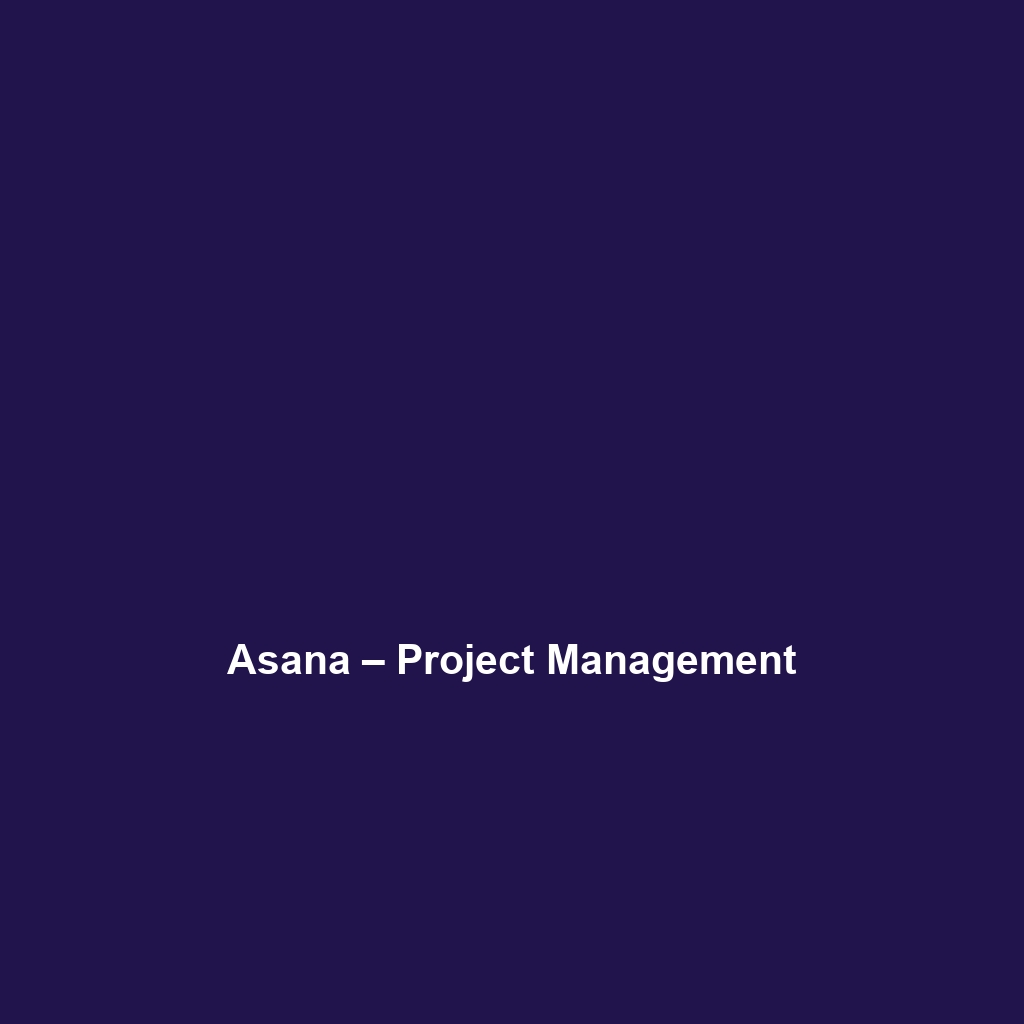
Asana – Project Management
Comprehensive Review of Asana – Project Management
Overview
Designed to address the challenges of team collaboration and project tracking, Asana – Project Management offers a robust platform tailored to organizations seeking to enhance productivity and streamline workflows. It is well-suited for diverse user groups, including small teams, medium-sized organizations, and large enterprises across various industries such as technology, marketing, and education. Asana addresses the essential need for visibility in project timelines, task assignments, and team accountability, aligning perfectly with the current industry trend of adopting collaborative software solutions to drive efficiency and innovation.
Key Features
One of the standout features of Asana – Project Management is its ability to facilitate real-time collaboration among team members. The software includes task creation, assignment, and tracking capabilities that ensure each team member is aware of their individual responsibilities. Additionally, Asana’s project templates provide users with quick setups for various project types, thereby reducing the entry barrier for newcomers.
Another significant feature is the timeline view, a visual representation of project schedules that helps teams plan and coordinate effectively. Integrations with a variety of communication platforms, such as Slack and Microsoft Teams, elevate Asana’s functionality by allowing seamless updates and notifications, enhancing workflows even further.
Ease of Use
Asana – Project Management provides an intuitive experience, ensuring users can get started quickly without extensive training. Its user-friendly interface allows both beginners and seasoned professionals to navigate the platform with ease. The dashboard displays all ongoing projects at a glance, while the drag-and-drop functionality for task management simplifies the user experience. Additionally, the extensive library of tutorials and guides aids in onboarding new users effectively.
Performance
The software demonstrates excellent performance, particularly in scenarios involving multiple ongoing projects and numerous team members. Asana is known for its speed and reliability, maintaining high performance even when handling complex project workflows. It is compatible across various operating systems, including Windows, macOS, iOS, and Android, ensuring that users can access their projects from any device, enhancing its utility for remote teams.
Pricing
Asana – Project Management offers flexible pricing plans, catering to both individuals and enterprises. The pricing structure includes a free tier that provides essential project management features suitable for small teams. The Premium, Business, and Enterprise plans introduce advanced features, such as timeline views, task dependencies, and custom branding, making it a compelling choice for larger organizations. Compared to alternatives like Trello and Monday.com, Asana delivers a strong return on investment, especially for businesses looking for efficient project tracking and collaboration tools.
Pros and Cons
While Asana – Project Management excels in features and usability, there is room for improvement in certain areas. Key advantages include:
- Robust collaboration tools that enhance teamwork.
- User-friendly interface that facilitates quick onboarding.
- Highly customizable workflows and templates.
Conversely, some areas for development are:
- Limited offline functionality, which may hinder productivity in areas with poor internet connectivity.
- The pricing model may be considered high for very small teams.
Integrations
Asana – Project Management seamlessly integrates with a wide array of tools and platforms, including Google Drive, Dropbox, and Salesforce. These integrations allow teams to centralize their workflows, making it easier to manage documents and information across various applications. Furthermore, Asana supports API access, enabling organizations to develop custom integrations that align with their specific operational needs.
Customer Support
Asana – Project Management provides robust support options, including live chat, email support, and a comprehensive resource center that includes FAQs, tutorials, and community forums. Users have noted that the response times are generally satisfactory, and the quality of assistance provided is adequate to resolve most queries effectively. This level of support is crucial, especially for teams that rely heavily on the software for their daily operations.
User Reviews and Feedback
Users consistently praise Asana – Project Management for its collaborative features and the simplicity it brings to project management. Reviews from trusted platforms like G2, Capterra, and Trustpilot highlight the user-friendly interface and robust task management capabilities as key strengths of the software. However, the most common feedback points to the need for enhanced offline capabilities and limited customization options for reporting features.
Conclusion
Asana – Project Management stands out as a reliable solution for organizations of all sizes seeking to enhance their project management capabilities. Its blend of user-friendliness, powerful features, and strong integration capabilities makes it a valuable tool for improving team productivity and collaboration. For businesses in industries such as technology, marketing, and education, Asana offers significant value, presenting a compelling case for its adoption as a primary project management tool.
For additional insights and solutions, visit UpCube’s official website. For further reading on Asana, consider accessing the official documentation or exploring community forums tailored to users of project management software.
Asana – Project Management: A Detailed User Guide
Introduction
If you’ve ever struggled with juggling multiple tasks, keeping teams aligned, or simply managing your day-to-day projects, Asana – Project Management might just be the solution you’re looking for. Asana is a powerful tool designed to help individuals and teams streamline their work processes, ensuring that everyone stays on track and focused on what matters most. With its user-friendly interface and robust capabilities, Asana is ideal for anyone looking to enhance productivity and collaboration.
Prerequisites
Before diving in, let’s make sure you’ve got everything ready. To get started with Asana, you’ll need:
- A computer or mobile device with internet access.
- A web browser (Chrome, Firefox, Safari, or Edge works best).
- An email address for sign-up.
If you want to download the mobile app, you can find it on both the Google Play Store and Apple App Store.
Step-by-Step Guide
Alright, let’s get started! Here’s what you need to do first:
- Sign Up: Go to the Asana website. Click on “Get Started for Free” and fill out your details to create an account.
- Create a Workspace: After signing in, you’ll be prompted to create a workspace. Think of this as a digital office where all your projects will live!
- Invite Team Members: To collaborate efficiently, invite your team members by entering their email addresses.
- Create Your First Project: Click the “+” button next to ‘Projects’ in the left sidebar. Name your project and choose from a few templates or start from scratch.
- Add Tasks: Within your project, you’ll want to add tasks. Click “Add Task” and describe what needs to be completed.
- Assign Tasks: You can assign tasks to team members by clicking on the task, selecting the “assignee” option, and choosing who should handle that task.
Don’t worry if this seems complicated at first—it gets easier as you go!
Key Features
One of my favorite features is the ability to comment directly on tasks. This allows for seamless communication without hopping between different tools. Simply click on a task, scroll down to the comments section, and start typing your thoughts!
Another standout feature is the timeline view. This visual representation of your project lets you see what tasks need to be done and when. Simply click on the “Timeline” tab within your project, and you’ll get a bird’s-eye view of everything.
Tips and Tricks
Here’s a tip I wish I knew when I first started using Asana – Project Management—it’s a game-changer! Use keyboard shortcuts to save time. For instance, typing T adds a task, and C opens comments on a selected task. Familiarizing yourself with these shortcuts will make managing your projects much smoother!
Use Cases
If you’re in marketing, for example, you can set up a project for a product launch. Create tasks for content creation, social media planning, and email campaigns, assign them to team members, and set deadlines. This clarity and structure will help your team work more efficiently and collaboratively.
Similarly, if you’re in software development, Asana can help track bugs and new feature requests in a dedicated project. Utilize the board view to visualize progress and prioritize tasks effectively.
Advanced Features
Once you’re comfortable with the basics, you might want to try Asana’s integrations with other tools like Slack or Google Drive. This can significantly enhance your workflow by automating updates and reducing manual effort. To do this, head over to the “Apps” section from your profile settings, and explore the integrations available.
FAQs and Troubleshooting
If you’re wondering why your tasks aren’t showing in the correct project, here’s the fix: make sure that each task is properly assigned to the right project. You can check this by opening the task and verifying the project section.
Another common question is, “How do I recover deleted tasks?” You can recover deleted tasks from the project’s “Deleted Items” section if you act quickly. Just navigate to your project, click on the dropdown menu, and select “Deleted Tasks” to restore anything you need!
Conclusion
Now that you’ve mastered the basics, the rest is up to you—happy exploring! Asana – Project Management has so much to offer, and once you get the hang of it, you’ll wonder how you ever managed without it.
Additional Resources
For more tips and tools, check out UpCube’s resources. You can also visit the official Asana Guide for more in-depth tutorials and advice from the Asana community.
Leave a Reply