Your cart is currently empty!
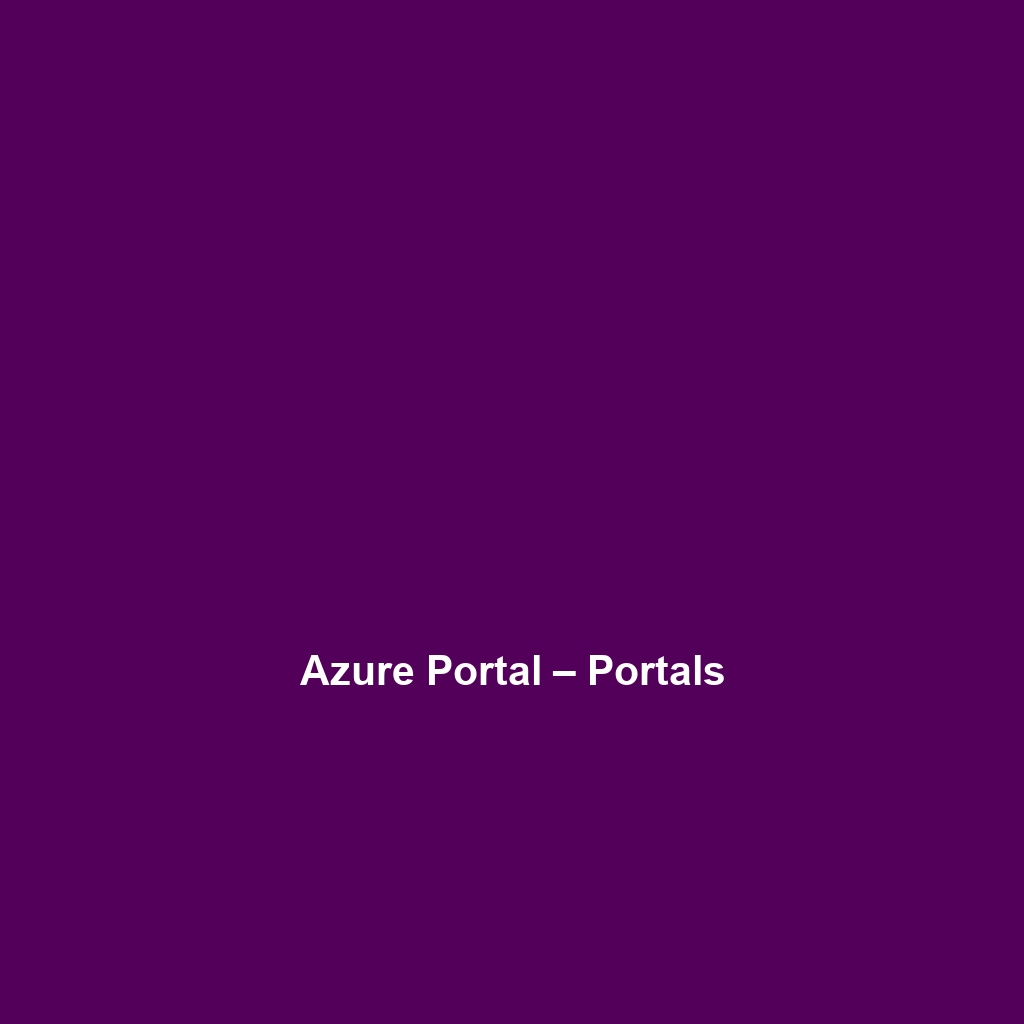
Azure Portal – Portals
Comprehensive Review of Azure Portal – Portals
1. Overview
Azure Portal – Portals, developed by Microsoft, is a robust web-based application designed for managing Azure resources and services efficiently. This software serves a wide spectrum of users—from IT administrators and developers to project managers and business analysts—offering them an intuitive interface to oversee and optimize their cloud environments. Designed to address the challenges of complexity in cloud management, Azure Portal – Portals offers key benefits such as streamlined resource deployment, enhanced data visibility, and improved collaboration among teams.
2. Key Features
One of the standout features of Azure Portal – Portals is its ability to consolidate resource management into a single interface. Users can create, manage, and monitor resources such as virtual machines, databases, and networking configurations with ease. Additionally, the integrated dashboard allows for real-time insights and analytics, empowering users to make informed decisions about resource allocation and utilization.
Another significant feature is the customizable user interface, which enables users to tailor their view according to their specific needs. This flexibility helps improve workflow efficiency, especially for teams handling complex projects. Azure Portal – Portals also offers robust security features, including role-based access control (RBAC), ensuring that sensitive data is only accessible to authorized personnel.
3. Ease of Use
Azure Portal – Portals provides an intuitive experience, ensuring users can get started quickly without extensive training. The onboarding process is straightforward, with helpful prompts and tooltips guiding first-time users through the functionality. For more advanced users, the comprehensive documentation and community forum provide valuable resources for maximizing the use of the platform.
The user interface is designed to be user-friendly, with a clear layout that minimizes clutter. Navigation between different functionalities is seamless, enhancing the user experience across various group levels.
4. Performance
The software demonstrates excellent performance, particularly in high-demand scenarios where resource management is critical. Azure Portal – Portals is optimized for speed and reliability, showcasing swift load times and efficient resource handling. Compatibility with various operating systems and devices further enhances its appeal, allowing for accessibility from desktops, laptops, and mobile devices, supporting a diverse workplace environment.
5. Pricing
Azure Portal – Portals offers flexible pricing plans, catering to both individuals and enterprises. Microsoft employs a pay-as-you-go model, ensuring that users only pay for what they utilize, which is particularly beneficial for organizations with fluctuating resource needs. In comparison to alternative cloud management solutions, Azure Portal – Portals presents a competitive offering, effectively delivering a substantial return on investment through enhanced operational efficiency and resource optimization.
6. Pros and Cons
While Azure Portal – Portals excels in its user-friendly interface and comprehensive feature set, there is room for improvement in areas such as the speed of customer support responses. Users appreciate the depth of functionalities offered but have noted that some advanced features may require a steeper learning curve. Overall, the strengths of the platform significantly outweigh the limitations.
7. Integrations
Azure Portal – Portals integrates smoothly with a wide range of tools, platforms, and APIs, including popular services like Power BI and Visual Studio. This seamless integration ensures that users can leverage existing solutions to enhance their cloud management, provide powerful reporting capabilities, and simplify project workflows. By connecting with DevOps tools and third-party applications, Azure Portal – Portals supports an extensive ecosystem, fostering collaboration and innovation across teams.
8. Customer Support
Azure Portal – Portals provides robust support options, including comprehensive documentation, user guides, and an active community forum. Microsoft offers multiple channels for customer assistance, ranging from live chat support to email inquiries, ensuring users receive prompt responses to their questions. Additionally, the availability of online tutorials and training sessions enables users to enhance their skills and optimize their use of the software.
9. User Reviews and Feedback
Users consistently praise Azure Portal – Portals for its intuitive design and efficient resource management capabilities. Feedback from platforms such as G2 and Capterra highlights the satisfaction felt by users in streamlined operations and improved project visibility. However, the most common feedback highlights the desire for faster response times from customer support, especially during peak usage periods.
10. Conclusion
Azure Portal – Portals is a reliable solution for organizations seeking to enhance their cloud management capabilities. With its intuitive interface, comprehensive feature set, and robust integration options, it offers significant value for industries across the board, particularly in IT and enterprise management. For businesses looking to streamline their cloud operations and improve team collaboration, Azure Portal – Portals represents a strategic investment that aligns with modern industry needs. For additional insights and solutions, visit UpCube’s official website.
Azure Portal – Portals: A Comprehensive Tutorial
1. Introduction
If you’ve ever struggled with managing your cloud applications or needing to customize your Azure experience, Azure Portal – Portals might just be the solution you’re looking for. This robust tool allows users to create customized dashboards, share resources, and streamline workflows—all in one place. Whether you’re a developer, IT professional, or just someone looking to get the most out of Azure, this tutorial will guide you through everything you need to know.
2. Prerequisites
Before diving in, let’s make sure you’ve got everything ready. To use Azure Portal – Portals effectively, here are a few things you’ll need:
- A Microsoft Azure account. If you don’t have one yet, you can easily sign up for a free account.
- A reliable internet connection, as the portal is web-based.
- A supported web browser (like Google Chrome, Firefox, or Microsoft Edge) to navigate the Azure interface seamlessly.
Once you have these essentials, you’re set to go!
3. Step-by-Step Guide
Now, let’s get into the fun part! Here’s what you need to do first:
- Log in to your Azure Portal account.
- Once logged in, you’ll be greeted by the Azure dashboard. From here, look for the option labeled “Portals” in the navigation menu.
- Click on “Portals” to enter the dedicated section where you can create and manage your custom portals.
- To create a new portal, simply select “Create” and follow the prompts to set it up according to your preferences. This usually involves selecting the template and customizing your layout.
Don’t worry if this seems complicated at first—it gets easier as you go! The Azure interface is intuitive, and you can always refer back to this guide.
4. Key Features
Azure Portal – Portals stands out with some excellent features that make managing resources a breeze. One of my favorite features is:
- Custom Dashboards: You can drag and drop various widgets to create a dashboard that suits your needs perfectly. This makes it easy to monitor your resources at a glance.
- Role-Based Access Control: Customize who sees what by setting permissions for different users. This is crucial for organizations where data sensitivity varies.
- Integration with Other Azure Services: You can seamlessly integrate your portal with other Azure services, which enhances functionality and reduces friction in managing multiple services.
5. Tips and Tricks
Here’s a tip I wish I knew when I first started using Azure Portal – Portals—it’s a game-changer! Use keyboard shortcuts to navigate quickly—pressing Ctrl + N lets you create a new resource, and Ctrl + M opens the menu. These shortcuts can save you a lot of time!
6. Use Cases
If you’re in project management, here’s how Azure Portal – Portals can make your life easier. You can create a portal that provides a clear view of project statuses, resource allocations, and even budget tracking—all in one place. This centralized information helps in making quick decisions and streamlines communication among team members.
7. Advanced Features (Optional)
Once you’re comfortable with the basics, you might want to try this: the API Management feature in Azure Portal – Portals. This allows for better management of APIs you expose and consume. It’s an essential tool for developers looking to enhance their applications with more functionality without reinventing the wheel.
8. FAQs and Troubleshooting
If you’re wondering why my portal isn’t displaying the updates I made, here’s the fix. Often, it’s just a matter of refreshing your browser or clearing the cache. If that doesn’t work, double-check your internet connection. It’s common to overlook these simple solutions!
9. Conclusion
Now that you’ve mastered the basics, the rest is up to you—happy exploring! Azure Portal – Portals is a great way to personalize your Azure experience and make cloud management more efficient. Don’t hesitate to dive deep and discover all the little features and tools available to you.
10. Additional Resources
For more tips and tools, check out UpCube’s resources. You can also explore official documentation and community forums for further insights and troubleshooting advice.
Leave a Reply