Box – Cloud Storage Review: Comprehensive Overview and Analysis
Box – Cloud Storage Review: Comprehensive Overview and Analysis
1. Overview
Designed to address the challenges of data management and collaboration in an increasingly digital world, Box – Cloud Storage offers businesses a secure and efficient solution for storing, sharing, and managing files. The software is tailored for a wide range of users, including small and medium-sized enterprises (SMEs), large corporations, educational institutions, and non-profit organizations. In a landscape where data security, remote access, and collaborative tools are paramount, Box stands out by providing features that align with industry needs and trends.
2. Key Features
One of the standout features of Box – Cloud Storage is its ability to facilitate seamless collaboration among teams. Users can share files easily, set permissions to control access, and collaborate in real-time while maintaining audit trails for compliance and security purposes. Additionally, Box offers integrated workflows and task management capabilities alongside robust file versioning and recovery options. These features enable users to efficiently manage projects, track changes, and ensure that they are working with the latest document versions.
3. Ease of Use
Box – Cloud Storage provides an intuitive experience, ensuring users can get started quickly without extensive training. Its user-friendly interface allows individuals at all levels, from beginners to seasoned professionals, to navigate easily. The mobile application extends this usability, enabling access to documents and collaboration on-the-go. With straightforward organization through folders and tagging, users can efficiently manage their files with minimal effort.
4. Performance
The software demonstrates excellent performance, particularly in environments requiring high availability and speed. Box – Cloud Storage is known for its reliable uptime and quick file upload and download speeds, even when managing large datasets. The platform is compatible with various operating systems, including Windows, macOS, and mobile devices, ensuring users can access their files regardless of their preferred device.
5. Pricing
Box – Cloud Storage offers flexible pricing plans, catering to both individuals and enterprises. The plans range from a free tier with limited storage to various subscriptions designed for different team sizes and needs. The pricing structure is competitive when compared to alternative cloud storage solutions, providing significant value in terms of storage capacity, collaboration features, and advanced security measures. Organizations often find that the comprehensive toolset Box offers provides a strong return on investment, especially in collaborative environments.
6. Pros and Cons
While Box – Cloud Storage excels in facilitating collaboration and maintaining regulatory compliance with its security features, there is room for improvement in terms of offline access capabilities. Some users have noted that navigating large file repositories can become cumbersome. A balanced view of Box – Cloud Storage includes the following pros and cons:
- Pros: Strong collaboration tools, robust security features, excellent customer support, scalable plans.
- Cons: Limited offline access, complex navigation for extensive file collections.
7. Integrations
Box – Cloud Storage integrates seamlessly with a wide array of third-party applications, enhancing its functionality. Notably, its compatibility with popular tools such as Microsoft Office, Google Workspace, and Salesforce allows users to leverage existing workflows without disruption. This flexibility enables organizations to customize their use of Box to fit specific business needs, facilitating a smoother integration into their existing software ecosystems.
8. Customer Support
Box – Cloud Storage provides robust support options, including 24/7 email and chat support, a comprehensive knowledge base, and an active community forum. Users can find valuable resources such as FAQs, tutorials, and product documentation, which contribute significantly to their overall experience with the product. Feedback indicates that the support team is responsive and knowledgeable, further enhancing user satisfaction.
9. User Reviews and Feedback
Insights from trusted platforms such as G2, Capterra, and Trustpilot reveal a generally positive reception among users. Users consistently praise Box – Cloud Storage for its user-friendly interface and effective collaboration tools. However, the most common feedback highlights concerns around the limited offline access, suggesting a need for enhanced functionality in that area. Overall, many users recommend Box for its reliable performance and strong security features.
10. Conclusion
Box – Cloud Storage emerges as a reliable solution for businesses across various industries, offering significant value for teams engaged in collaborative projects and requiring robust file management. With its comprehensive features, competitive pricing, and dedicated customer support, Box positions itself as a strong contender in the cloud storage market. For organizations seeking a dependable platform that prioritizes security and collaboration, Box – Cloud Storage is highly recommended as a strategic investment for enhancing productivity and maintaining effective team collaboration.
For additional insights and solutions, visit UpCube’s official website. For more information and resources, consider exploring the official Box documentation and community forums.
Box – Cloud Storage Tutorial
Box – Cloud Storage Tutorial
Introduction
If you’ve ever struggled with managing files across multiple devices or sharing important documents efficiently, Box – Cloud Storage might just be the solution you’re looking for. Box is a cloud-based platform that allows you to store, manage, and collaborate on files seamlessly, making it an invaluable tool for both individuals and businesses alike.
With Box, you can access your files from anywhere, ensure they are securely backed up, and even collaborate in real-time with your team. Whether you’re working on a group project, need to store important documents, or just want to keep your files organized, Box has got you covered.
Prerequisites
Before diving in, let’s make sure you’ve got everything ready. Here’s what you need:
- Device: You can use Box on any computer, tablet, or smartphone with internet access.
- Web Browser: Ensure your browser is up to date (Chrome, Firefox, Safari, or Edge will work just fine).
- Box Account: You’ll need to sign up for a Box account. Don’t worry; it’s quick and easy!
To sign up, visit the Box website and click on “Sign Up.” Follow the prompts, and before you know it, you’ll be all set up!
Step-by-Step Guide
Here’s what you need to do first:
- Create an Account: As mentioned earlier, head over to the Box website and create a free account. You’ll need to provide an email address and set a password. After signing up, check your email to confirm your account.
- Log In: Once your account is confirmed, go back to the Box site and log in using your credentials.
- Upload Files:
- Click on the “Upload” button located at the top right corner.
- Select the files or folders you want to upload from your device.
- Create Folders:
- To keep your files organized, you can create folders. Click on “New” and then “Folder” to create a new folder.
- Name your folder and click “Create.” You can now drag and drop files into this organized space!
- Share Files or Folders:
- To share files, simply click on the file or folder you wish to share and click the “Share” button.
- You can enter the email addresses of the people you want to share with and set permissions (view, edit, etc.).
Don’t worry if this seems complicated at first—it gets easier as you go! Box’s interface is user-friendly with helpful prompts to guide you along the way.
Key Features
Now, let’s delve into some standout features of Box that make it an exceptional tool for cloud storage:
1. Real-Time Collaboration
One of my favorite features is the ability to collaborate in real-time. Multiple users can edit documents concurrently, making it perfect for teamwork. Simply share the document, and you can see changes made by your colleagues instantly!
2. Version History
This tool really stands out because it keeps track of all versions of your files. If someone makes a change you don’t like, you can easily revert to a previous version with just a few clicks. Go to the file’s options and select “Version History” to explore.
3. Secure File Sharing
Security is a top priority with Box. When you share files, you have the option to password-protect them and set expiration dates for links. This ensures that only authorized users can access sensitive data!
4. Integrations
Box integrates with various applications, including Microsoft Office 365, Google Workspace, and Slack, helping streamline your workflow. You can edit documents directly from Box without needing to download them each time!
Tips and Tricks
Here’s a tip I wish I knew when I first started using Box—it’s a game-changer! Use the mobile app! The Box mobile app for iOS and Android allows you to access your files anytime, anywhere. You can even scan documents directly into Box using your phone’s camera, which is super handy.
Additionally, don’t forget to explore the Box Notes feature: it’s a lightweight note-taking tool that allows you to jot down ideas and share them easily. It’s perfect for brainstorming sessions!
Use Cases
If you’re in a specific field, here’s how Box – Cloud Storage can make your life easier:
- For Students: Collaborate on group projects with classmates, share lecture notes, and keep your assignments organized in one place.
- For Businesses: Store and share important documents, automate workflows, and ensure your team is always on the same page.
- For Creative Professionals: Share large design files easily with clients, collaborate on projects with other creators, and access your portfolio on the go!
Advanced Features (Optional)
Once you’re comfortable with the basics, you might want to try these advanced features:
- Workflow Automation: Box allows you to automate repetitive tasks using its workflow feature, helping you save time and reduce errors.
- Custom Metadata: If you’re dealing with lots of files, managing custom metadata can help you organize and find files quicker.
- Box KeySafe: For those needing top-notch security, Box KeySafe is a feature that allows you to manage encryption keys for your sensitive data.
FAQs and Troubleshooting
If you’re wondering why you can’t upload a certain file type, here’s the fix: Box supports most common file formats, but some may be restricted due to security issues. Check the Box support documentation for the complete list of supported file types.
Another common question is, “How do I recover deleted files?” You can recover files from the “Trash” folder in Box for up to 30 days. Simply navigate to it, select the files you want to restore, and hit the “Restore” button!
Conclusion
Now that you’ve mastered the basics of Box – Cloud Storage, the rest is up to you—happy exploring! With its array of features designed to enhance your productivity and collaboration, Box is a fantastic tool for anyone looking to streamline their file management.
Additional Resources
For more tips and tools, check out UpCube’s resources. You’ll find incredible guides, official documentation, and helpful community forums that can help further enhance your experience with Box.
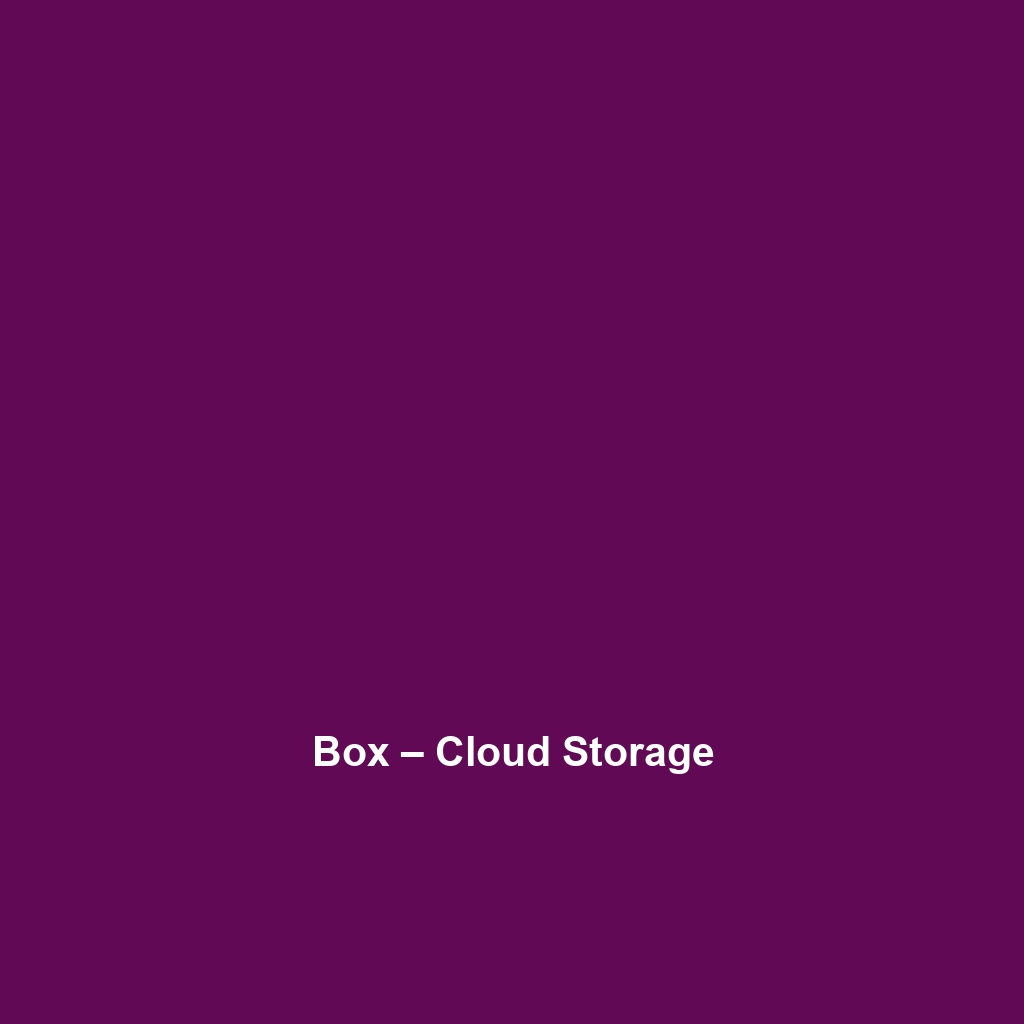
Leave a Reply