Your cart is currently empty!
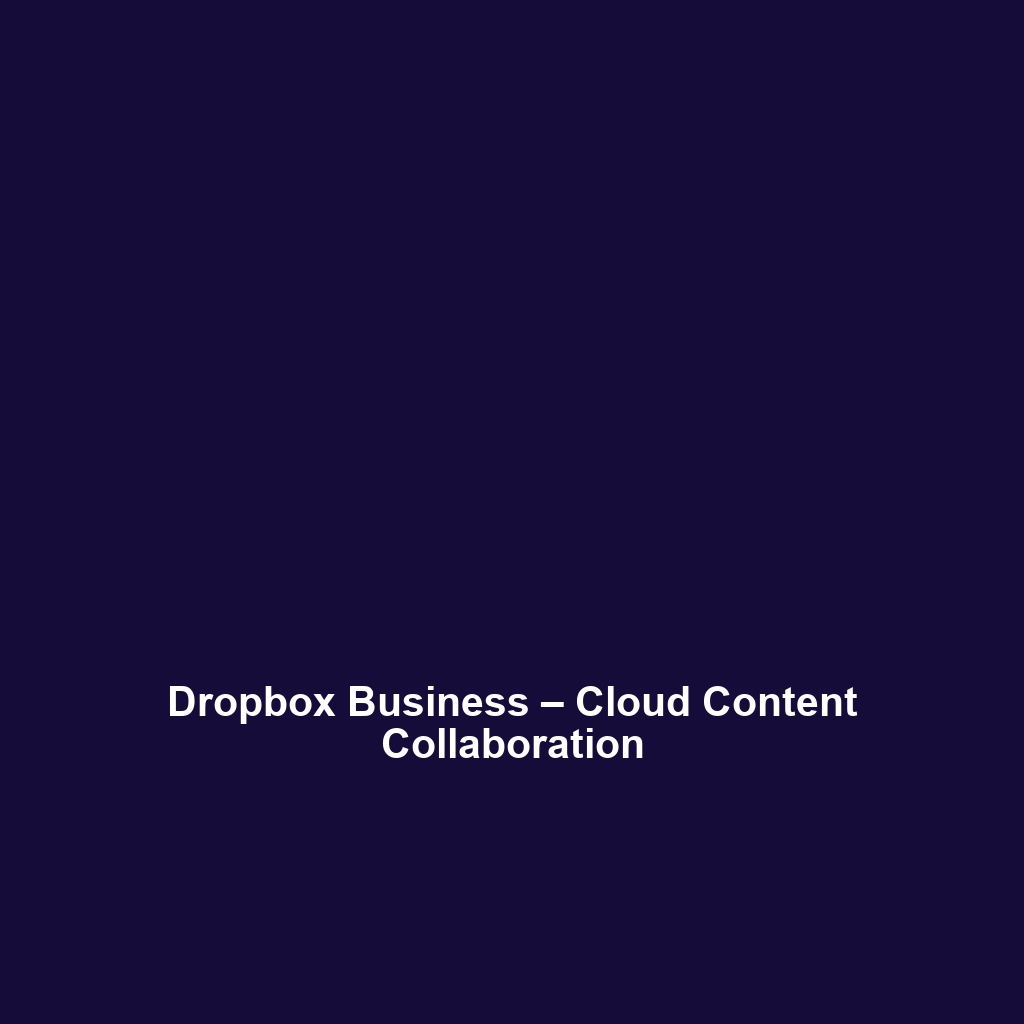
Dropbox Business – Cloud Content Collaboration
Dropbox Business – Cloud Content Collaboration Review
1. Overview
Dropbox Business – Cloud Content Collaboration serves as a vital tool for organizations seeking seamless file sharing and collaboration in today’s dynamic work environment. Designed to address the challenges of remote teamwork, file management, and security, Dropbox Business offers crucial benefits such as robust storage solutions, sophisticated sharing permissions, and advanced security features. By aligning with industry needs and trends, it positions itself as a leading software for businesses aiming to enhance productivity while ensuring data integrity.
2. Key Features
One of the standout features of Dropbox Business – Cloud Content Collaboration is its advanced file sharing capabilities, allowing users to securely send large files and folders while maintaining control over access permissions. Additionally, the software includes features such as:
- Team Folder Management: Provides administrators with the ability to create and manage team folders, ensuring that the right team members have immediate access to relevant documents.
- Smart Sync: Allows users to access all the files in their Dropbox account directly from their desktop, without taking up local storage space.
- Data Security: With features such as file encryption, two-factor authentication, and advanced auditing capabilities, Dropbox Business prioritizes data security amidst increasing cyber threats.
- Workflow Automation: Through integrations with tools like Slack and Trello, Dropbox Business streamlines collaboration and project management.
3. Ease of Use
Dropbox Business – Cloud Content Collaboration provides an intuitive experience, ensuring users can get started quickly without extensive training. Its user interface is clean and organized, making navigation straightforward for all user groups, from beginners to professionals. The onboarding process is facilitated through accessible guides and tutorials, easing the transition for organizations as they adopt this software into their operational workflow.
4. Performance
The software demonstrates excellent performance, particularly in speed and reliability during file uploads and downloads—crucial aspects for minimizing downtime in collaborative settings. Dropbox Business is compatible with various operating systems, including Windows, macOS, iOS, and Android, ensuring that teams can access their files from any device without a hitch. Regular updates keep the software functioning optimally, and downtime is minimal.
5. Pricing
Dropbox Business – Cloud Content Collaboration offers flexible pricing plans designed to cater to both individuals and enterprises. The pricing structure includes Standard, Advanced, and Enterprise tiers, each providing an increasing range of features and storage options. This tiered pricing is competitive compared to alternatives in the market and provides substantial value for organizations looking to enhance collaboration and productivity. Notably, businesses can benefit from bulk discounts for larger teams, further maximizing their return on investment.
6. Pros and Cons
While Dropbox Business – Cloud Content Collaboration excels in providing secure file sharing and robust collaboration tools, there is room for improvement in terms of:
- Pros:
- Excellent data security features enhance user trust and compliance.
- Intuitive interface promotes ease of use and rapid onboarding.
- Flexible pricing structure accommodates different business sizes.
- Cons:
- Some users report relatively high subscription costs at the enterprise level.
- Limited offline functionality may be a drawback for users in areas with inconsistent internet access.
7. Integrations
Dropbox Business – Cloud Content Collaboration integrates seamlessly with a variety of third-party applications, enhancing its versatility and utility in professional environments. Its compatibility with productivity tools like Microsoft Office, G Suite, and project management platforms such as Asana and Slack adds significant value by streamlining workflows. This interconnectedness allows teams to work more efficiently, as files can be shared and edited across different environments without unnecessary duplication or miscommunication.
8. Customer Support
Dropbox Business – Cloud Content Collaboration provides robust support options, including a comprehensive knowledge base, community forums, and dedicated customer service. Users can access tutorials, FAQs, and direct support through email or chat channels, enhancing the overall user experience. The response time from the customer support team is typically quick, addressing user concerns and inquiries effectively.
9. User Reviews and Feedback
Analysis of user feedback from trusted platforms such as G2, Capterra, and Trustpilot reveals a generally positive sentiment surrounding Dropbox Business – Cloud Content Collaboration. Users consistently praise the software for its robust file-sharing capabilities and strong security features. However, the most common feedback highlights concerns about pricing and the requirement of a stable internet connection for optimal functionality.
10. Conclusion
In conclusion, Dropbox Business – Cloud Content Collaboration is a reliable solution for diverse industries, including technology, finance, and creative sectors, offering significant value for organizations aiming to enhance collaboration and streamline their workflows. Its comprehensive suite of features, combined with solid performance and strong customer support, positions it as a leading choice for businesses of all sizes. For additional insights and solutions, visit UpCube’s official website.
Dropbox Business – Cloud Content Collaboration: A Comprehensive Tutorial
Introduction
If you’ve ever struggled with sharing large files, keeping your team in sync, or organizing your documents, Dropbox Business – Cloud Content Collaboration might just be the solution you’re looking for. Designed with teams in mind, this powerful tool allows users to store, share, and collaboratively edit documents—all in one convenient platform. Whether you are part of a large organization or a small startup, Dropbox Business can help streamline your workflow, ease communication, and ensure that critical information is always at your fingertips.
Prerequisites
Before diving in, let’s make sure you’ve got everything ready. Here’s what you need to get started:
- Account: You’ll need a Dropbox Business account. If you don’t have one, you can sign up on the Dropbox website.
- Device: Dropbox is compatible with various operating systems, including Windows, macOS, iOS, and Android. Ensure your device is running the latest OS version for optimal performance.
- Internet Connection: A stable internet connection is essential for syncing files and collaboration.
- Installation: Download the Dropbox application from the official website or your device’s app store and follow the installation prompts.
Step-by-Step Guide
Now that you have everything set up, here’s what you need to do first:
1. Set Up Your Account
Once you login to your Dropbox Business account, you’ll be greeted with a user-friendly dashboard. Take a moment to familiarize yourself with the layout. Don’t worry if this seems complicated at first—it gets easier as you go!
2. Upload Files
To upload files, click the Upload button, select the files or folders you want to add, and press Open. You can also drag and drop items directly into the Dropbox window.
3. Create Folders
Organizing your files is crucial. Click on the New Folder button, name your folder, and start categorizing your documents. This will make it easier to find things later on.
4. Sharing Files and Folders
To share a file or folder, click on it, then select Share. You can enter the email addresses of your team members and choose whether they can edit or just view the files.
5. Collaborate in Real Time
Make use of collaborative features like comments and edits by clicking on your shared file. Simply type in the comments section to communicate with your teammates.
Key Features
One of my favorite features is the Smart Sync option. This tool allows you to see all your files in the Dropbox folder on your computer, regardless of whether they are stored on your hard drive or in the cloud. It’s perfect for saving space on your device!
File Recovery and Version History
This tool really stands out because of its ability to recover deleted files and access previous versions. If you accidentally delete something, you can easily restore it by going to the Deleted files tab in the dashboard.
Admin Controls
For managers and team leaders, Dropbox Business offers powerful admin controls, including user management, team activity tracking, and advanced security settings to protect your sensitive data.
Tips and Tricks
Here’s a tip I wish I knew when I first started using Dropbox Business – Cloud Content Collaboration—it’s a game-changer! You can automate file organization using Dropbox Hacks that help you structure your files efficiently.
Another useful shortcut is using the Dropbox Paper tool. It integrates seamlessly with your documents, allowing for collaborative note-taking and project planning right alongside your files.
Use Cases
If you’re in marketing, you could use Dropbox Business for sharing marketing materials and collaborating on campaign strategies effortlessly. Store all your graphics, videos, and documents in one shared folder while granting access to the necessary team members.
In IT departments, Dropbox can serve as a secure method for storing and sharing patches, updates, and internal documentation with your team, ensuring everyone is on the same page.
Advanced Features (Optional)
Once you’re comfortable with the basics, you might want to try the API integration feature, which allows Dropbox to connect with other apps your team may be using, like Slack or Trello. This can save you valuable time and streamline your processes.
For power users, Dropbox Business – Cloud Content Collaboration offers incredible advanced features, such as advanced encryption settings and custom branding for your Dropbox pages, ensuring both security and a professional appearance.
FAQs and Troubleshooting
If you’re wondering why your files aren’t syncing, check your internet connection first. If everything seems okay and it still doesn’t work, try restarting the application or checking your sync settings in the preferences menu.
If you encounter issues with sharing files, ensure that the email addresses you’ve entered are correct, and remember to give the right permissions—view or edit—as needed.
Conclusion
Now that you’ve mastered the basics of using Dropbox Business – Cloud Content Collaboration, the rest is up to you—happy exploring! Go ahead and test out the features, and soon you’ll find that managing your projects and collaborating with your team has never been easier.
Additional Resources
For more tips and tools, check out UpCube’s resources. Additionally, you can find helpful tutorials and the official documentation on the Dropbox Business Resources page.
Leave a Reply