Your cart is currently empty!
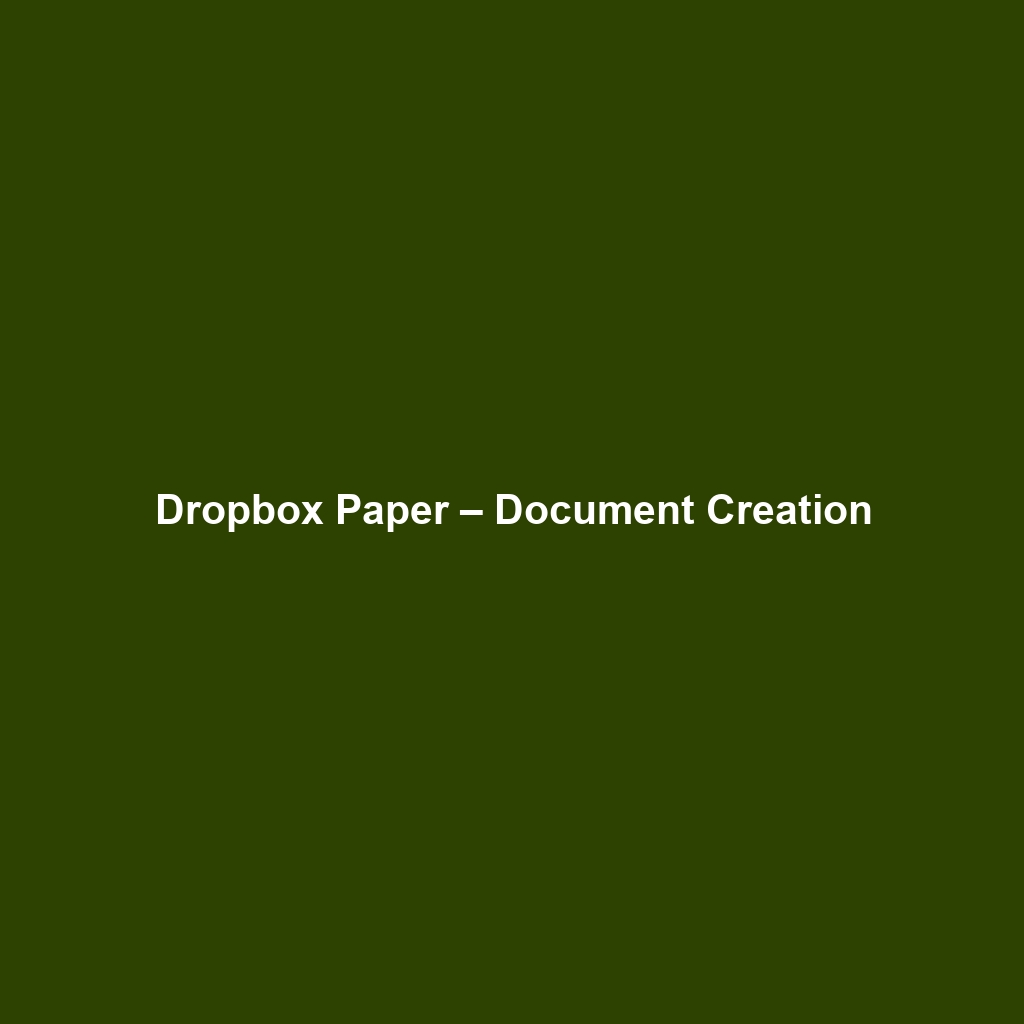
Dropbox Paper – Document Creation
Review of Dropbox Paper – Document Creation
Overview
Designed to address the challenges of modern collaboration, Dropbox Paper – Document Creation serves as a powerful online document editor aimed at enhancing teamwork and productivity. Its intuitive interface and collaborative features make it particularly suitable for small to large teams, project managers, and creative professionals who require seamless interaction and feedback loops during document creation. The alignment of Dropbox Paper with current industry needs, characterized by remote working trends and digital collaboration, underscores its importance in today’s workspace.
Key Features
One of the standout features of Dropbox Paper – Document Creation is its real-time collaboration capabilities, allowing multiple users to edit and comment simultaneously. This functionality is critical for teams that thrive on brainstorming and iterative feedback. Additionally, the software supports a variety of media types, including images, videos, and embeds from other platforms, enabling a rich document experience. Another key feature is its task management functions, which integrate seamlessly with project timelines, allowing users to assign tasks within the document itself. These capabilities combined provide a comprehensive toolkit for users looking to streamline their documentation processes.
Ease of Use
Dropbox Paper – Document Creation provides an intuitive experience, ensuring users can get started quickly without extensive training. The user-friendly interface is designed to accommodate a diverse range of user groups, from beginners with basic technical skills to seasoned professionals engaging in complex document projects. The streamlined navigation, coupled with easy access to organizational tools such as folders and templates, further enhances usability, making it a favorable choice for companies optimizing their workflow.
Performance
The software demonstrates excellent performance, particularly in its responsiveness and load times. Users have reported minimal lag even when collaborating with multiple team members, which is indicative of its robust infrastructure. Additionally, Dropbox Paper – Document Creation is web-based, allowing compatibility across various operating systems and devices, including Windows, macOS, and mobile platforms (iOS and Android). This versatility ensures that teams can maintain productivity regardless of their preferred devices.
Pricing
Dropbox Paper – Document Creation offers flexible pricing plans, catering to both individuals and enterprises. The software is part of the broader Dropbox suite, which includes various tiers such as a free basic plan and paid subscriptions that unlock additional features and storage. When compared to alternatives within the document collaboration market, Dropbox Paper provides a compelling value proposition, especially for teams already utilizing other Dropbox services, as it allows for seamless integration and combined workflows.
Pros and Cons
While Dropbox Paper – Document Creation excels in facilitating collaboration and ease of use, there is room for improvement in areas such as offline functionality. Specifically, users often highlight its dependence on an internet connection for optimal performance, which may pose challenges in low-connectivity environments. Additionally, although feature-rich, some users feel that the task management features could benefit from more advanced project management tools to enhance its utility further.
Integrations
Dropbox Paper – Document Creation integrates smoothly with a variety of tools, enhancing its functionality and extending its reach. Notable integrations include popular task management applications like Asana and Trello, as well as communication platforms such as Slack. These integrations allow for a centralized workspace where project discussions and documentation coexist, minimizing context switching and improving overall productivity.
Customer Support
Dropbox Paper – Document Creation provides robust support options, including live chat, email support, and an extensive knowledge base that offers tutorials and documentation. Users can access FAQs and community forums to troubleshoot common issues. The responsiveness of the support team has generally received positive feedback, ensuring that users can quickly resolve any challenges they might encounter while using the platform.
User Reviews and Feedback
Users consistently praise Dropbox Paper – Document Creation for its collaborative features and the ease of integration with other Dropbox services. According to insights gathered from platforms like G2 and Capterra, the most common feedback highlights its versatility and robust functionality while occasionally noting limitations in offline access and advanced project management capabilities. Overall satisfaction remains high among users who require collaborative writing tools.
Conclusion
Dropbox Paper – Document Creation is a reliable solution for modern teams looking to enhance their documentation processes. Its strong emphasis on collaboration, ease of use, and robust feature set makes it suitable for creative sectors, tech companies, and educational institutions. As organizations increasingly adapt to digital workflows, Dropbox Paper presents significant value in fostering effective communication and teamwork across distances.
For additional insights and solutions, visit UpCube’s official website. For users considering this platform, reviewing the official documentation and participating in community forums can provide further information on maximizing the benefits of Dropbox Paper.
Dropbox Paper – Document Creation: A Comprehensive Guide
Introduction
If you’ve ever struggled with coordinating team projects, drafting documents, or even just organizing your thoughts, Dropbox Paper – Document Creation might just be the solution you’re looking for. This collaborative workspace is designed to streamline the writing process, allowing users to create, edit, and share documents effortlessly. With the right tools at your fingertips, you can focus on what really matters—your content!
Prerequisites
Before diving in, let’s make sure you’ve got everything ready. Here’s what you need to use Dropbox Paper:
- Device: A computer, tablet, or smartphone with internet access.
- Account: A free Dropbox account is necessary to create and store your documents.
- Supported Browsers: Ensure you’re using an updated version of Google Chrome, Firefox, Safari, or Microsoft Edge, as these provide the best experience.
Step-by-Step Guide
Now, let’s walk through the main steps of using Dropbox Paper – Document Creation!
1. Create Your Account
Here’s what you need to do first. Head over to the Dropbox signup page to create your account. Fill in the required fields, and you’ll be ready to go in no time!
2. Access Dropbox Paper
Once your account is set up, navigate to Dropbox Paper. You can also find it in your Dropbox interface. Simply log in and click on the Paper option from the dropdown menu.
3. Start a New Document
Don’t worry if this seems complicated at first—it gets easier as you go! Click on the ‘Create new doc’ button to start a fresh document. You’ll notice a blank canvas that’s ready for your ideas!
Key Features
One of my favorite features is the collaborative editing option. You can invite team members to work on the document simultaneously. This means real-time editing and feedback!
1. Adding Content
To add content, simply click on the canvas and start typing. You can format your text using options in the toolbar above. From headers to bullet points, everything is just a click away!
2. Embedding Media
This tool really stands out because it allows you to embed media like images, videos, and even links directly into your documents. To do this, just paste the link or use the ‘+’ button to upload files directly.
3. Task Lists and Assignments
You can create interactive task lists. Just type “/todo” and hit enter. This functionality is perfect for delegating tasks to team members. Assign due dates and monitor progress right within your document.
Tips and Tricks
Here’s a tip I wish I knew when I first started using Dropbox Paper – Document Creation—it’s a game-changer! Use keyboard shortcuts to speed up your writing process:
- Bold: Ctrl + B (Cmd + B on Mac)
- Italic: Ctrl + I (Cmd + I on Mac)
- Strikethrough: Ctrl + Shift + X (Cmd + Shift + X on Mac)
Set Up Document Templates
If you find yourself using similar formats repeatedly, consider setting up templates. This saves time and creates consistency across your documents.
Use Cases
If you’re in project management, here’s how Dropbox Paper – Document Creation can make your life easier. You can create project roadmaps, track deliverables, and even keep meeting notes, all in one collaborative space.
In Education
Students and teachers can benefit from creating lesson plans, research notes, or group projects. The ability to comment and edit makes group assignments manageable and fun.
Advanced Features
Once you’re comfortable with the basics, you might want to try this: organizing your documents. Dropbox Paper lets you create folders to keep everything neatly categorized. This is especially handy as your document library grows.
Version History
For power users, Dropbox Paper – Document Creation offers some incredible advanced features like version history. You can easily revert back to previous versions of your document, ensuring you don’t lose any important changes.
FAQs and Troubleshooting
If you’re wondering why certain features aren’t working, like real-time collaboration, here’s the fix. Ensure you and your collaborators are all logged into Dropbox Paper and have a stable internet connection.
Common Issues
Another common issue is not being able to see updates made by team members. If you’re facing this, try refreshing the page. Often, a quick refresh can solve many minor glitches.
Conclusion
Now that you’ve mastered the basics of Dropbox Paper – Document Creation, the rest is up to you—happy exploring! This tool is packed with features that can enhance your writing and collaboration experience, so take your time to discover all it offers.
Additional Resources
For more tips and tools, check out UpCube’s resources. You can also visit the official Dropbox Paper Help Center for detailed documentation and user guides.
Leave a Reply