Final Draft – Word Processing Review
Final Draft – Word Processing: A Comprehensive Review
Overview
Designed to address the specific challenges faced by screenwriters and creative professionals, Final Draft – Word Processing offers a specialized environment tailored for script writing and story development. This industry-standard software is ideal for screenwriters, playwrights, and content creators who demand an intuitive and efficient platform that streamlines the writing process. With its focus on formats required by film and television production, Final Draft aligns with the prevalent industry needs for structured and professional outputs.
Key Features
One of the standout features of Final Draft – Word Processing is its ability to facilitate the creation of industry-standard scripts with automatic formatting. Users can easily switch between different formats, such as screenplay, teleplay, or stage play, ensuring compliance with industry norms. Additionally, the software includes:
- Collision Detection: This feature prevents multiple users from editing the same script simultaneously, thus protecting the integrity of the project.
- Story Map: An integrated tool for outlining scenes, helping writers visualize the narrative flow and structure.
- Character Tracker: This feature allows users to monitor character arcs and ensure consistency in dialogue and actions.
- Collaboration Tools: Enables easy sharing and feedback mechanisms among team members, enhancing teamwork and productivity.
Ease of Use
Final Draft – Word Processing provides an intuitive experience, ensuring users can get started quickly without extensive training. The interface is clean and clutter-free, allowing writers to focus on their creative work rather than navigation challenges. The layout supports keyboard shortcuts, further enhancing usability for experienced users. Beginners will appreciate the built-in tutorials and guided setup, which facilitate a smooth onboarding process.
Performance
The software demonstrates excellent performance, particularly in handling large scripts and collaborative projects. Users report minimal lag and quick response times, even when loading extensive documents. Additionally, Final Draft is compatible with multiple operating systems, including Windows and macOS, ensuring that writers can work seamlessly across different devices.
Pricing
Final Draft – Word Processing offers flexible pricing plans, catering to both individuals and enterprises. The software is available through a one-time purchase or a subscription model, allowing users to choose an option that best fits their financial strategy. Compared to other screenwriting tools in the market, such as Celtx and WriterDuet, Final Draft provides a robust value proposition backed by its comprehensive features and industry credibility.
Pros and Cons
While Final Draft – Word Processing excels in providing a specialized tool for script writing that meets industry standards, there is room for improvement in areas such as:
- Pros:
- Robust formatting tools tailored for script writing.
- Strong collaboration features for teamwork.
- Excellent performance across operating systems.
- Cons:
- The cost may be prohibitive for casual writers.
- Some advanced features may have a steep learning curve.
Integrations
Final Draft – Word Processing integrates smoothly with various third-party applications and software, which enhances its usability in different workflows. Notably, it allows importing and exporting with word processors like Microsoft Word, Dropbox, and Google Drive. This flexibility ensures that users can easily collaborate and share their scripts across multiple platforms, adapting to diverse project requirements.
Customer Support
Final Draft – Word Processing provides robust support options, including a comprehensive knowledge base, tutorials, and a responsive customer service team. Users can access various channels for support, including email and live chat. Additionally, community forums provide a space for users to share insights, problems, and solutions.
User Reviews and Feedback
Users consistently praise Final Draft – Word Processing for its powerful formatting capabilities and ease of use. On platforms like G2 and Trustpilot, many highlight the software’s reliability and the effectiveness of its collaboration tools. The most common feedback indicates that while the software is rich in features, some users find the initial costs and learning curve challenging.
Conclusion
Overall, Final Draft – Word Processing is a reliable solution for screenwriters and professionals in the film and television industry, offering significant value for those engaged in script development. Its comprehensive features, excellent performance, and strong industry reputation make it a top choice for users who require specialized software for narrative writing. For additional insights and solutions, visit UpCube’s official website. To explore more about the product, consider visiting the official documentation and community forums for best practices and tips for maximizing utility.
Final Draft – Word Processing Tutorial
Final Draft – Word Processing Tutorial
1. Introduction
If you’ve ever struggled with formatting your screenplay, outline, or script properly, Final Draft – Word Processing might just be the solution you’re looking for. Designed specifically for screenwriters, this software streamlines the process of writing, formatting, and collaborating on scripts. Whether you’re a seasoned professional or just starting out, Final Draft provides powerful tools to help you bring your story to life. Let’s dive into everything this incredible software has to offer!
2. Prerequisites
Before diving in, let’s make sure you’ve got everything ready. Here’s what you need:
- System Requirements: Final Draft is compatible with both Windows and Mac operating systems. Ensure your device meets the following minimum requirements:
- Windows 10 (or later) or MacOS 10.12 (or later)
- At least 4 GB RAM
- 200 MB of available disk space
- Screen resolution of 1280 x 800 or higher
- Installation Steps: Visit the Final Draft website and download the installer for your operating system. Follow the prompts to install the software.
- Setup Instructions: After installation, launch Final Draft and complete any setup wizard prompts to personalize your experience.
3. Step-by-Step Guide
Now that you’re all set up, here’s what you need to do first:
- Open Final Draft: Launch the software.
- Create a New Document: Click on File in the menu bar, then select New. You’ll see a blank page represented in the proper screenplay format.
- Choose a Template: Final Draft includes various templates for different formats such as screenplays, teleplays, and stage plays. Feel free to explore these under the File menu.
- Start Writing: Begin typing your script! You’ll notice that Final Draft automatically formats your text based on industry standards as you write.
Don’t worry if this seems complicated at first—it gets easier as you go! The intuitive interface does a lot of heavy lifting for you.
4. Key Features
One of my favorite features is the SmartType function, which helps you auto-complete character names and locations as you type. This saves time and ensures consistency throughout your script!
Another standout feature is the Revision Mode. If you need to edit an existing script, this mode allows you to track changes easily, making it clear what has been altered—perfect for collaborative projects.
Lastly, Collaboration Tools enable you to share your script in real-time with co-writers or mentors, providing feedback and comments directly on the document. It’s an invaluable resource for any screenwriter!
5. Tips and Tricks
Here’s a tip I wish I knew when I first started using Final Draft—it’s a game-changer! Use keyboard shortcuts to speed up your writing process. For example:
- CTRL + N: Create a new document
- CTRL + S: Save your document
- CTRL + Z: Undo an action
Additionally, explore the Story Map feature, which allows you to visually outline your script. This is especially helpful for keeping track of complicated plots and character arcs.
6. Use Cases
If you’re in film or television writing, here’s how Final Draft – Word Processing can make your life easier:
- Writing a Feature Film: Use the screenplay mode to create a structured narrative. The formatting helps you focus on storytelling without getting bogged down by layout concerns.
- Television Scripts: Templates for teleplays are optimized for the specific requirements of script formatting in the television industry, saving you from potential errors.
- Collaborative Projects: If you’re working with others, the collaboration features allow for real-time edits and feedback, making the process smoother and more integrated.
7. Advanced Features (Optional)
Once you’re comfortable with the basics, you might want to try this: the Storyboard feature. This allows you to organize and visualize your scenes in a graphic layout, helping to plan the pacing and structure of your script in a very intuitive way.
For power users, Final Draft – Word Processing offers some incredible advanced features like Custom Reports, which can analyze your script for character appearances, scene locations, and dialogue. This data can be vital for ensuring narrative balance and pacing.
8. FAQs and Troubleshooting
If you’re wondering why your formatting looks off, here’s the fix: ensure you’re using the correct template for your script type. Each genre has specific formatting rules, and using the right template can resolve many issues.
Another common problem is document not saving. To avoid this, save your work frequently and consider enabling AutoSave in the preferences to prevent any losses.
9. Conclusion
Now that you’ve mastered the basics of Final Draft – Word Processing, there’s a whole world of creative writing waiting for you. From intricately formatted screenplays to collaborative projects, the rest is up to you—happy exploring!
10. Additional Resources
For more tips and tools, check out UpCube’s resources where you’ll find a wealth of knowledge on writing effectively and using writing software. You can also find Final Draft’s official documentation and community forums to connect with other writers!
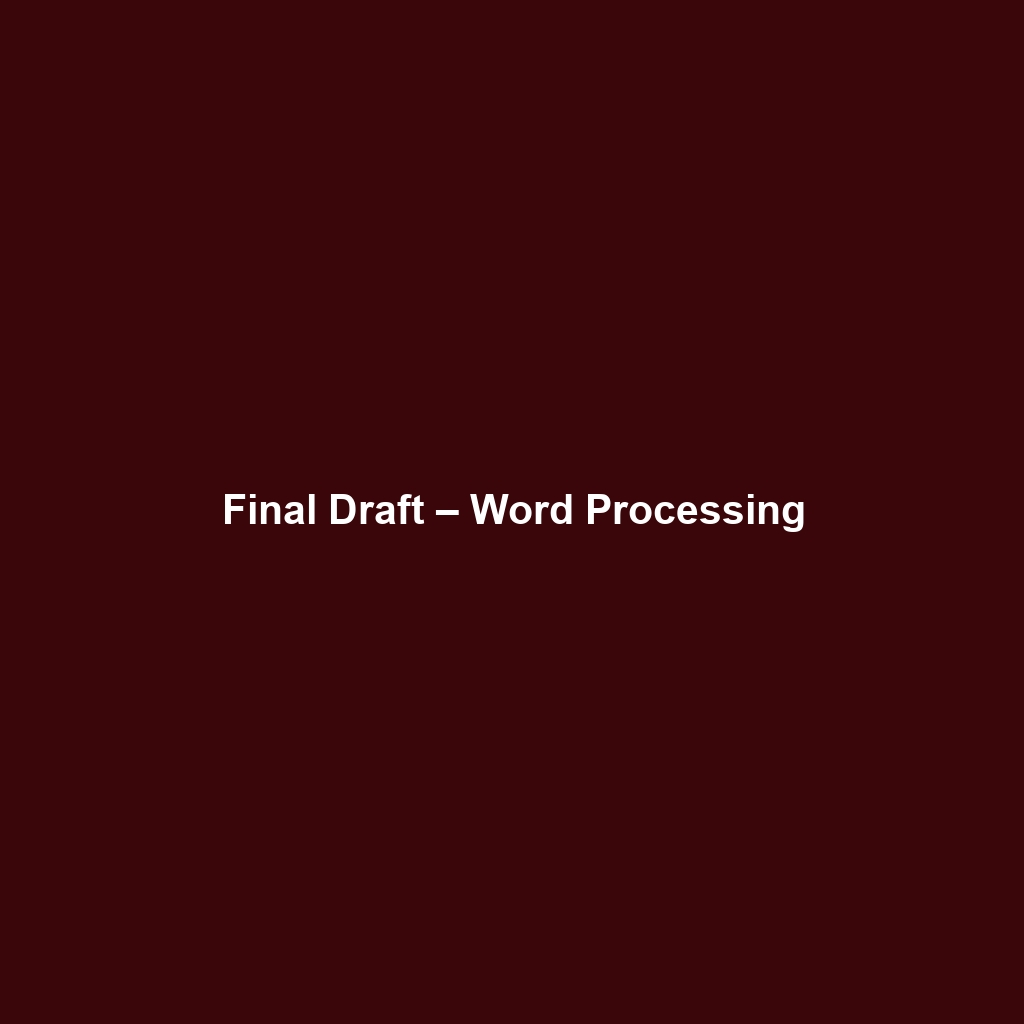
Leave a Reply