Your cart is currently empty!
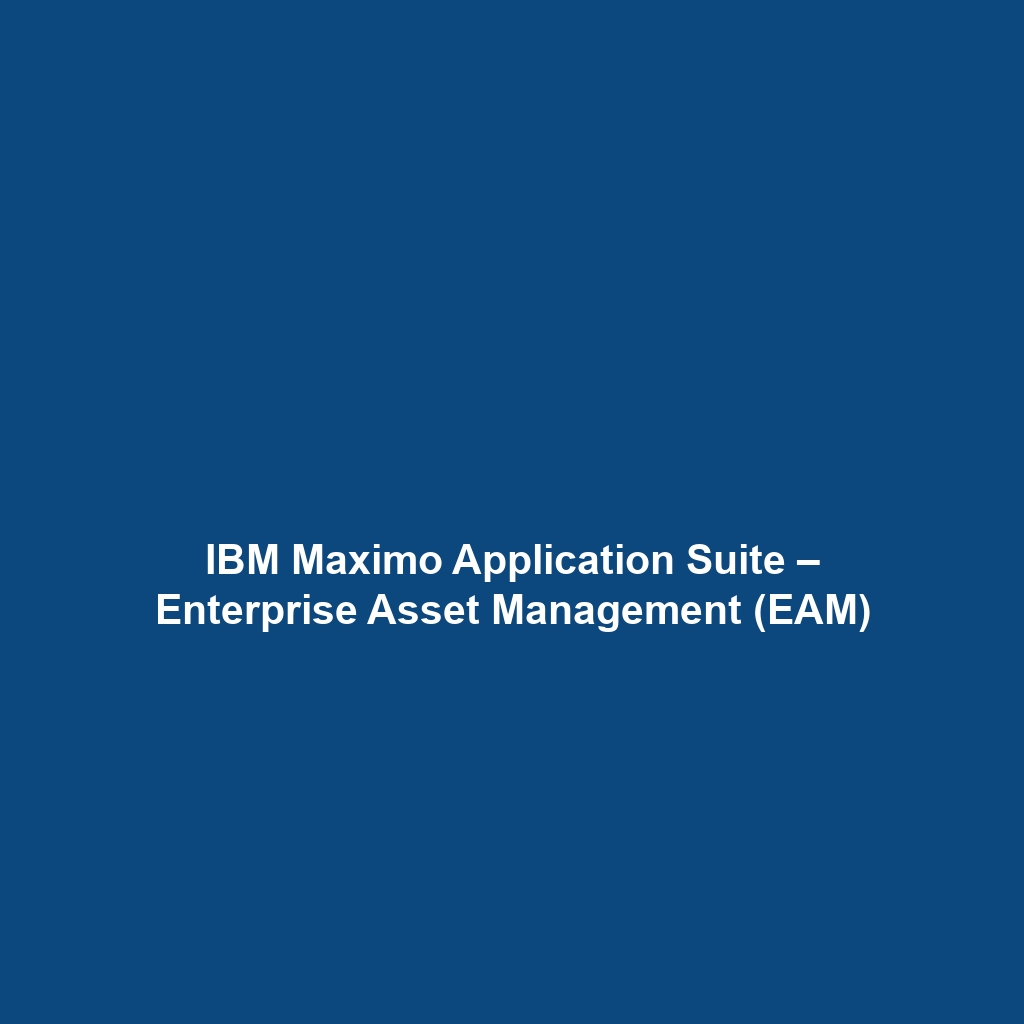
IBM Maximo Application Suite – Enterprise Asset Management (EAM)
IBM Maximo Application Suite – Enterprise Asset Management (EAM) Review
Overview
Designed to address the increasing demands of enterprise asset management, IBM Maximo Application Suite – Enterprise Asset Management (EAM) is a comprehensive solution aimed at organizations looking to optimize the performance and lifespan of their assets. This powerful suite is best suited for industries that rely heavily on the maintenance and management of physical assets, such as manufacturing, utilities, and facilities management. By aligning with current industry trends and needs, IBM Maximo EAM offers key benefits like enhanced operational efficiency, predictive maintenance capabilities, and improved asset visibility.
Key Features
One of the standout features of IBM Maximo Application Suite – Enterprise Asset Management (EAM) is its ability to provide robust asset lifecycle management. Users can track asset performance from acquisition through disposal, enabling informed decision-making regarding maintenance and replacement. Additionally, the suite includes:
- Work Management: Facilitates the planning, scheduling, and tracking of work orders to streamline operations.
- Predictive Analytics: Utilizes historical data to predict failures and recommend maintenance, thus reducing downtime.
- Mobile Capabilities: Offers mobile access for field technicians to manage work orders and access asset information in real-time.
- Inventory Management: Ensures optimal stock levels are maintained, enhancing supply chain efficiency.
These features collectively enhance user capabilities in managing assets effectively throughout their lifecycle while driving down operational costs.
Ease of Use
IBM Maximo Application Suite – Enterprise Asset Management (EAM) provides an intuitive experience, ensuring users can get started quickly without extensive training. The software boasts a user-friendly interface that integrates seamlessly with existing workflows. Its dashboard is customizable, allowing different user groups, from beginners to experienced professionals, to access the information they need swiftly. The ease of navigation coupled with comprehensive documentation ensures that organizations can quickly adopt and maximize their use of the platform.
Performance
The software demonstrates excellent performance, particularly in high-demand environments. Users can expect quick response times and reliable functionality across various devices, including desktops and mobile applications. Its compatibility with multiple operating systems further enhances its adaptability for diverse organizational IT environments. Regular updates and maintenance from IBM also contribute to sustained peak performance and security.
Pricing
IBM Maximo Application Suite – Enterprise Asset Management (EAM) offers flexible pricing plans, catering to both individuals and enterprises. The pricing model is typically subscription-based, allowing organizations to scale according to their needs. This approach contrasts favorably with alternatives in the market that may require significant upfront investments. Organizations can expect a reasonable return on investment through cost savings achieved by reducing maintenance costs and improving asset utilization.
Pros and Cons
While IBM Maximo Application Suite – Enterprise Asset Management (EAM) excels in delivering comprehensive asset management solutions, there is room for improvement in certain areas:
- Pros:
- Rich feature set with versatile asset management capabilities.
- Strong integration options with other IBM solutions and third-party tools.
- Valuable predictive maintenance tools that enhance operational efficiency.
- Customizable user interface for improved user experience.
- Cons:
- Pricing may be a consideration for smaller organizations.
- Some users report a steep learning curve for advanced features.
Integrations
IBM Maximo Application Suite – Enterprise Asset Management (EAM) integrates well with a variety of tools and platforms, enhancing its functionality. For instance, it easily connects with IBM Cloud services, allowing users to leverage advanced AI and machine learning capabilities. It also supports integration with third-party software such as ERP systems, enabling organizations to consolidate their data across platforms for improved decision making. The extensive API documentation further facilitates custom integrations, making it adaptable to specific organizational workflows.
Customer Support
IBM Maximo Application Suite – Enterprise Asset Management (EAM) provides robust support options, including 24/7 technical assistance, online chat, and comprehensive FAQs. Additionally, users benefit from access to a wealth of resources, such as tutorials and documentation that help troubleshoot common issues. The IBM community forums further provide interactive support, fostering an environment where users can share insights and solutions with one another.
User Reviews and Feedback
Summarizing insights from trusted platforms like G2, Capterra, and Trustpilot, users consistently praise IBM Maximo Application Suite – Enterprise Asset Management (EAM) for its extensive features and integration capabilities. Many highlight the software’s ability to automate routine tasks, resulting in significant time savings and increased productivity. However, the most common feedback highlights concerns regarding the initial setup process and the associated costs for smaller enterprises, emphasizing that users should prepare adequately for implementation.
Conclusion
In summary, IBM Maximo Application Suite – Enterprise Asset Management (EAM) is a reliable solution for organizations across various industries seeking to enhance their asset management practices. With its robust feature set, ease of use, and strong support structure, it offers significant value for those focused on optimizing asset performance and reducing operational costs. Organizations looking to invest in a comprehensive EAM solution that aligns with current industry needs will find IBM Maximo EAM to be a compelling choice.
For additional insights and solutions, visit UpCube’s official website. Furthermore, to explore more detailed evaluations, users may consider accessing IBM’s official documentation and community forums for ongoing learning and support resources.
IBM Maximo Application Suite – Enterprise Asset Management (EAM) Tutorial
Introduction
If you’ve ever struggled with managing your assets effectively or keeping track of maintenance schedules, IBM Maximo Application Suite – Enterprise Asset Management (EAM) might just be the solution you’re looking for. This powerful software helps organizations manage their physical assets, optimize operations, and extend the lifecycle of equipment, all while minimizing costs and maximizing efficiency. In this tutorial, we’ll take a deep dive into what EAM can do for you and how to make the most of its capabilities.
Prerequisites
Before diving in, let’s make sure you’ve got everything ready. Here’s what you need:
- System Requirements: Ensure you have a compatible operating system running, such as Windows or Linux. The latest versions of browsers are also recommended for the best user experience.
- Installation: You’ll need to install the IBM Maximo Application Suite on your server or cloud-based infrastructure. Follow the installation guide provided by IBM.
- Access Rights: Make sure your user account has the necessary permissions to access all the EAM functionalities.
Step-by-Step Guide
Now that you’re set up, let’s walk through the main steps of using IBM Maximo EAM. Here’s what you need to do first:
1. Logging In
Start by navigating to the Maximo login page. Enter your credentials, and boom, you’re in! Don’t worry if this seems complicated at first—it gets easier as you go!
2. Dashboard Overview
Once logged in, you’ll land on the dashboard. Here, you can see a summary of your assets, maintenance activities, and performance metrics. Take a moment to explore all the widgets and panels.
3. Adding Assets
To add a new asset, click on the Assets tab in the main menu and choose Add New Asset. Fill in the required fields like asset type, location, and cost. The more details you provide, the easier it’ll be to manage the asset later!
4. Creating Work Orders
To schedule maintenance, go to the Work Orders section and click on Create Work Order. Assign the work order to a specific asset, set its priority, and add any notes related to the work that needs to be done. This feature will keep your maintenance organized and timely.
Key Features
One of my favorite features is the Predictive Maintenance tool. This tool really stands out because it uses IoT data to predict when an asset might fail, allowing you to schedule maintenance before any issues arise. You can easily access this by going to the Predictive Maintenance tab and reviewing the analytics provided.
Tips and Tricks
Here’s a tip I wish I knew when I first started using IBM Maximo EAM—it’s a game-changer! Utilize the Reporting feature to generate customized reports. This not only helps you track performance but also provides valuable insights for future planning. You can find this feature under the Reports tab.
Use Cases
If you’re in manufacturing, here’s how IBM Maximo Application Suite – Enterprise Asset Management (EAM) can make your life easier: it allows you to monitor and manage machinery effectively, schedule timely maintenance, and reduce downtime, ultimately saving your company money.
Advanced Features
Once you’re comfortable with the basics, you might want to try the Mobile Application feature. This allows you to manage assets and work orders on-the-go. Simply download the app on your mobile device, and you can approve work orders, log hours, and check the status of equipment from anywhere.
FAQs and Troubleshooting
If you’re wondering why the dashboard is not displaying correctly, here’s the fix: check your browser settings or try clearing your cache. Sometimes, just a quick refresh of your browser can resolve these pesky issues!
Conclusion
Now that you’ve mastered the basics, the rest is up to you—happy exploring! Remember, practice makes perfect, so don’t hesitate to dive deeper into the features that interest you most.
Additional Resources
For more tips and tools, check out UpCube’s resources. You can also refer to the official IBM documentation for detailed guides and updates.
Leave a Reply