Your cart is currently empty!
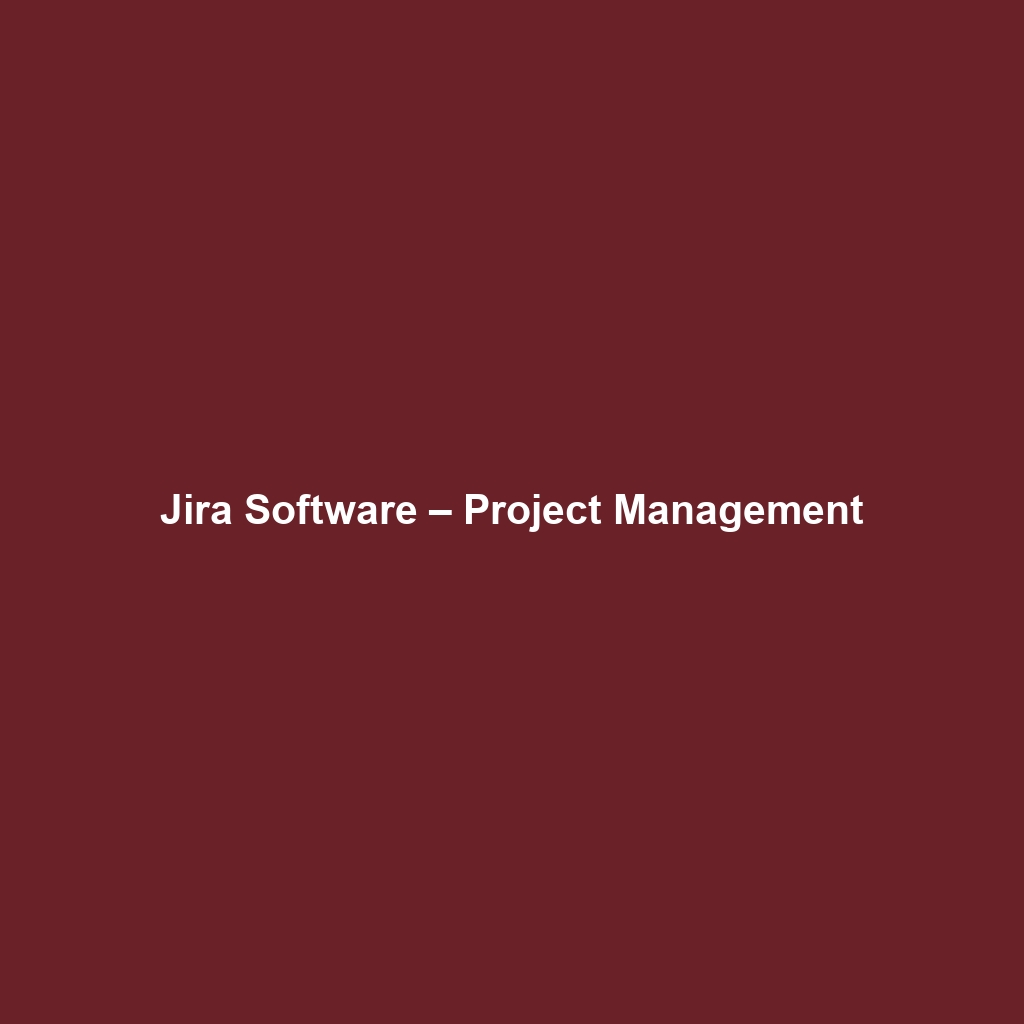
Jira Software – Project Management
Comprehensive Review of Jira Software – Project Management
Overview
Designed to address the complexities of project management in today’s dynamic work environment, Jira Software – Project Management serves as a powerful tool for teams of all sizes. Whether you are part of a small startup or an enterprise-level operation, Jira is tailored to enhance collaboration, streamline workflows, and boost productivity. The software is best suited for project managers, software developers, and teams looking to implement agile methodologies. With its flexibility, Jira aligns with industry needs and trends, adapting to the evolving landscape of project management.
Key Features
One of the standout features of Jira Software – Project Management is its ability to facilitate agile project management through Scrum and Kanban boards. This capability allows teams to visualize their workflow and prioritize tasks effectively. Additionally, the software provides advanced reporting tools which enable teams to track progress, predict project milestones, and assess individual performance through metrics like burndown charts and cumulative flow diagrams.
Other key features include:
- Customizable Dashboards: Users can create dashboards that reflect their unique workflow and metrics, providing at-a-glance insights into project health.
- Automation Rules: Users can automate repetitive tasks, which helps to streamline processes and reduce manual effort.
- Roadmap Planning: This feature provides a visual representation of future plans for projects, aligning team efforts with business objectives.
Ease of Use
Jira Software – Project Management provides an intuitive experience, ensuring users can get started quickly without extensive training. The interface is user-friendly and customizable, allowing teams to adapt the tool to their specific needs. For beginners, the onboarding process is simplified through guided tours and tutorials. At the same time, professional users benefit from advanced functionalities that enhance their project management capabilities.
Performance
The software demonstrates excellent performance, particularly in high-load scenarios where multiple projects and teams operate concurrently. With a responsive interface and minimal downtime, Jira allows for real-time updates that are critical in fast-paced environments. Compatibility with various operating systems and devices further enhances its utility, making it accessible to remote teams and individuals working from different locations.
Pricing
Jira Software – Project Management offers flexible pricing plans, catering to both individuals and enterprises. The pricing tiers include options for small teams, standard plans for larger organizations, and premium offerings that provide advanced capabilities and support. Compared to alternatives, Jira’s pricing delivers substantial value, especially considering the robust feature set and the potential for increased productivity and collaboration.
Pros and Cons
While Jira Software – Project Management excels in many areas, there are some aspects worth noting:
- Pros:
- Comprehensive project tracking and management capabilities
- Highly customizable to suit varying business processes
- Robust reporting features providing insights into project performance
- Cons:
- Steep learning curve for beginners without prior project management experience
- Can be overwhelming due to the breadth of features and options
Integrations
Jira Software – Project Management boasts extensive integration capabilities with a variety of tools, platforms, and APIs. For instance, it seamlessly connects with Confluence, Bitbucket, and Trello, allowing teams to maintain a cohesive workflow across different systems. The integration with third-party applications enhances its versatility, making it a central hub for project management tasks.
Customer Support
Jira Software – Project Management provides robust support options, including a comprehensive knowledge base, community forums, and direct support channels. Users can access FAQs, tutorials, and documentation to address common issues or enhance their understanding of the platform. The availability of 24/7 support for premium customers adds an extra layer of reliability for organizations that depend heavily on the software for their operations.
User Reviews and Feedback
Insights from trusted platforms like G2, Capterra, and Trustpilot reveal a general trend of high user satisfaction with Jira Software – Project Management. Users consistently praise the software for its powerful reporting capabilities and customization options. However, the most common feedback highlights the initial learning curve that some users face, particularly when navigating the extensive features offered by the platform.
Conclusion
In conclusion, Jira Software – Project Management stands out as a reliable solution for organizations across various industries, offering significant value particularly for those involved in software development or agile project management. With its robust features, flexible pricing, and extensive integration options, Jira is well-equipped to meet the demands of modern project management. For additional insights and solutions, visit UpCube’s official website.
For further reading, consider exploring the official documentation, engage in community forums, or check out product tutorials to maximize the potential of this powerful software.
A Comprehensive Guide to Jira Software – Project Management
Introduction
If you’ve ever struggled with coordinating team tasks, tracking project progress, or just trying to keep everyone on the same page, Jira Software – Project Management might just be the solution you’re looking for. Sometimes it feels like all the sticky notes and spreadsheets just don’t cut it, right? That’s where Jira enters the picture. Designed for teams of various sizes, especially those in the software development space, Jira helps you plan, track, and manage agile software projects efficiently.
Prerequisites
Before diving in, let’s make sure you’ve got everything ready. To get started with Jira, here’s what you’ll need:
- Device: You can use Jira on any device with internet access – just make sure it’s up to date!
- Web Browser: Jira is web-based, so having a modern browser like Chrome, Firefox, or Safari will ensure a smoother experience.
- Sign Up: You’ll need to create a Jira account. Go to Atlassian’s website to sign up for a free trial if you haven’t done this yet.
Step-by-Step Guide
Now, let’s walk through the main steps of using Jira Software – Project Management. Here’s what you need to do first:
Step 1: Create Your First Project
Once you log into your Jira account, you’ll see an option to create a new project. Click on that, and you’ll be prompted to choose a template. For newcomers, I recommend starting with the Scrum or Kanban templates:
- Select “Projects” from the sidebar menu.
- Click the “Create project” button.
- Choose your preferred template (Scrum or Kanban) and follow the prompts to name your project.
Step 2: Add Your Team Members
Don’t worry if this seems complicated at first—it gets easier as you go! After creating the project, you’ll want to add your team members:
- Navigate to your project’s settings.
- Select “Users and roles” under the “Project settings” menu.
- Click “Add users” and enter their email addresses.
Step 3: Create Tasks
Next up, let’s create tasks for your project:
- In your project, click on “Create issue” on the top menu.
- Fill out the task details—don’t forget to assign it to the right team member!
- Click “Create” to finish.
Key Features
One of my favorite features of Jira Software – Project Management is its robust task management system. Here’s a quick look at some key features and how to use them effectively:
Backlogs
The backlog is where you’ll keep an eye on all tasks that need to be completed. Simply drag and drop tasks to prioritize them as necessary!
Boards
Jira allows you to visualize your workflow through boards. You can customize columns to represent different stages of the project. This tool really stands out because it gives everyone an overview of where tasks stand at any moment.
Reports
Finally, don’t overlook the reporting feature! Jira generates detailed reports, which can help you analyze project progress and team performance. You can access this from the “Reports” section in your project settings.
Tips and Tricks
Here’s a tip I wish I knew when I first started using Jira Software – Project Management—it’s a game-changer! Use keyboard shortcuts to save time navigating the application.
- C to create an issue.
- G, then B to view the backlog.
- G, then D to go to your dashboard.
Use Cases
If you’re in software development, here’s how Jira Software – Project Management can make your life easier:
- Agile Development: Manage sprints, plan releases, and iterate efficiently.
- Bug Tracking: Quickly identify and resolve bugs in your software.
- Collaboration: Allow your team to comment and collaborate directly on tasks.
Advanced Features
Once you’re comfortable with the basics, you might want to try this: Automation rules. These can save you significant time by automating repetitive tasks. Here’s how:
- Navigate to “Project settings” and select “Automation.”
- Click “Create rule” and choose a trigger, like “When an issue is created.”
- Define the actions you want Jira to perform automatically.
FAQs and Troubleshooting
If you’re wondering why issues are getting lost in Jira, here’s the fix: make sure your filters are set correctly and that team members have the right permissions to view tasks.
Common Questions:
- What should I do if my project isn’t showing up? Check your permissions and ensure that you’re logged into the correct account.
- How do I integrate Slack with Jira? Use the Atlassian Marketplace to find the integration and follow the setup instructions!
Conclusion
Now that you’ve mastered the basics of Jira Software – Project Management, the rest is up to you—happy exploring! Don’t hesitate to dig into other features and see how they can enhance your project management strategy further.
Additional Resources
For more tips and tools, check out UpCube’s resources. You can also find helpful documentation and tutorials via the Atlassian Jira guides page and engage with the Jira Community for additional support!
Leave a Reply