Your cart is currently empty!
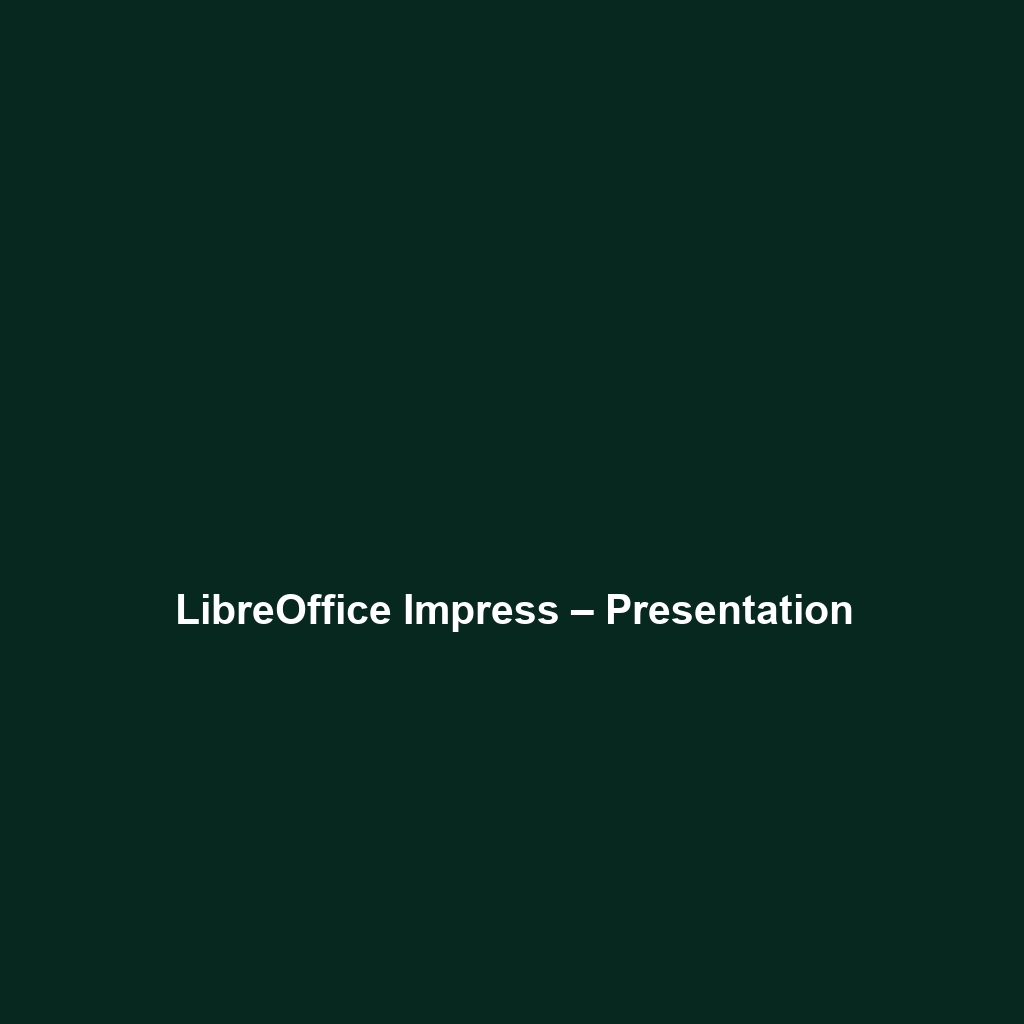
LibreOffice Impress – Presentation
Comprehensive Review of LibreOffice Impress – Presentation Software
1. Overview
LibreOffice Impress – Presentation is an integral component of the LibreOffice suite, designed to facilitate the creation and management of dynamic presentations. Aimed primarily at professionals, educators, and individuals looking for a robust presentation solution, LibreOffice Impress seeks to address common challenges faced by users, such as the need for versatile design tools and easy collaboration features.
Designed to address issues related to affordability and accessibility, LibreOffice Impress – Presentation offers users a powerful alternative to expensive proprietary software. As remote work and online presentations continue to rise in popularity amid industry trends, Impress stands out by providing effective tools for creating visually captivating and interactive presentations without incurring costs.
2. Key Features
One of the standout features of LibreOffice Impress – Presentation is its rich array of template styles, allowing users to choose from numerous pre-designed layouts and themes. This feature not only saves time during the design process but also enhances the overall visual appeal of presentations.
Additionally, Impress includes a powerful slide transition engine and animation capabilities that significantly elevate the presentation experience. Users can seamlessly add multimedia elements, including audio and video files, which helps to create engaging and interactive presentations that resonate with audiences.
Other notable features include collaboration tools that support real-time editing, making it ideal for teams working in a hybrid environment. Furthermore, Impress supports various file formats, ensuring compatibility with other presentation software, which is essential for collaborative projects.
3. Ease of Use
LibreOffice Impress – Presentation provides an intuitive experience, ensuring users can get started quickly without extensive training. The user interface is organized logically, with all essential tools available at the fingertips, making navigation straightforward even for first-time users.
Tutorials and documentation are readily available, contributing to a smooth onboarding process. The familiarity of a traditional office layout, complete with menu bars and toolbars, allows users who have prior experience with similar software to adapt swiftly.
4. Performance
The software demonstrates excellent performance, particularly in managing large files and high-resolution images without noticeable lag. Its speed and reliability are commendable, even during transitions between complex slides. Users on various operating systems, including Windows, macOS, and Linux, will find that Impress maintains a consistent performance level across platforms.
Its compatibility with different devices, whether desktop or laptop, further enhances its versatility in professional settings where varied hardware might be in use.
5. Pricing
LibreOffice Impress – Presentation offers a notable advantage with its pricing structure, being entirely free and open-source. This affordability makes it an attractive option for budget-conscious organizations and individuals. In comparison to alternatives like Microsoft PowerPoint and Google Slides, which often come with subscription fees, Impress provides a significant return on investment.
Its zero-cost nature allows companies to allocate resources to other critical areas while still delivering high-quality presentations.
6. Pros and Cons
While LibreOffice Impress – Presentation excels in affordability and feature variety, there is room for improvement in certain areas.
- Pros:
- Cost-effective, being free to use
- User-friendly interface suitable for all experience levels
- Robust multimedia support and integration
- Comprehensive template options for enhanced creativity
- Cons:
- Limited support resources compared to commercial alternatives
- Some advanced features may require external plugins
7. Integrations
LibreOffice Impress – Presentation integrates well with various tools and platforms. It can open and edit Microsoft PowerPoint file formats (.ppt and .pptx), which is invaluable in collaborative environments where team members may use different software.
The software also allows for easy exporting to formats like PDF, making it easy to share presentations across different devices and platforms. This compatibility with commonly used software enhances its usability for professionals across different sectors.
8. Customer Support
LibreOffice Impress – Presentation provides robust support options, including a community-driven forum where users can seek help and share experiences. Additionally, the official documentation covers a wide range of topics, aiding users in troubleshooting common issues.
While the lack of direct customer service may pose challenges, the community’s responsiveness and the wealth of tutorials available online mitigate this concern. Users can often find solutions quickly through existing forums and discussions.
9. User Reviews and Feedback
Insights from trusted platforms like G2 and Capterra reveal a generally positive response from users. Notably, users consistently praise LibreOffice Impress – Presentation for its intuitive design and extensive customizability.
However, the most common feedback highlights a desire for more extensive customer support and resources, particularly when troubleshooting complex issues or exploring advanced features.
10. Conclusion
In conclusion, LibreOffice Impress – Presentation is a reliable solution for professionals in various industries, offering significant value for educators, small businesses, and freelancers. Its comprehensive feature set, ease of use, and cost-effectiveness make it an excellent choice for those seeking high-quality presentation tools without the financial burden of commercial software.
For organizations focused on enhancing their presentation capabilities, especially in today’s remote work environment, LibreOffice Impress stands out as an ideal solution. For additional insights and solutions, visit UpCube’s official website.
A Complete Tutorial for LibreOffice Impress – Presentation
1. Introduction
If you’ve ever struggled with creating presentations that are visually appealing and easy to understand, LibreOffice Impress – Presentation might just be the solution you’re looking for. Impress is a powerful presentation software that allows you to create stunning slideshows that can help convey your ideas clearly and effectively. Whether you’re preparing for a business meeting, a classroom lecture, or a community event, Impress provides the tools you need to make a lasting impression.
2. Prerequisites
Before diving in, let’s make sure you’ve got everything ready. To use LibreOffice Impress, you’ll need to follow these simple requirements:
- System Requirements: Impress runs on various operating systems, including Windows, macOS, and Linux. Ensure that your device meets the minimum specifications (usually a modern CPU and at least 2GB of RAM).
- Installation Steps: Visit the official LibreOffice website and download the latest version. Follow the installation prompts, which are pretty straightforward—just select your language and follow the instructions until you’re all set up!
3. Step-by-Step Guide
Once you have LibreOffice Impress installed, it’s time to start creating your presentation. Here’s what you need to do first:
- Open LibreOffice Impress: Locate LibreOffice Impress in your applications and launch it.
- Create a New Presentation: Click on “File” and then “New” to start a fresh presentation. You’ll be presented with a selection of templates; feel free to choose one or start with a blank slide.
- Add Slides: To add a new slide, go to the toolbar and click “Slide” then “New Slide.” You can choose a layout that suits your content.
- Insert Content: Now for the fun part! Click on the text box to add title and content. You can also insert images, charts, and videos by using the “Insert” menu.
- Customize Your Design: Use the formatting options in the toolbar to change fonts, colors, and sizes. Don’t worry if this seems complicated at first—it gets easier as you go!
- Save Your Work: Make sure to save your presentation regularly. Click “File” and then “Save As” to choose your desired format.
4. Key Features
One of my favorite features is the Slide Master. This tool allows you to create a standardized look for all your slides at once, which can save you time and ensure consistency. Here’s how to use it:
- Go to “View” in the menu, and select “Slide Master.”
- Make changes to background, font styles, and colors. Whatever you set here will automatically apply to all slides.
- Exit the Slide Master view when you’re done to return to the standard slide editing mode.
This tool really stands out because it ensures that your presentations not only look professional but also have a unified theme throughout, making it easier for your audience to follow along.
5. Tips and Tricks
Here’s a tip I wish I knew when I first started using LibreOffice Impress—it’s a game-changer! Use keyboard shortcuts to speed up your workflow. For instance:
- Ctrl + M: Add a new slide quickly.
- Ctrl + Z: Undo any mistakes easily.
- F5: Start your presentation from the beginning.
These shortcuts can save you time and help make your presentation process a lot smoother. Trust me, once you start using them, you’ll wonder how you ever managed without!
6. Use Cases
If you’re in education, LibreOffice Impress can make your life easier by allowing you to create interactive lessons and engaging presentations for students. Use visuals, animations, and multimedia to keep your audience captivated.
For business professionals, Impress can help you pitch ideas more effectively to clients or stakeholders. Create slides that clearly outline your objectives, strategy, and data points to ensure clarity and impact during your presentations.
7. Advanced Features (Optional)
Once you’re comfortable with the basics, you might want to try some advanced features, such as Custom Animations. This feature allows you to control how your elements enter and exit slides. Here’s how to do it:
- Select the object on your slide.
- Click on “Slide Transition” in the right sidebar.
- Choose the type of animation you want and adjust the speed and effects.
For power users, LibreOffice Impress offers some incredible advanced features like Embedding Multimedia and Hyperlinks to external resources, making your presentations even more dynamic and engaging.
8. FAQs and Troubleshooting
If you’re wondering why your slideshow doesn’t play as expected, here’s the fix: check your slideshow settings in the “Slide Show” menu; ensure that the autoplay feature is enabled and that you haven’t set unsuitable transition timings.
Another common issue is lost formatting when moving files. To avoid this, always save your presentations in the ODP format or export them in PDF format to maintain your design integrity.
9. Conclusion
Now that you’ve mastered the basics, the rest is up to you—happy exploring! LibreOffice Impress is a versatile tool that can significantly enhance the way you create and deliver presentations. With practice, you’ll discover even more features that can take your presentations to the next level.
10. Additional Resources
For more tips and tools, check out UpCube’s resources. Additionally, explore the official LibreOffice documentation for detailed guides and user support. Community forums are also a great place to connect with other users and get answers to your questions.
Leave a Reply