Your cart is currently empty!
Mailbird – Email
Detailed Review of Mailbird – Email: A Comprehensive Overview
1. Overview
Mailbird – Email is a powerful email client designed to streamline communication and enhance productivity for both individual users and teams. Developed to address the complexity and clutter often associated with handling multiple email accounts, Mailbird provides a centralized solution for efficiently managing emails and related tasks. The software is ideally suited for professionals, entrepreneurs, and businesses seeking to improve their communication workflows. Designed to address the challenge of managing diverse email accounts in one interface, Mailbird – Email offers seamless integration, organizational features, and a user-friendly design.
2. Key Features
One of the standout features of Mailbird – Email is its ability to consolidate multiple email accounts into a single, manageable platform. This centralization allows users to switch effortlessly between different accounts without the hassle of logging in and out. Additionally, Mailbird offers features such as:
- Customizable Layouts: Users can tailor the interface to suit their preferences, which enhances productivity.
- Advanced Search Functionality: The robust search feature facilitates quick access to emails and attachments, promoting efficiency.
- Integrated Apps: Mailbird supports various applications such as calendars, to-do lists, and messaging platforms, creating a well-rounded productivity suite.
- Email Snoozing: This feature allows users to defer emails and manage their inbox better by prioritizing urgent communications.
3. Ease of Use
Mailbird – Email provides an intuitive experience, ensuring users can get started quickly without extensive training. The straightforward onboarding process guides new users through essential features and settings, allowing them to customize their experience according to their specific needs. Its drag-and-drop functionality for organizing emails and the clean interface prove vital for both novice users and seasoned professionals alike.
4. Performance
The software demonstrates excellent performance, particularly in terms of speed and reliability. Users have reported minimal downtime and fast email processing capabilities, a critical requirement for businesses where time is of the essence. Mailbird supports both Windows and Mac operating systems, ensuring broad compatibility and access across various devices.
5. Pricing
Mailbird – Email offers flexible pricing plans, catering to both individuals and enterprises. The pricing structure is divided into several tiers, each designed to meet different user needs:
- Free Version: Provides basic functionalities with limited features.
- Pro Version: Paid plan that includes additional features at a competitive rate, offering greater value for users looking for enhanced capabilities.
- Enterprise Solutions: Custom pricing structures for businesses requiring tailored services.
This diversity in pricing ensures that Mailbird – Email provides a solid return on investment by offering valuable features without overwhelming users with unnecessary costs.
6. Pros and Cons
While Mailbird – Email excels in its user-friendly interface and robust functionality, there is room for improvement in certain areas. Pros include:
- Highly customizable user interface.
- Seamless integration with popular applications.
- Efficient performance and reliability.
Cons include:
- Some advanced features may require additional learning curves.
- Occasional compatibility issues with less common email protocols.
7. Integrations
Mailbird – Email shines with its extensive integration capabilities. The software integrates effortlessly with popular applications such as Google Calendar, Slack, and ToDoist, among others. This interoperability enhances its functionality, enabling users to manage tasks and communications effectively from one platform. For example, users can create to-do lists directly from emails, ensuring that important tasks are never overlooked.
8. Customer Support
Mailbird – Email provides robust support options, including live chat, email support, and comprehensive documentation. The availability of tutorials and FAQs empowers users to troubleshoot issues independently. Feedback from users often highlights the responsiveness of the support team, which is crucial for maintaining seamless communication for businesses.
9. User Reviews and Feedback
Insights from trusted platforms such as G2 and Capterra paint a favorable picture for Mailbird – Email. Users consistently praise Mailbird – Email for its efficiency in managing multiple accounts and its intuitive design. The most common feedback highlights the software’s ability to significantly reduce clutter and enhance productivity, making it a go-to choice for professionals and businesses alike. However, some users have noted a desire for more advanced features in future updates.
10. Conclusion
In conclusion, Mailbird – Email is a reliable solution for businesses and individual users seeking to streamline their email communication. Its blend of functionality, usability, and integration capabilities offers substantial value for users, especially in today’s fast-paced work environment. Mailbird – Email provides significant value for professionals in industries such as technology, marketing, and sales, where effective communication is vital. For additional insights and solutions, visit UpCube’s official website.
Your Complete Guide to Mailbird – Email
Introduction
If you’ve ever struggled with managing multiple email accounts, dealing with a cluttered inbox, or simply wished there was a more efficient way to communicate, Mailbird – Email might just be the solution you’re looking for. This user-friendly email client brings together all your communication channels in one place, making it easier to stay organized and on top of your emails. In this tutorial, we’ll walk you through everything you need to know to make the most out of Mailbird.
Prerequisites
Before diving in, let’s make sure you’ve got everything ready to get started with Mailbird. Here’s what you’ll need:
- System Requirements: Mailbird is compatible with Windows operating systems. Ensure you have Windows 7 or newer to enjoy the latest features.
- Internet Connection: A stable internet connection is essential for setting up your email accounts and for syncing your messages.
- Installation Steps: You can download the software from the official Mailbird website. Follow the installation instructions provided there to set it up on your computer.
Step-by-Step Guide
Now that you have everything set up, here’s what you need to do first:
- Download and Install Mailbird: After downloading, locate the file in your downloads folder and double-click to start the installation. Follow the on-screen prompts to complete the setup.
- Set Up Your Email Account: When you open Mailbird for the first time, you’ll be prompted to add your email account. Enter your email address and password, and Mailbird will try to configure the settings automatically. Don’t worry if this seems complicated at first—it gets easier as you go!
- Customize Your Inbox: After your email is set up, you can customize your inbox layout. Go to settings to adjust how you view your emails, including the choice between a single pane or a split pane view.
Key Features
Mailbird really stands out because of its impressive features. Here are some of the most important ones:
- Unified Inbox: One of my favorite features is the unified inbox that allows you to manage multiple email accounts seamlessly. You can view all your emails in one place and filter by account when needed.
- App Integration: Mailbird integrates with apps such as WhatsApp, Google Calendar, and Dropbox. This means you can access everything from your email client without switching tabs.
- Customization Options: You can customize your Mailbird experience by choosing different themes and layout options to match your preference.
- Email Snooze: This feature allows you to temporarily remove an email from your inbox until you’re ready to deal with it—perfect for managing a busy schedule.
Tips and Tricks
Here’s a tip I wish I knew when I first started using Mailbird—it’s a game-changer! Utilize keyboard shortcuts. Mailbird has several shortcuts that can save you time when managing your inbox. For example:
- Ctrl + R: Reply to an email
- Ctrl + Shift + R: Reply all
- Ctrl + F: Forward an email
- Ctrl + N: Compose a new email
These simple shortcuts can really enhance your productivity!
Use Cases
If you’re in the marketing field, here’s how Mailbird can make your life easier: You can integrate your email marketing tools directly into Mailbird, helping you access your campaign reports and emails without leaving the application. Imagine being able to check in on your latest marketing emails while simultaneously managing your client correspondence—it’s all possible with Mailbird.
Advanced Features
Once you’re comfortable with the basics, you might want to try this: Mailbird offers advanced features like email signatures, which allow you to create personalized sign-offs for different accounts. You can also set up email templates for messages that you frequently send, which is a brilliant time saver.
FAQs and Troubleshooting
If you’re wondering why emails aren’t syncing, here’s the fix: Make sure your internet connection is stable. If that’s not the issue, check your email account settings in Mailbird to ensure they are correctly configured. You can access this in the “Accounts” section within settings. If problems persist, consider reaching out to Mailbird’s customer support for further assistance.
Conclusion
Now that you’ve mastered the basics of Mailbird – Email, the rest is up to you—happy exploring! Dive into the features, customize your settings, and see how Mailbird can adapt to your workflow. Embrace the efficiency that comes with a well-organized email client, and watch your productivity soar!
Additional Resources
For more tips and tools, check out UpCube’s resources. You can also find tutorials, official documentation, and community forums that can help enhance your Mailbird experience.
Leave a Reply