Your cart is currently empty!
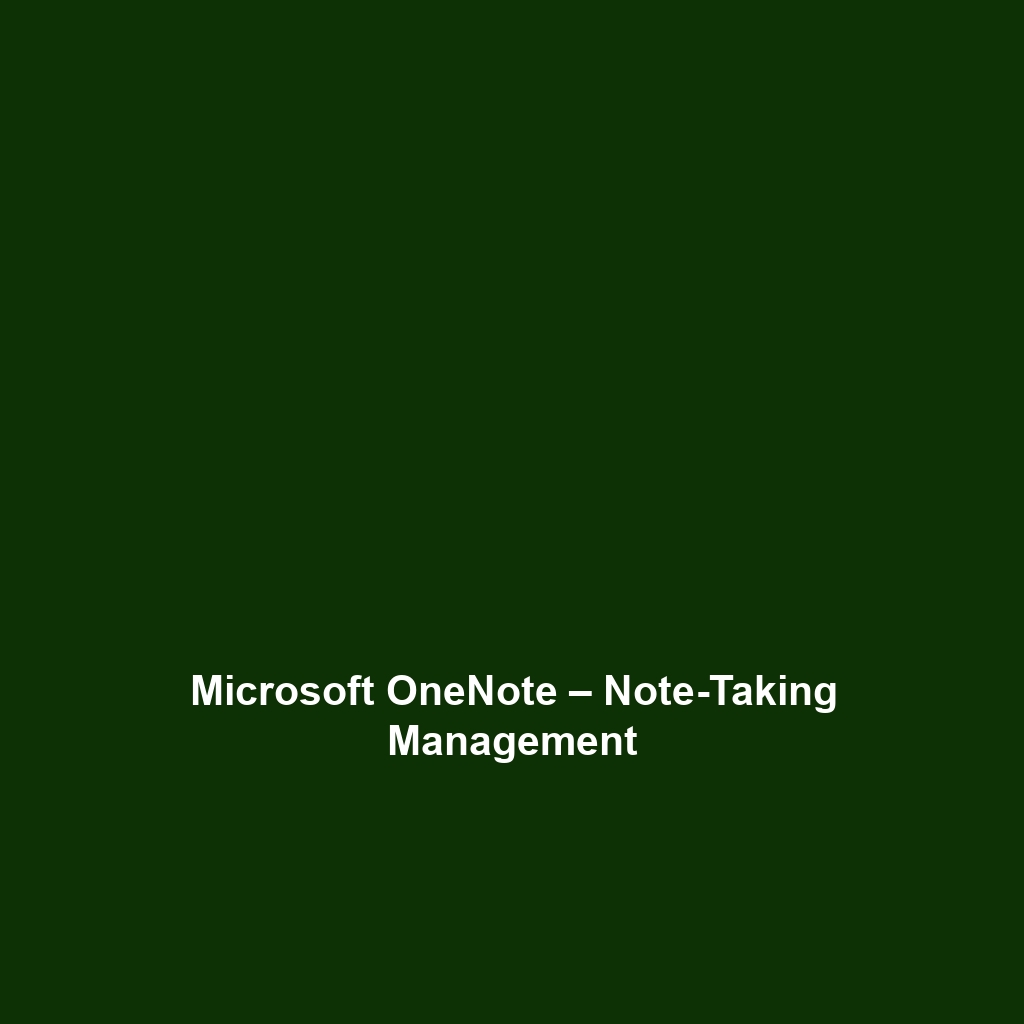
Microsoft OneDrive – Cloud Storage
Microsoft OneDrive – Cloud Storage Review
Overview
Designed to address the growing need for secure and accessible data storage, Microsoft OneDrive – Cloud Storage offers a streamlined solution for individuals and businesses aiming to manage files efficiently. The software enables users to store files in the cloud, share them easily, and collaborate in real time, making it suitable for a diverse range of users including students, professionals, and enterprises.
With the ongoing trends of remote work and digital collaboration, Microsoft OneDrive addresses critical challenges such as data accessibility, file sharing, and security. Its integration with Microsoft 365 further enhances its value proposition, offering seamless collaboration tools that align with industry needs.
Key Features
One of the standout features of Microsoft OneDrive – Cloud Storage is its ability to provide secure file storage and sharing capabilities. Users can easily upload files, organize them into folders, and share links with others, ensuring accessibility while maintaining control over data privacy.
The software also supports file versioning, allowing users to track changes and recover previous versions if necessary. Another significant feature is the integration with Microsoft Office, which enables users to edit documents directly in the cloud and collaborate in real time, enhancing productivity.
Additionally, the introduction of OneDrive Personal Vault adds an extra layer of security, utilizing two-factor authentication for sensitive files, making it an excellent option for users who prioritize data security. The option to access files from virtually any device with internet connectivity makes this platform highly versatile.
Ease of Use
Microsoft OneDrive – Cloud Storage provides an intuitive experience, ensuring users can get started quickly without extensive training. The user interface is clean and well-organized, allowing users to navigate through documents and folders with ease. The drag-and-drop functionality for uploading files simplifies the process, making it accessible for beginners.
Advanced users will appreciate the comprehensive features available without compromising usability. The desktop application integrates seamlessly with Windows, allowing for automatic syncing of files stored locally on the device with the cloud, which is essential for users managing large volumes of data.
Performance
The software demonstrates excellent performance, particularly in data synchronization and retrieval processes. Users report quick upload and download speeds, even with larger files, which enhances productivity. Microsoft OneDrive is compatible with various operating systems, including Windows, macOS, iOS, and Android, ensuring broad usability across different devices.
Moreover, the reliability of cloud storage services is crucial for maintaining access to essential files, and OneDrive excels in this area. Users can expect minimal downtime and robust data redundancy, ensuring files are always accessible when needed.
Pricing
Microsoft OneDrive – Cloud Storage offers flexible pricing plans, catering to both individuals and enterprises. Users can choose from a free tier that provides 5 GB of storage, which is ideal for personal use or light file sharing. For users requiring more storage, personal plans start at $1.99 per month for 100 GB, while Microsoft 365 subscriptions offer OneDrive as part of a package that includes additional Office applications, starting at $69.99 annually.
When compared to alternatives, OneDrive’s pricing aligns favorably, particularly due to its integrated services. Businesses interested in enterprise-level storage solutions can opt for plans that provide terabytes of storage along with advanced administrative controls, thus delivering significant return on investment.
Pros and Cons
While Microsoft OneDrive – Cloud Storage excels in offering a user-friendly interface and robust integration with Microsoft products, there is room for improvement in terms of its cross-platform compatibility. For instance, while it performs well on Windows and Android, some users on other operating systems have reported occasional synchronization issues.
Pros:
- Seamless integration with Microsoft 365 applications.
- Real-time collaboration features enhance productivity.
- Strong security measures like Personal Vault for sensitive data.
- User-friendly interface and intuitive design.
Cons:
- Syncing issues reported by users on non-Microsoft devices.
- Limited sharing options compared to competitors like Dropbox.
Integrations
Microsoft OneDrive – Cloud Storage integrates seamlessly with a multitude of applications and services. The most notable integration is with Microsoft Office, which allows users to create, edit, and collaborate on documents directly within OneDrive. This synergy provides a cohesive experience for users who rely on Office products.
Furthermore, OneDrive’s compatibility with various third-party applications extends its functionality. Popular tools like Slack, Trello, and Adobe Photoshop can also connect with OneDrive, allowing users to efficiently work across different platforms. This flexibility is especially beneficial for businesses that utilize diverse software solutions.
Customer Support
Microsoft OneDrive – Cloud Storage provides robust support options, including a comprehensive help center that features articles, FAQs, and user guides. For personalized assistance, users can access support via chat or email. The Microsoft community forums also serve as valuable resources where users can share experiences and insights.
Response times vary, but Microsoft has generally received positive feedback for its commitment to addressing user inquiries promptly. This level of support is crucial, especially for enterprise customers who may face challenges requiring immediate resolution.
User Reviews and Feedback
Users consistently praise Microsoft OneDrive – Cloud Storage for its integration capabilities with Microsoft applications, highlighting the convenience it offers for collaborative work. Feedback on trusted platforms such as G2 and Trustpilot indicates a high level of satisfaction regarding ease of use and performance.
However, the most common feedback highlights frustration with the syncing process, particularly among users with mixed technology environments. This aspect suggests that while OneDrive excels in various areas, there remains room for improvement in cross-platform functionality.
Conclusion
Microsoft OneDrive – Cloud Storage is a reliable solution for businesses and individual users alike, particularly within industries that already utilize Microsoft products extensively. Its significant value lies in its seamless integration with Microsoft 365, powerful collaboration features, and robust security measures.
For those seeking a comprehensive cloud storage solution that meets the demands of modern file management and collaboration, Microsoft OneDrive stands out as an excellent option. Organizations looking to enhance their data management strategies and improve team productivity would find immense benefits in utilizing this platform.
For additional insights and solutions, visit UpCube’s official website.
Microsoft OneDrive – Cloud Storage Tutorial
Introduction
If you’ve ever struggled with losing important files, juggling several USB drives, or emailing documents back and forth, Microsoft OneDrive – Cloud Storage might just be the solution you’re looking for. Think of OneDrive as your digital filing cabinet, accessible anytime, anywhere, with the added perk of being able to share important documents with ease. Whether you’re a student, a professional, or just someone who loves saving memories, OneDrive can simplify your file management and bring peace of mind.
Prerequisites
Before diving in, let’s make sure you’ve got everything ready. Here’s what you need:
- A Windows PC, Mac, or mobile device (iOS/Android).
- An internet connection—OneDrive works best when you’re connected.
- A Microsoft account. If you don’t have one, don’t worry; setting it up is quick and easy!
Once you have everything ready, you can easily install and get started with OneDrive.
Step-by-Step Guide
Here’s what you need to do first:
1. Sign Up for OneDrive
Go to OneDrive’s website and sign up or log in with your Microsoft account. If you’re new to Microsoft services, follow the on-screen prompts to create an account.
2. Download and Install the App
If you’re on a Windows PC, OneDrive usually comes pre-installed. But if you’re using a Mac or want the mobile app, simply visit your app store, search for “OneDrive,” and download it.
3. Setup and Configuration
Once installed, open OneDrive and log in. You’ll be guided through a setup process where you can choose which folders you want to sync from your device to the cloud. Don’t worry if this seems complicated at first—it gets easier as you go!
Key Features
OneDrive offers a host of features that help you manage your files seamlessly. Here are a few of the standout features:
File Sharing
One of my favorite features is the ability to share files and folders easily. Just right-click on the item you want to share, select “Share,” and choose how you want to send it—via email or a shareable link. You can even set permissions, deciding whether the recipient can edit the file or only view it.
Real-Time Collaboration
With OneDrive, you can work simultaneously on documents with others. If you’re collaborating on a project, you’ll love how changes appear in real-time, allowing for seamless teamwork.
Version History
This tool really stands out because of its version history feature. If you accidentally overwrite an important detail, you can easily revert to an earlier version of your document. Just right-click on your file, select “Version history,” and choose the version you’d like to restore.
Tips and Tricks
Here’s a tip I wish I knew when I first started using Microsoft OneDrive – Cloud Storage—it’s a game-changer! Utilize the “Selective Sync” option. This allows you to choose which files and folders to sync to your local device, saving space and ensuring your hard drive isn’t cluttered with files you don’t need offline.
Use Cases
If you’re in a creative field, such as graphic design or writing, here’s how Microsoft OneDrive – Cloud Storage can make your life easier:
- Project Files: Store design files, edits, and drafts in one place and access them from anywhere.
- Client Collaboration: Share files and gather feedback without the hassle of attachments.
- Backup Your Work: Automatically back up your projects and ensure you never lose your progress.
And these benefits aren’t limited to creatives—business professionals can also leverage OneDrive for client presentations, document management, and secure sharing.
Advanced Features
Once you’re comfortable with the basics, you might want to try this: Integration with Microsoft Office. OneDrive’s integration allows you to open and edit documents in Word, Excel, and PowerPoint directly from the cloud. This means you don’t have to bother downloading files, editing them, and re-uploading them. It’s all streamlined and efficient!
File Requests
For power users, Microsoft OneDrive – Cloud Storage offers a unique tool: file requests. You can request files from other people—even if they don’t have OneDrive. Just create a file request link and send it to them!
FAQs and Troubleshooting
If you’re wondering why OneDrive isn’t syncing, here’s the fix:
- Check your internet connection—an unstable connection can cause syncing issues.
- Make sure you aren’t running out of storage space on your OneDrive account.
- Restart the OneDrive app or your device, as this can resolve many minor glitches.
Common Problems
Another common issue is getting locked out of your OneDrive account. If this happens, try resetting your password via the Microsoft account recovery page. If you’re still having trouble, Microsoft’s support page has numerous helpful resources.
Conclusion
Now that you’ve mastered the basics of Microsoft OneDrive – Cloud Storage, the rest is up to you—happy exploring! Dive into its various features, and you’ll soon find that managing your files is more organized and convenient than ever before.
Additional Resources
For more tips and tools, check out UpCube’s resources. Additionally, you can explore the official Microsoft documentation and community forums for even more guidance.
Leave a Reply