Your cart is currently empty!
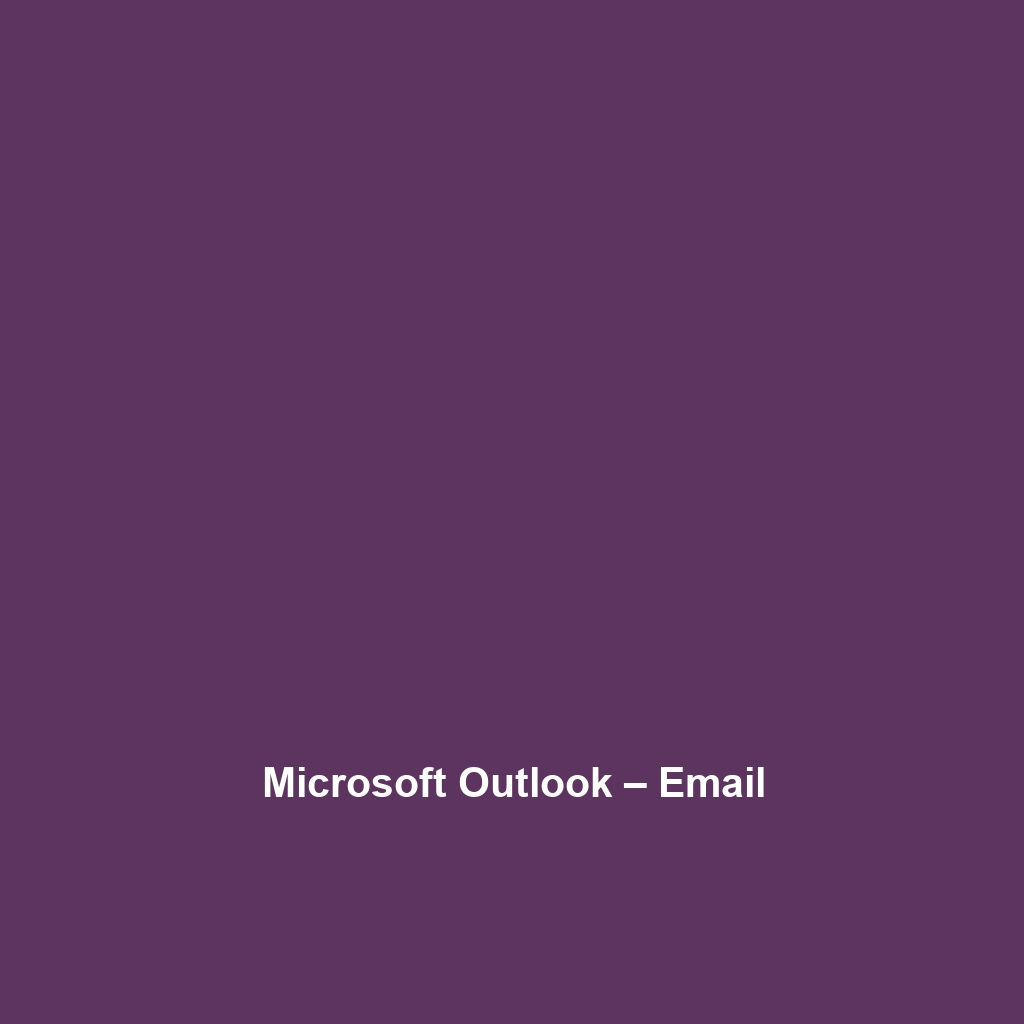
Microsoft Outlook – Email
Comprehensive Review of Microsoft Outlook – Email
Overview
Microsoft Outlook – Email is a comprehensive email management platform designed to enhance productivity through effective communication and organization. Developed by Microsoft, it is widely recognized in the business and personal email space due to its powerful features and usability. Designed to address specific challenges like email overload and scheduling conflicts, Microsoft Outlook – Email offers key benefits such as seamless integration with other Microsoft applications, robust task management, and extensive organizational tools.
It caters to a diverse range of users, including professionals, students, and enterprises, aligning with industry needs for enhanced communication efficiency and collaboration. As organizations move toward digital transformation, Microsoft Outlook – Email has emerged as a critical business tool that meets modern communication demands.
Key Features
One of the standout features of Microsoft Outlook – Email is its ability to consolidate emails, calendars, tasks, and contacts into a single interface. This integration allows users to navigate their daily workflows effortlessly. Key features include:
- Email Organization: The Focused Inbox intelligently prioritizes important emails, while categories and folders keep everything systematically organized.
- Calendar Integration: Users can easily schedule meetings and share calendars, which enhances collaboration within teams.
- Task Management: An integrated task list allows users to create, manage, and track tasks seamlessly, ensuring important deadlines are met.
- Security Features: Advanced threat protection helps safeguard against phishing and malware attacks, instilling confidence in users’ privacy and data security.
These features empower users to achieve their goals by streamlining communication and enhancing productivity.
Ease of Use
Microsoft Outlook – Email provides an intuitive experience, ensuring users can get started quickly without extensive training. The clean interface design is built with usability in mind, offering a straightforward navigation system that caters to various user groups, from beginners to professionals. The sidebar navigation allows users to switch between email, calendar, tasks, and contacts with minimal effort, making it accessible for non-technical users while still providing advanced features for more experienced users.
Performance
The software demonstrates excellent performance, particularly in handling large volumes of emails and scheduling tasks swiftly. Its reliability is reflected in its ability to synchronize across multiple devices, including desktop and mobile platforms, ensuring users can access their emails and schedules from anywhere with internet connectivity. Additionally, Outlook’s integration with Microsoft 365 ensures that users benefit from continuous updates and performance improvements, optimizing the user experience.
Pricing
Microsoft Outlook – Email offers flexible pricing plans, catering to both individuals and enterprises. The software is available as part of the Microsoft 365 subscription service, with various tiers ranging from basic personal use to comprehensive business solutions. Pricing is competitive, especially when considering the extensive features included in the package. It presents a strong value proposition, particularly for organizations that require reliable communication tools while also managing their operational costs.
Pros and Cons
While Microsoft Outlook – Email excels in providing an extensive suite of features, there is room for improvement in certain areas. The following highlights encapsulate the software’s advantages and potential drawbacks:
- Pros:
- Robust email organization and management features.
- Seamless integration with the Microsoft ecosystem.
- User-friendly interface suitable for all skill levels.
- Highly secure, minimizing risks associated with email phishing.
- Cons:
- Subscription-based model may be off-putting for users seeking one-off payments.
- Occasional performance lag with large attachments or inbox management.
Integrations
Microsoft Outlook – Email integrates seamlessly with various other tools, enhancing its functionality. For instance, integration with Microsoft Teams allows for easy scheduling and joining of meetings directly from email. Additionally, Outlook can sync with numerous third-party applications and services via APIs, making it a versatile choice for businesses that rely on multiple software solutions. The ability to connect with CRM systems, project management tools, and cloud storage services further cements its place as a robust email solution.
Customer Support
Microsoft Outlook – Email provides robust support options, including a comprehensive help center with FAQs, tutorials, and documentation readily available for users. Furthermore, Microsoft offers additional support channels such as live chat and community forums, where users can share experiences and solutions. The customer support structure is designed to respond effectively to user queries, enhancing overall satisfaction and usability.
User Reviews and Feedback
Insights from trusted platforms like G2, Capterra, and Trustpilot reveal a generally positive reception of Microsoft Outlook – Email. Users consistently praise Microsoft Outlook – Email for its extensive features and reliable performance. Common feedback highlights its effectiveness in managing large volumes of emails and integrating seamlessly with the Microsoft 365 suite. Some users, however, express concerns regarding the subscription model and the learning curve associated with mastering its advanced features.
Conclusion
In conclusion, Microsoft Outlook – Email is a reliable solution for businesses and professionals seeking an efficient email management system. By offering a comprehensive suite of features and strong integration capabilities, it provides significant value for companies aiming to enhance communication and productivity. For organizations operating in sectors such as finance, manufacturing, and information technology, Microsoft Outlook – Email stands out as a preferred tool that meets diverse operational needs.
For additional insights and solutions, visit UpCube’s official website. Furthermore, organizations can benefit from Microsoft’s official documentation and community forums to maximize the potential of Microsoft Outlook – Email.
Microsoft Outlook – Email Tutorial
Introduction
If you’ve ever struggled with organizing your emails, scheduling appointments, or keeping track of tasks, Microsoft Outlook – Email might just be the solution you’re looking for. As one of the most widely used email applications, Outlook not only helps you send and receive emails but also integrates calendar, task, and contact management—all in one place. Whether you’re a busy professional or simply managing personal communications, Outlook offers a robust set of tools to make your life easier.
Prerequisites
Before diving in, let’s make sure you’ve got everything ready. Here’s what you’ll need:
- System Requirements: Make sure your computer meets the minimum system requirements for Outlook. Generally, you’ll need Windows 10 or later, or a Mac running macOS as supported by Outlook.
- Installation Steps: You can download Outlook as part of the Microsoft 365 bundle or purchase it as a standalone application. Follow the installation wizard to complete the setup.
- Email Account: You’ll need an active email account to use Outlook. This could be a work email, Gmail, Yahoo, or any compatible email provider.
Step-by-Step Guide
Now that you’ve set everything up, here’s what you need to do first:
- Open Outlook: Launch the application and you’ll be greeted by a clean and intuitive interface.
- Sign In: Enter your email address and password to log in. If this is your first time, you may have to enter some additional account details.
- Set Up Your Inbox: Once logged in, take a moment to customize your inbox layout. You can adjust how your emails are displayed by clicking on the “View” tab.
Don’t worry if this seems complicated at first—it gets easier as you go! After your first setup, you’ll get the hang of navigating Outlook’s features in no time.
Key Features
One of my favorite features is the calendar integration. Outlook allows you to schedule meetings easily and send calendar invites directly from an email. Here’s how:
- Access Calendar: Click on the calendar icon in the bottom left corner.
- Create New Events: Select a date and click on “New Event” to add details, invite attendees, and set reminders.
Another standout feature is the Task Manager. This tool really stands out because it allows you to keep track of your to-do list. You can set deadlines, priorities, and even link tasks to specific emails!
Tips and Tricks
Here’s a tip I wish I knew when I first started using Microsoft Outlook – Email—it’s a game-changer! You can use keyboard shortcuts to speed up your workflow. For example:
- Ctrl + R: Reply to an email
- Ctrl + Shift + M: Create a new email message
- Ctrl + 1: Go to Inbox
These little shortcuts can save you so much time, so it’s worth memorizing a few!
Use Cases
If you’re in a busy corporate environment, here’s how Microsoft Outlook – Email can make your life easier:
- Email Management: Easily categorize your emails using folders or tags to keep everything organized.
- Integration with Other Tools: Outlook integrates seamlessly with other Microsoft applications like Word and Excel, helping you streamline tasks.
- Collaboration Features: Use shared calendars for team scheduling and assign tasks to colleagues.
Advanced Features (Optional)
Once you’re comfortable with the basics, you might want to try these advanced tools:
- Rules: Set up rules to automatically sort and manage your incoming emails.
- Conditional Formatting: Customize how your emails look based on specific criteria like sender or subject.
For power users, Microsoft Outlook – Email offers some incredible advanced features that can automate a lot of your workflow!
FAQs and Troubleshooting
If you’re wondering why your emails aren’t sending, here’s the fix: check your internet connection and ensure you are logged into the correct email account.
Another common question is about organizing emails. If your inbox feels cluttered, consider creating folders and using the search bar to quickly locate specific emails.
Conclusion
Now that you’ve mastered the basics, the rest is up to you—happy exploring! Microsoft Outlook – Email is packed with features that can simplify your communication and collaboration.
Additional Resources
For more tips and tools, check out UpCube’s resources, which can help you delve deeper into using Outlook effectively. Additionally, consider visiting Microsoft’s official documentation for thorough guides.
Leave a Reply