Your cart is currently empty!
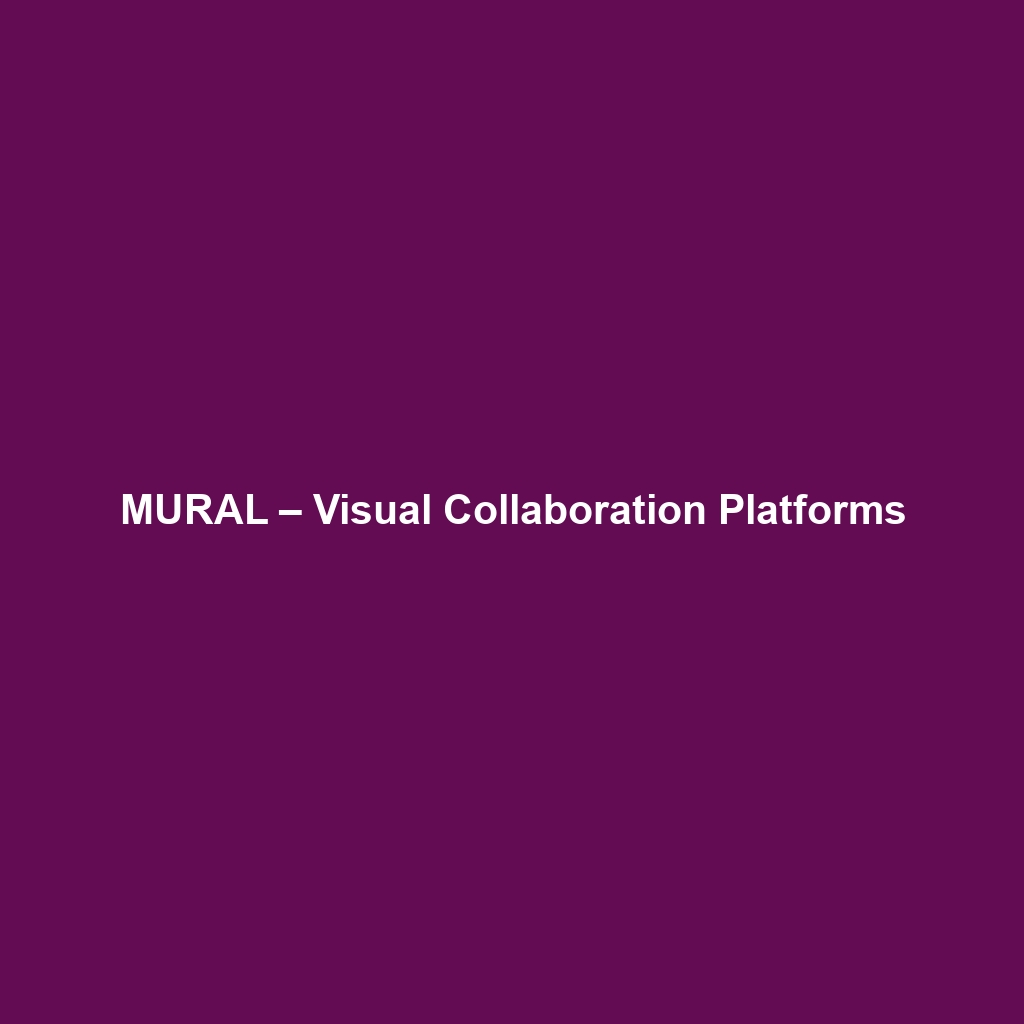
MURAL – Visual Collaboration Platforms
MURAL – Visual Collaboration Platforms: A Comprehensive Review
Overview
Designed to address the complexities of remote work and collaborative environments, MURAL – Visual Collaboration Platforms offers an innovative solution for teams seeking to enhance their brainstorming and planning processes. This platform is particularly suited for design teams, product managers, and any group looking for a more visual approach to collaboration. With an emphasis on visual thinking, MURAL aligns with current industry trends that prioritize creativity and engagement, catering specifically to the needs of distributed teams and organizations aiming to foster innovation.
Key Features
One of the standout features of MURAL – Visual Collaboration Platforms is its ability to create and share interactive boards that facilitate real-time collaboration. Users can leverage templates for various purposes, including brainstorming sessions, agile retrospectives, and design thinking workshops. Another notable feature is the integration of sticky notes and drawings, which allows participants to express their ideas visually, enhancing understanding and retention.
The platform also supports a variety of multimedia inputs, including images, videos, and documents, which can be embedded into boards, enriching discussions and presentations. Additionally, MURAL offers advanced voting and feedback functionalities, enabling teams to prioritize ideas and make decisions collectively. These features collectively empower teams to visualize complex concepts and promote inclusivity in group discussions.
Ease of Use
MURAL – Visual Collaboration Platforms provides an intuitive experience, ensuring users can get started quickly without extensive training. The user interface is designed with simplicity in mind, featuring a drag-and-drop functionality that enhances the creation of visual boards. New users will find an extensive library of templates and resources that guide them through the platform’s capabilities. Furthermore, the collaborative aspect of MURAL ensures that even team members with limited technical skills can contribute effectively, fostering a sense of ownership and participation.
Performance
The software demonstrates excellent performance, particularly in collaborative settings where multiple users are engaged simultaneously. MURAL operates effectively across various devices and platforms, supporting compatibility with both Windows and macOS operating systems. The responsive design ensures that the experience remains smooth, regardless of the number of participants, which is crucial for maintaining productivity during sessions. Additionally, MURAL’s cloud-based architecture ensures that changes are saved in real-time, minimizing the risk of data loss and enabling seamless collaboration.
Pricing
MURAL – Visual Collaboration Platforms offers flexible pricing plans, catering to both individuals and enterprises. The software employs a tiered subscription model, with options that range from basic functionality for small teams at a lower cost to feature-rich plans for larger enterprises with advanced needs. Compared to alternatives in the visual collaboration space, MURAL’s pricing is competitive, particularly when considering the extensive range of features included in each plan. Organizations can expect a solid return on investment through enhanced collaboration and productivity.
Pros and Cons
While MURAL – Visual Collaboration Platforms excels in its visualization capabilities and ease of use, there is room for improvement in certain areas. The primary advantages include:
- Intuitive user interface that promotes rapid onboarding.
- Robust features for real-time collaboration and idea sharing.
- Seamless integration with various productivity tools.
Conversely, challenges include:
- Higher pricing tiers may not be budget-friendly for all teams.
- Some users report limitations in offline functionality.
- The learning curve for advanced features might be steep for new users.
Integrations
MURAL – Visual Collaboration Platforms provides extensive integration capabilities with various third-party tools, adding to its operational versatility. It is compatible with popular software such as Slack, Microsoft Teams, and Google Drive, allowing teams to incorporate MURAL into their existing workflows seamlessly. These integrations facilitate the sharing of content and further enhance communication between team members, making MURAL an integral part of a modern collaborative ecosystem.
Customer Support
MURAL – Visual Collaboration Platforms provides robust support options, including a comprehensive help center filled with tutorials, FAQs, and user guides. Additionally, the platform offers live chat and email support for real-time assistance. The availability of community forums encourages peer-to-peer engagement, where users can exchange tips and solutions. Overall, MURAL’s commitment to customer support enhances the user experience by ensuring that help is readily available.
User Reviews and Feedback
Insights from trusted platforms like G2, Capterra, and Trustpilot highlight a generally positive reception of MURAL – Visual Collaboration Platforms among users. Consistent praise is directed towards its intuitive interface and versatility in brainstorming sessions. Users appreciate the variety of templates and the ability to visualize ideas effectively. However, the most common feedback highlights concerns regarding the cost of higher-tier plans and the occasional glitches experienced during large collaborative sessions. These insights provide valuable feedback for potential users assessing the platform.
Conclusion
In conclusion, MURAL – Visual Collaboration Platforms is a reliable solution for teams across various industries, offering significant value for organizations focusing on innovation and creativity. With its powerful visualization tools, seamless collaboration features, and extensive support options, MURAL stands out in a crowded market of visual collaboration software. As businesses continue to adapt to remote and hybrid work models, MURAL is well-positioned to support teams in achieving their collaborative goals.
For additional insights and solutions, visit UpCube’s official website. Users seeking to explore MURAL further will find a wealth of resources, including the official documentation and product tutorials, to maximize their experience with the platform.
A Comprehensive Guide to MURAL – Visual Collaboration Platforms
1. Introduction
If you’ve ever struggled with brainstorming sessions that feel chaotic or team meetings where creativity just doesn’t flow, MURAL – Visual Collaboration Platforms might just be the solution you’re looking for. MURAL is a digital workspace designed to foster visual collaboration among teams, no matter where they are located. With its intuitive features and visually dynamic tools, it allows teams to organize ideas, conduct workshops, and collaborate creatively in real-time. Imagine being in a room filled with sticky notes, whiteboards, and sketches—now, imagine that experience online! That’s precisely what MURAL offers.
2. Prerequisites
Before diving in, let’s make sure you’ve got everything ready. First, you’ll need a reliable internet connection, as MURAL is a cloud-based platform. Here’s what else you should check:
- System Requirements: MURAL is compatible with most modern browsers including Chrome, Firefox, and Safari. For the best experience, ensure your browser is updated.
- Account Setup: Head over to MURAL’s official website and create an account. You can start with a free trial to explore its features.
- Installation: For added functionality, consider downloading the MURAL desktop app available for both Windows and macOS. It’s optional but can enhance your experience.
3. Step-by-Step Guide
Now that you’re all set up, here’s what you need to do first:
- Log In: Go to the MURAL website and log in to your account.
- Create a New MURAL: Click on the ‘Create mural’ button. You can choose a blank canvas or select from a range of templates that MURAL provides.
- Invite Team Members: Use the ‘Invite’ feature to send an invitation link to your colleagues. This allows everyone to collaborate in real time.
- Explore the Toolbar: Familiarize yourself with the toolbar on the left side of the screen. This is where all your main tools will be—stickers, images, text boxes, and more!
Don’t worry if this seems complicated at first—it gets easier as you go! As you dive into your first mural, follow the prompts and suggestions that MURAL provides.
4. Key Features
One of my favorite features is the ability to use sticky notes. Sticky notes are fundamental to MURAL, allowing team members to jot down ideas and feedback easily. You can color-code them, which makes categorizing thoughts a breeze. Here are some other standout features:
- Templates: MURAL offers a library of templates designed for various use cases like brainstorming, strategic planning, and retrospectives.
- Voting: Use the voting functionality to quickly gather opinions on ideas presented during brainstorming sessions. Just select the ideas and vote! It’s an engaging way to make decisions.
- Comments: Team members can leave comments directly on tasks or ideas, ensuring clear communication throughout the project.
5. Tips and Tricks
Here’s a tip I wish I knew when I first started using MURAL—it’s a game-changer! Familiarize yourself with keyboard shortcuts; they can speed up your workflow significantly. For example, pressing ‘N’ quickly creates a new sticky note, while ‘I’ allows you to insert an image instantly.
Additionally, don’t shy away from exploring MURAL’s Integration Features. Whether you’re using Google Drive, Microsoft Teams, or Slack, integrating these tools can streamline your collaboration process.
6. Use Cases
So you might be wondering, how can MURAL really make a difference in your specific field? If you’re in marketing, for instance, MURAL can help your team brainstorm campaign ideas visually, laying out customer journey maps, or visually representing strategy discussions. For education, teachers can use MURAL to facilitate interactive lessons, allowing students to work collaboratively on projects or engage in brainstorming sessions in a dynamic way.
7. Advanced Features (Optional)
Once you’re comfortable with the basics, you might want to try some advanced features. For power users, MURAL offers integration capabilities with automation tools like Zapier, which can connect MURAL with hundreds of other apps you already use. Imagine automating a task where every new MURAL created also sends an email to notify your team—it’s incredibly useful!
Also, check out the API Access option if you’re comfortable with technical integration. This allows you to create bespoke workflows tailored entirely to your team’s needs.
8. FAQs and Troubleshooting
If you’re wondering why you can’t see your changes, this usually happens only occasionally due to network issues. Simply refresh the page, and you should see everything updated. If you encounter an error message when uploading an image, make sure the file format is supported – JPEGS and PNGs typically work well.
Another common question is about recovering a mural. If you accidentally delete something, just use the history feature to revert back to a previous version of your mural.
9. Conclusion
Now that you’ve mastered the basics of MURAL – Visual Collaboration Platforms, the rest is up to you—happy exploring! The beauty of MURAL lies in its flexibility and creativity, so don’t hesitate to experiment with different tools and features. Your team will thank you for elevating your collaborative efforts.
10. Additional Resources
For more tips and tools, check out UpCube’s resources. You can also explore MURAL’s official tutorials and community forums for further guidance and inspiration on making the most out of your experience.
Leave a Reply