Your cart is currently empty!
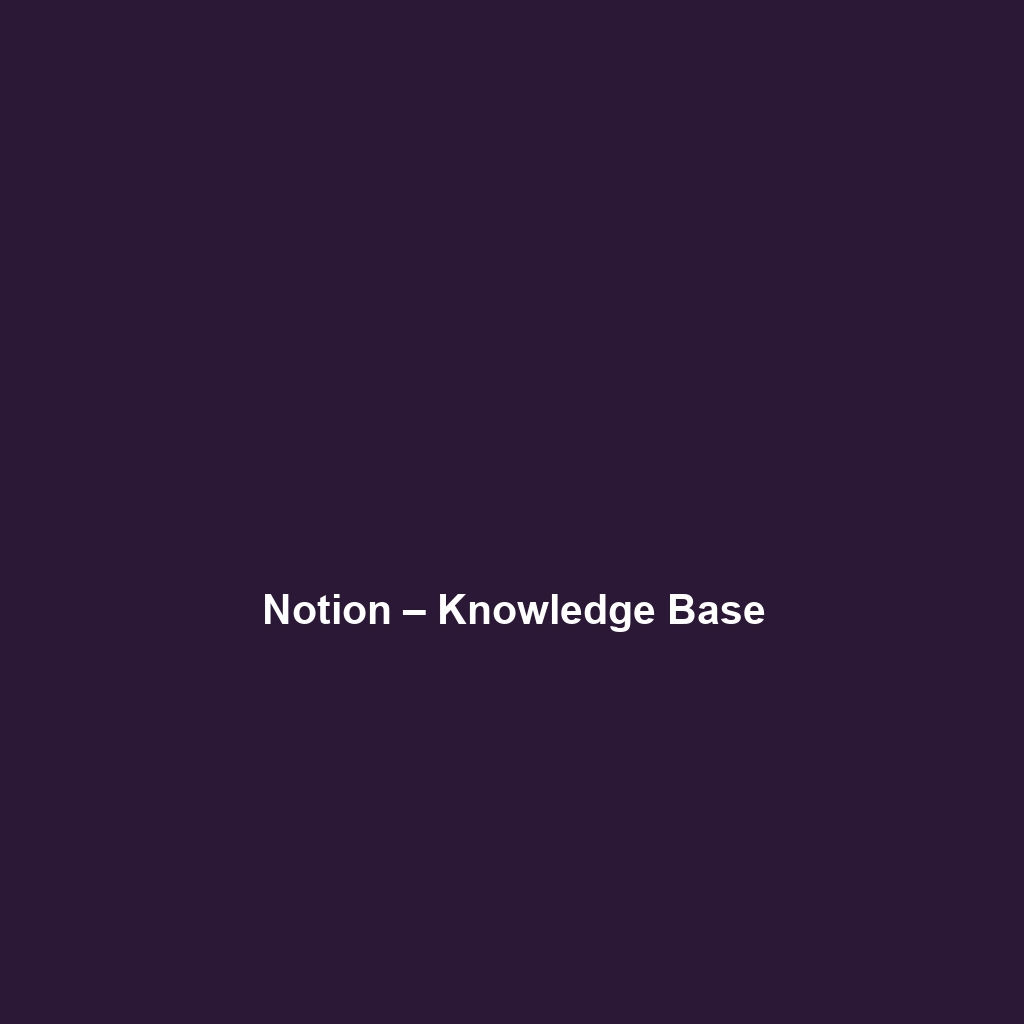
Notion – Knowledge Base
Comprehensive Review of Notion – Knowledge Base
Overview
Designed to address the complexities of information management in today’s fast-paced corporate environments, Notion – Knowledge Base offers an integrated platform for note-taking, project management, and collaborative work. This dynamic software caters particularly well to teams and organizations seeking to enhance knowledge sharing and improve productivity. By providing a structured approach to documentation and project tracking, Notion aligns seamlessly with industry needs and trends toward remote work and digital collaboration.
Key Features
One of the standout features of Notion – Knowledge Base is its ability to serve as both a personal and collaborative workspace. Users can create interconnected documents, databases, and wikis, facilitating knowledge sharing and project management. Key features include:
- Page Creation: Users can create rich pages that include text, images, videos, and even code snippets, allowing for a diverse range of information to be stored efficiently.
- Database Functionality: Notion supports the creation of databases that can be customized with various properties, making it ideal for tracking tasks, projects, and other information critical to business operations.
- Templates: A wide range of pre-designed templates simplifies the setup process, enabling users to quickly initiate new projects or knowledge bases without starting from scratch.
- Real-time Collaboration: Teams can collaborate in real-time, with changes visible instantly, which enhances communication and reduces email clutter.
This suite of features positions Notion as a versatile tool for users across various industries, including educational institutions, tech companies, and freelance professionals.
Ease of Use
Notion – Knowledge Base provides an intuitive experience, ensuring users can get started quickly without extensive training. The clean interface is designed to minimize distractions, allowing users to focus on content creation. The drag-and-drop functionality enhances usability, aiding users in organizing their work seamlessly. Moreover, comprehensive onboarding resources and tutorials further support new users in navigating the software effectively.
Performance
The software demonstrates excellent performance, particularly in environments with high user activity. Load times are generally consistent, and the application operates smoothly on various devices, including desktops and mobile platforms. Furthermore, Notion is cloud-based, ensuring that users can access their information from anywhere, a critical feature for remote teams. Its compatibility across operating systems such as Windows, macOS, and iOS ensures a broad user base can benefit from its capabilities.
Pricing
Notion – Knowledge Base offers flexible pricing plans, catering to both individuals and enterprises. The pricing tiers include:
- Free Plan: Ideal for individual users or small teams to explore basic features.
- Personal Pro: For $4 per month (billed annually), this plan offers additional features such as unlimited file uploads and version history.
- Team Plan: Priced at $8 per user per month (billed annually), this plan includes advanced collaboration features and administrative controls.
- Enterprise Plan: Tailored for larger organizations, this plan includes advanced security features and bulk pricing options.
The competitive pricing structure, in comparison to alternatives such as Confluence or Microsoft OneNote, offers considerable value, especially for organizations looking to implement a comprehensive knowledge management solution.
Pros and Cons
Pros:
- Highly customizable interface and workspace.
- Robust collaboration tools enhancing team productivity.
- A comprehensive set of templates that streamline onboarding and usage.
Cons:
- Can have a steep learning curve for more advanced features.
- Lack of offline functionality may hinder users with unreliable internet.
While Notion – Knowledge Base excels in flexibility and collaboration, there is room for improvement in enhancing offline access features and simplifying the user experience for advanced functionalities.
Integrations
Notion integrates well with a range of tools, enhancing its functionality within existing workflows. This includes integrations with popular platforms such as Google Drive, Slack, and Trello, allowing for seamless data transfer and collaboration across different software. The use of APIs further allows organizations to connect Notion with proprietary systems, helping tailor its functionalities to specific needs.
Customer Support
Notion – Knowledge Base provides robust support options, including a comprehensive help center, email support, and community forums. Users can access a plethora of resources such as FAQs, tutorials, and webinars that are designed to address common inquiries and enhance user experience. The responsiveness of support teams has been noted positively in various reviews, indicating a commitment to user satisfaction.
User Reviews and Feedback
Insights from trusted platforms such as G2, Capterra, and Trustpilot reveal a generally positive sentiment towards Notion – Knowledge Base. Users consistently praise the software for its flexibility, user-friendly interface, and extensive features. However, some feedback highlights the initial difficulty in navigating more complex functionalities, underscoring the need for improved guidance for advanced users.
Conclusion
In conclusion, Notion – Knowledge Base is a reliable solution for organizations seeking to strengthen their knowledge management and collaboration efforts. With its comprehensive features and affordable pricing, it offers significant value for various industries including tech startups, educational institutions, and freelance professionals. For additional insights and solutions, visit UpCube’s official website. With continued development and consideration of user feedback, Notion is well-positioned to remain a leader in productivity and collaboration software.
For more information, users can refer to the following resources:
Notion – Knowledge Base: Your Comprehensive Tutorial
1. Introduction
If you’ve ever struggled with organizing your thoughts, projects, or any large amount of information, Notion – Knowledge Base might just be the solution you’re looking for. Imagine having a dedicated space where you can store and manage all your ideas, documents, and tasks seamlessly. Notion is designed for you to create a robust digital workspace that enhances productivity and clarity in your daily life.
2. Prerequisites
Before diving in, let’s make sure you’ve got everything ready. Notion – Knowledge Base is accessible on various devices, so here’s what you need:
- A computer, tablet, or smartphone with internet access.
- A supported web browser like Chrome, Firefox, or Safari.
- If you prefer to use the desktop app, you can download it for Windows or macOS from the official Notion website.
Also, make sure to create an account if you haven’t done so already!
3. Step-by-Step Guide
Here’s what you need to do first to get started with Notion – Knowledge Base:
- Create an Account: Visit the Notion website and sign up for a free account. You can use your email, Google account, or Apple account for this.
- Familiarize Yourself with the Interface: Once you’re logged in, take a moment to explore the layout. Notice the sidebar, where your pages and databases will be listed.
- Create Your First Page: Click on the “New Page” button to start. Here, you can name your page and choose a template if desired—there are plenty to help you get started!
Don’t worry if this seems complicated at first—it gets easier as you go! The more you play around, the more you’ll uncover its potential.
4. Key Features
One of my favorite features of Notion – Knowledge Base is its flexibility—everything can be customized to fit your personal or professional needs. Here are some standout features:
- Databases: Notion allows you to create tables, boards, lists, calendars, and galleries. This tool really stands out because you can filter and sort your information in countless ways.
- Markdown Support: If you’re a fan of writing in markdown, Notion has got you covered. It converts your markdown into beautifully formatted text, making documentation a breeze.
- Integration Options: You can integrate Notion with other tools like Google Drive and Trello, which means you can centralize your workflow more effectively.
5. Tips and Tricks
Here’s a tip I wish I knew when I first started using Notion – Knowledge Base—it’s a game-changer! Use keyboard shortcuts to speed up your workflow. For example:
- Ctrl + N: Create a new page quickly.
- /: Use this command to bring up a menu of options to add different content blocks.
- Ctrl + Shift + L: Toggle dark mode for a sleek look, especially during late-night work sessions.
6. Use Cases
If you’re in a specific field, here’s how Notion – Knowledge Base can make your life easier:
- Students: Organize your class notes, assignment due dates, and project plans all in one place.
- Teams: Collaborate effectively by sharing documents, project updates, and feedback seamlessly.
- Writers: Keep track of your writing projects, research, and deadlines without losing track of them.
7. Advanced Features (Optional)
Once you’re comfortable with the basics, you might want to try this. For power users, Notion – Knowledge Base offers some incredible advanced features:
- Custom Templates: Create your own templates for repeated tasks to save time.
- Automation: Use Notion’s integration capabilities with Zapier or Integromat to automate routine tasks between apps.
- Version History: Never fear losing your work. Notion keeps a record of changes, allowing you to revert to previous versions.
8. FAQs and Troubleshooting
If you’re wondering why your formatting doesn’t seem right, here’s the fix: Make sure you’re using the correct blocks! Notion uses blocks to handle different types of content—text, images, or databases. If things look off, simply click the block and select the right format.
Common Issue: Can’t see my created pages? Make sure you’re looking in the sidebar. If you still can’t find your page, try refreshing the app or browser.
9. Conclusion
Now that you’ve mastered the basics of Notion – Knowledge Base, the rest is up to you—happy exploring! You hold the power to customize your experience and make Notion a tool that fits your workflow perfectly.
10. Additional Resources
For more tips and tools, check out UpCube’s resources. You can also find helpful materials on the official Notion documentation and join the community forums for user insights and advanced hacks!
Leave a Reply