Your cart is currently empty!
Quip – Spreadsheets
Quip – Spreadsheets Review: An In-Depth Analysis
1. Overview
Designed to address the challenges of team collaboration and productivity in modern workplaces, Quip – Spreadsheets serves as a robust tool for managing and analyzing data. This innovative software allows users to create spreadsheets that are not only functional but are also seamlessly integrated into a collaborative environment. Quip is best suited for teams and organizations that require real-time editing capabilities and enhanced communication amidst spreadsheets. As the demand for remote work tools continues to rise, Quip – Spreadsheets aligns perfectly with industry trends focused on flexibility, collaboration, and efficiency.
2. Key Features
One of the standout features of Quip – Spreadsheets is its ability to facilitate real-time collaboration among users. This feature empowers teams to work together on data manipulation and analysis, reducing the barriers of communication. Additionally, Quip offers:
- Integration with Documents: Users can embed spreadsheets within documents, making it easy to contextualize data.
- Mobile Accessibility: The software is optimized for mobile devices, ensuring users can access and edit files on-the-go.
- Template Library: Quip provides a variety of templates that cater to specific business needs, helping users save time on setup.
These features not only enhance workflow efficiency but also promote a culture of collaboration within organizations.
3. Ease of Use
Quip – Spreadsheets provides an intuitive experience, ensuring users can get started quickly without extensive training. The user interface is designed to be accessible, featuring drag-and-drop functionality, straightforward navigation menus, and an easy-to-understand layout. For both beginners and experienced professionals, the platform offers a mixture of simplicity and advanced functionalities, allowing users to progressively explore its capabilities as they become more comfortable with the tool.
4. Performance
The software demonstrates excellent performance, particularly in scenarios involving concurrent users. Quip efficiently handles multiple users accessing and editing sheets simultaneously without lag or disruptions. Its cloud-based infrastructure ensures compatibility across operating systems and devices, providing users with flexibility and reliability whether they are on a desktop, tablet, or smartphone.
5. Pricing
Quip – Spreadsheets offers flexible pricing plans, catering to both individuals and enterprises. Typically, the software operates under a subscription-based model, providing various tiers that cater to different organizational needs. Pricing structures are competitive compared to similar spreadsheets tools like Microsoft Excel and Google Sheets, and the functionalities offered justify the investment for teams seeking enhanced collaboration features. Companies can expect a reasonable return on investment through increased productivity and streamlined workflows.
6. Pros and Cons
While Quip – Spreadsheets excels in its collaborative functionalities and user-friendly interface, there is room for improvement in certain areas:
- Pros:
- Real-time collaboration features enhance teamwork.
- Mobile-friendly design allows for accessibility on various devices.
- Comprehensive template library caters to various business needs.
- Cons:
- Limited advanced analytical tools compared to traditional spreadsheets.
- Dependency on internet connection may hinder use in remote locations.
7. Integrations
Quip – Spreadsheets integrates seamlessly with numerous tools and platforms, allowing for streamlined workflows. It supports integration with popular applications such as Salesforce, Slack, and other productivity tools. This versatility makes it easier for teams to manage their projects without switching between various applications, thus enhancing efficiency.
8. Customer Support
Quip – Spreadsheets provides robust support options, including a well-structured knowledge base, FAQs, and tutorials. Users can access customer support via email and chat, ensuring quick resolutions to their queries. The availability of live chat functions significantly enhances the user experience, making it easier to address urgent issues promptly.
9. User Reviews and Feedback
Insights from trusted platforms like G2, Capterra, and Trustpilot indicate a generally positive reception from users. Users consistently praise Quip – Spreadsheets for its intuitive design and collaborative features. However, the most common feedback highlights the need for more advanced analytical tools and customization options, which some users feel are currently lacking.
10. Conclusion
Quip – Spreadsheets is a reliable solution for businesses that prioritize collaboration and real-time data management. Its intuitive interface, strong integration capabilities, and flexible pricing make it an excellent choice for teams across various industries, from project management to finance. For organizations looking to enhance productivity and streamline workflows, Quip – Spreadsheets offers significant value that aligns with current industry needs.
For additional insights and solutions, visit UpCube’s official website. Explore the documentation and community forums to discover more about leveraging Quip – Spreadsheets for your organization.
Ultimate Guide to Quip – Spreadsheets
Introduction
If you’ve ever struggled with collaboration in spreadsheets or wished for a more integrated tool to streamline your workflow, Quip – Spreadsheets might just be the solution you’re looking for. This powerful productivity tool combines the best of spreadsheets and document collaboration, enabling teams to work together seamlessly. Whether you’re managing budgets, tracking projects, or crunching data, Quip – Spreadsheets offers an intuitive and engaging platform to get the job done.
Prerequisites
Before diving in, let’s make sure you’ve got everything ready. Here’s what you need to get started:
- Device Compatibility: Quip is accessible via web browsers, with dedicated apps for iOS and Android. Ensure you have a compatible device.
- Account Setup: You’ll need a Quip account. Go to quip.com and sign up for a free trial or choose a subscription plan based on your needs.
- Internet Connection: A stable internet connection is essential to enjoy all the features of Quip.
Step-by-Step Guide
Now that you’ve got everything set up, let’s jump into using Quip – Spreadsheets. Here’s what you need to do first:
- Login: Head over to the Quip website or open the app and log in to your account.
- Create a New Spreadsheet: Click on the “+” icon and select “Spreadsheet” from the dropdown menu to create a new file.
- Familiarize Yourself with the Interface: Take a moment to explore the toolbar, which includes functionalities such as editing cells, inserting charts, and sharing options.
- Enter Data: Click on any cell to start entering your data. Use the tab key to navigate across cells quickly.
Don’t worry if this seems complicated at first—it gets easier as you go! Experimenting with the features will help you become more comfortable with the layout and functionalities.
Key Features
One of my favorite features of Quip – Spreadsheets is its collaborative capabilities. This tool really stands out because it allows multiple users to view and edit spreadsheets simultaneously in real time.
Collaboration
You can invite team members to work on your spreadsheet by clicking the “Share” button in the top-right corner, entering their email addresses, and selecting their permissions.
Comments and Discussions
Another fantastic functionality is the comments feature. You can leave comments directly on specific cells, making it easy to discuss changes and ideas with your team.
Data Visualization
Quip also integrates several data visualization options. You can easily turn your spreadsheet data into charts and graphs by selecting the data range and clicking on the chart icon. Choose different types of charts like bar, line, or pie, to present your data visually.
Tips and Tricks
Here’s a tip I wish I knew when I first started using Quip – Spreadsheets—it’s a game-changer! Use keyboard shortcuts to increase your efficiency. For example:
- Ctrl + C: Copy selected cells
- Ctrl + V: Paste copied cells
- Ctrl + Z: Undo the last action
These little shortcuts can save a lot of time when you’re managing larger spreadsheets.
Use Cases
If you’re in project management, for example, here’s how Quip – Spreadsheets can make your life easier:
- Track project progress with a shared task list.
- Use Gantt charts to visualize timelines and deadlines.
- Collaborate with your team, and keep everyone in the loop with real-time updates.
Similarly, if you work in finance, you can maintain budgets, analyze expenses, and generate financial reports all in one place, while keeping everything organized and easily accessible.
Advanced Features
Once you’re comfortable with the basics, you might want to try some advanced features. Quip – Spreadsheets supports functions similar to Excel, including:
- Complex Formulas: Use functions like SUM, AVERAGE, or VLOOKUP to perform calculations.
- Data Linking: Link data across different sheets within Quip to create dynamic reports.
- Custom Templates: Save your frequently used spreadsheets as templates for future projects.
These features empower you to handle more complex data management tasks efficiently.
FAQs and Troubleshooting
If you’re wondering why my formulas aren’t calculating correctly, here’s the fix: Make sure you’ve entered them precisely, and also check that your data types in the referenced cells are correct. Non-numeric data will impede calculations.
Another common issue is not being able to share a document. If this happens, ensure your account permissions allow sharing and that you have a stable internet connection.
Conclusion
Now that you’ve mastered the basics of Quip – Spreadsheets, the rest is up to you—happy exploring! This tool has a lot to offer, and as you delve deeper, you’ll find increasingly innovative ways to leverage it for your projects.
Additional Resources
For more tips and tools, check out UpCube’s resources. You can also visit Quip’s official documentation for in-depth guides and support. Happy spreadsheeting!
Leave a Reply