Your cart is currently empty!
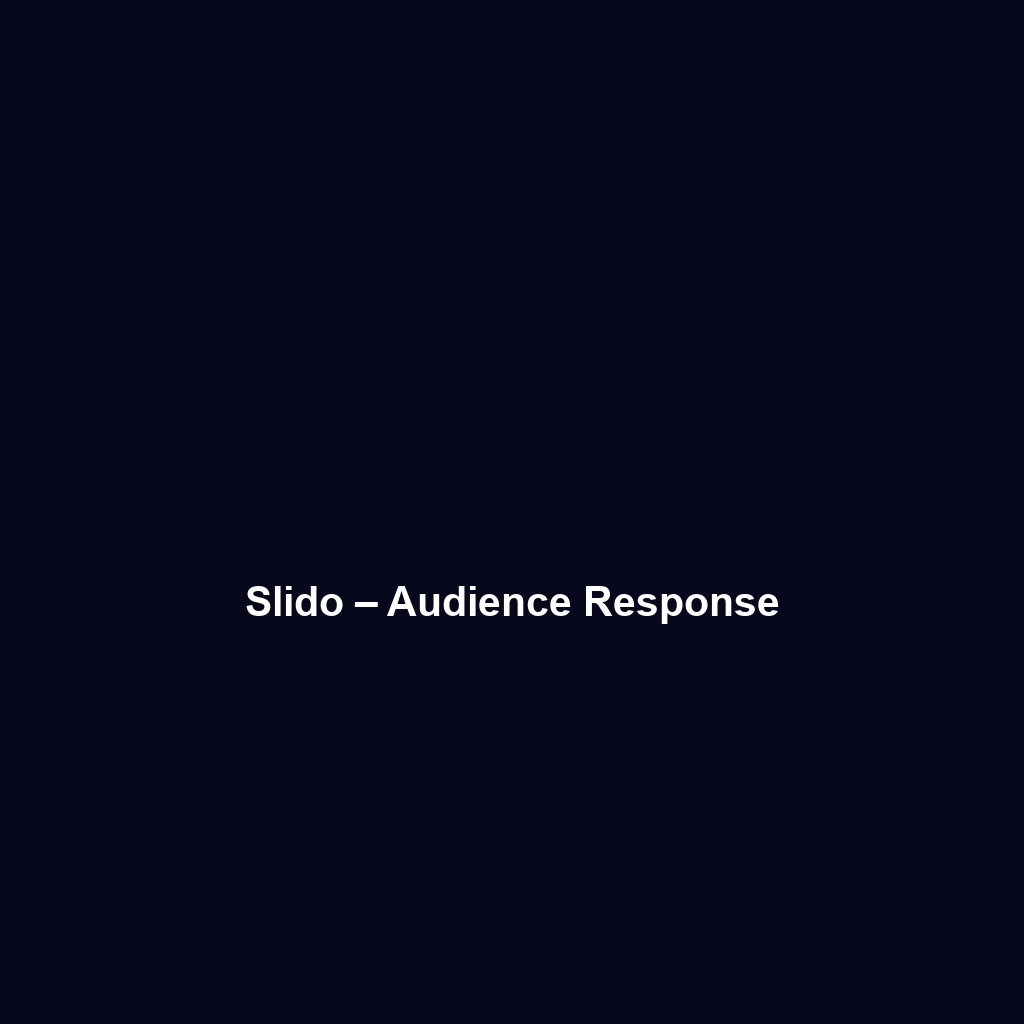
Slido – Audience Response
Slido – Audience Response Review: Streamlining Audience Engagement
Overview
Designed to address the challenges of real-time audience engagement during events, Slido – Audience Response offers a comprehensive solution that enhances interaction and feedback collection. This cloud-based software is particularly suited for event planners, educators, corporate trainers, and conference organizers who are seeking to foster collaboration and engagement. As organizations increasingly pivot toward digital formats for meetings and seminars, Slido emerges as a vital tool, aligning with industry trends that emphasize interactive experiences and data-driven decision-making.
Key Features
One of the standout features of Slido – Audience Response is its robust polling functionality. Users can create customizable polls that allow attendees to express their opinions in real-time, making sessions more interactive and engaging. Additionally, the Q&A feature enables participants to submit questions during an event, encouraging discussion and feedback. This is particularly beneficial in keeping the audience engaged and informed.
Another significant feature is the streamlined analytics dashboard, which provides valuable insights into participant engagement and response trends. These analytics help organizers measure the effectiveness of their sessions and make informed adjustments in real-time. Integration with popular presentation tools like PowerPoint and Google Slides allows for seamless incorporation of Slido within presentations, ensuring a smooth user experience.
Ease of Use
Slido – Audience Response provides an intuitive experience, ensuring users can get started quickly without extensive training. The straightforward interface allows users to easily set up events, create polls, and monitor audience interactions. This ease of use is vital for users from various backgrounds, including novice facilitators and seasoned professionals. The platform’s accessibility also features mobile-friendly design, enabling attendees to participate effortlessly via smartphones or tablets.
Performance
The software demonstrates excellent performance, particularly in high-pressure environments typical of large events and conferences. With fast load times and reliable connectivity, Slido can handle a high volume of interactions without lag. Additionally, it is compatible with major operating systems and devices, ensuring broad accessibility for all users. The platform’s stability in various settings results in a seamless experience for both presenters and attendees, critical for successful engagement.
Pricing
Slido – Audience Response offers flexible pricing plans, catering to both individuals and enterprises. The pricing structure includes a free tier with limited functionality, allowing users to explore the platform’s capabilities without financial commitment. Paid plans unlock more advanced features such as unlimited polls and enhanced analytics, providing significant value for organizations that require extensive functionality. This tiered approach ensures a good return on investment, especially for organizations leveraging audience response technology frequently.
Pros and Cons
Pros
- Intuitive user interface that enhances ease of use for all experience levels.
- Real-time polling and Q&A features enable active audience participation.
- Comprehensive analytics provide valuable engagement metrics.
- Seamless integration with popular presentation software.
Cons
- Some advanced features are only available in higher pricing tiers.
- Limited customization for branding on lower-tier plans.
Integrations
Slido – Audience Response excels in its ability to integrate seamlessly with other tools, enhancing its functionality. Examples of compatible platforms include Zoom, Microsoft Teams, and Webex, making it an ideal choice for hybrid and virtual events. Additionally, integrations with various CRM and marketing tools facilitate data collection and follow-up processes post-event, proving beneficial for long-term engagement strategies.
Customer Support
Slido – Audience Response provides robust support options, including comprehensive FAQs, video tutorials, and documentation that are readily accessible to users. The customer support team can be contacted through email and chat, ensuring timely assistance. User feedback indicates a high level of satisfaction with response times and support quality, allowing users to resolve issues efficiently when they arise.
User Reviews and Feedback
Users consistently praise Slido – Audience Response for its user-friendly interface and powerful engagement features. According to feedback from platforms like G2 and Capterra, audiences appreciate the interactive nature of the tool, highlighting its effectiveness in promoting participation and facilitating meaningful discussions. However, the most common feedback also highlights a desire for more customization options in the free tier, indicating an area for potential enhancement.
Conclusion
In conclusion, Slido – Audience Response is a reliable solution for various industries, including education, corporate training, and event management. Its ability to foster audience engagement and gather actionable insights offers substantial value for organizations aiming to enhance their interactive experiences. For additional insights and solutions, visit UpCube’s official website. By capitalizing on the power of technology and audience response, organizations can facilitate clearer communication and stronger connections within their events.
For further learning, consider exploring Slido’s official documentation, available tutorials, and community forums for user-generated tips and best practices.
Slido – Audience Response Tutorial
1. Introduction
If you’ve ever struggled with keeping your audience engaged during a presentation or event, Slido – Audience Response might just be the solution you’re looking for. This powerful tool allows you to interact with your audience in real-time, making meetings, workshops, and conferences much more engaging. With Slido, you can gather questions, conduct polls, and receive feedback, all within a seamless interface that your audience will love.
2. Prerequisites
Before diving in, let’s make sure you’ve got everything ready:
- Device: Any computer or mobile device with internet access.
- Browser: Latest version of Chrome, Firefox, or Safari for optimal performance.
- Account: While you can use Slido for free, having a registered account unlocks additional features.
To create an account, head over to the Slido website and follow the easy sign-up process.
3. Step-by-Step Guide
Now that you’re all set up, here’s what you need to do first:
- Create a New Event: Once logged in, click on ‘Create Event’ and fill in the details like the event name and date.
- Select Event Type: Choose whether it’s a live event, virtual event, or hybrid. Slido adjusts its features based on your selection.
- Customize Your Event: Add branding and customize settings. This is where you can control how participants can interact.
- Share Your Event Code: After setting it up, you’ll receive a unique code. Share this code with your audience when you start your event.
Don’t worry if this seems complicated at first—it gets easier as you go!
4. Key Features
One of my favorite features is the Live Polling. You can engage your audience by asking questions and displaying results in real time. To set up a poll:
- Navigate to the ‘Polls’ tab during your event.
- Click on ‘Create Poll’ and choose from various question types.
- Once ready, launch the poll during your presentation.
This tool really stands out because it lets you get instant feedback and encourages participation, making your audience feel valued.
5. Tips and Tricks
Here’s a tip I wish I knew when I first started using Slido – Audience Response—it’s a game-changer! Try the Q&A Feature. It allows your audience to submit questions anonymously. This can encourage more participation, as attendees may feel less intimidated asking questions in a public setting. To utilize this feature:
- Navigate to the ‘Q&A’ tab on your event dashboard.
- Enable the feature and encourage your audience to ask questions at any time.
- Manage the questions live by upvoting the ones you want to address.
6. Use Cases
If you’re in education, here’s how Slido – Audience Response can make your life easier. Imagine conducting a lecture where you ask students to submit questions throughout the session. This promotes active learning and helps you gauge who is understanding the material. You can also use polls to conduct quick quizzes to reinforce their knowledge.
7. Advanced Features (Optional)
Once you’re comfortable with the basics, you might want to try integrations with other platforms. Slido connects with tools like Zoom, Google Slides, and Microsoft Teams, allowing you to bring the audience engagement directly into your presentation environment. To set this up:
- Go to the ‘Integrations’ section in your account dashboard.
- Select the platform you wish to integrate with and follow the prompts.
This seamless connection will elevate your presentations, creating a more dynamic and interactive experience.
8. FAQs and Troubleshooting
If you’re wondering why your polls aren’t showing up, here’s the fix: Ensure that they are launched during the event. Sometimes, a refresh of the page can solve the issue. Additionally, check your internet connection to avoid disruptions.
9. Conclusion
Now that you’ve mastered the basics, the rest is up to you—happy exploring! Slido – Audience Response is a fantastic tool to enhance engagement and make your events memorable. Don’t hesitate to play around with all its features to find what works best for you.
10. Additional Resources
For more tips and tools, check out UpCube’s resources. You might also find Slido’s official documentation and community forums helpful for troubleshooting and advanced tips.
Leave a Reply