Your cart is currently empty!
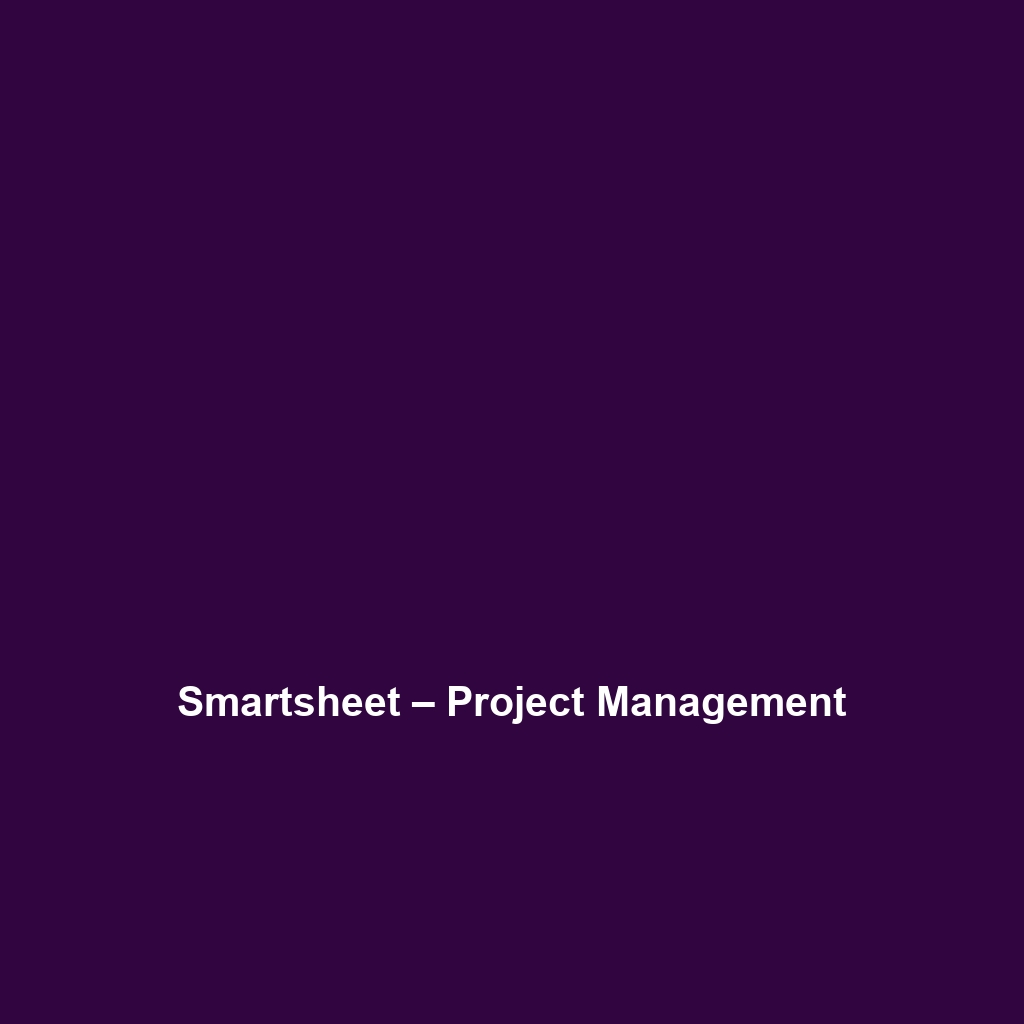
Smartsheet – Project Management
Smartsheet – Project Management: A Comprehensive Review
1. Overview
Designed to address the complexities of modern project management, Smartsheet – Project Management provides a robust platform that enhances collaboration and efficiency across teams. This cloud-based software is tailored for a diverse range of users, including project managers, team leaders, and organization-wide stakeholders in various industries such as technology, construction, and marketing.
As businesses strive to meet increasing demands for flexibility and real-time data access, Smartsheet aligns well with current industry trends by offering a user-friendly interface coupled with powerful functionalities. The platform not only aids in task management but also emphasizes transparency and accountability within teams, essential aspects for organizations aiming for operational excellence.
2. Key Features
One of the standout features of Smartsheet – Project Management is its ability to provide a visual representation of projects through Gantt charts, which allow for efficient tracking of project timelines and dependencies. This visual element facilitates easier communication of project progress to stakeholders.
Furthermore, Smartsheet incorporates automation features that enable users to set repetitive tasks and notifications, significantly reducing the manual workload. The platform also supports resource management, allowing organizations to allocate and track resources effectively, thereby optimizing productivity.
Additional features include comprehensive reporting tools that provide insights into project performance metrics, helping teams to make informed decisions. Collaboration tools, such as shared comments and attachments, enhance teamwork by ensuring that all project-related discussions and materials are centralized in one location.
3. Ease of Use
Smartsheet – Project Management provides an intuitive experience, ensuring users can get started quickly without extensive training. The interface is engineered for both beginners and seasoned professionals, facilitating quick adaptation to its various functionalities. Users can easily navigate through project sheets, switch to card view for agile project management, or leverage templates to speed up project setup.
The self-service capabilities, along with an extensive library of templates, empower users to customize workflows to suit their specific needs while maintaining a straightforward and accessible learning curve.
4. Performance
The software demonstrates excellent performance, particularly in handling large datasets and accommodating multiple users simultaneously. Smartsheet ensures that loading times remain efficient, reducing downtime and maintaining productivity levels across teams.
Additionally, its compatibility with various devices, including desktops, tablets, and smartphones, ensures consistent access to projects, making it a versatile solution in today’s hybrid work environments.
5. Pricing
Smartsheet – Project Management offers flexible pricing plans, catering to both individuals and enterprises. The pricing structure includes Standard, Business, and Enterprise plans, each tailored to meet different operational needs and budget considerations.
Compared to alternatives in the market, Smartsheet offers a competitive edge, especially considering the extensive features available in higher-tier plans that support larger teams and more complex workflows. This value proposition delivers significant returns on investment, particularly for businesses that leverage its full suite of project management tools.
6. Pros and Cons
While Smartsheet – Project Management excels in its flexibility and comprehensive feature set, there is room for improvement in its pricing structure for smaller teams who may find the costs prohibitive. Additionally, while the software is user-friendly, some advanced features may require a learning curve for less tech-savvy users.
Pros:
– Extensive project management functionalities
– Strong collaborative tools and features
– Excellent visual project tracking tools
– Flexible pricing plans
Cons:
– Higher pricing for users with limited budgets
– Some advanced features may require training
7. Integrations
Smartsheet – Project Management boasts robust integration capabilities, connecting seamlessly with numerous other platforms and software. This includes popular tools like Slack, Microsoft Teams, Google Workspace, and Jira, enhancing its utility as part of a broader tech ecosystem.
These integrations enable teams to streamline workflows by reducing the need to switch between different applications, making it possible to consolidate project management efforts within a single platform.
8. Customer Support
Smartsheet – Project Management provides robust support options, including a dedicated help center, live chat, and email support. Additionally, users can access a variety of educational resources, including tutorials, webinars, and community forums, ensuring that they have the necessary tools to resolve issues and maximize the software’s features.
The responsiveness of customer support has generally been highly rated, providing timely assistance to users in need of help or clarification on specific features.
9. User Reviews and Feedback
Users consistently praise Smartsheet – Project Management for its collaborative capabilities, noting that the platform significantly enhances team communication. The most common feedback highlights the software’s ability to manage multiple projects simultaneously and the clear visual interfaces that make project tracking straightforward.
However, some criticism revolves around the learning curve associated with its more advanced features, particularly for users unfamiliar with project management software. Overall, the feedback indicates a strong level of satisfaction, with many users noting how it has improved their project execution efficiency.
10. Conclusion
In conclusion, Smartsheet – Project Management is a reliable solution for medium to large businesses aiming for enhanced project organization and collaboration. Its extensive feature set, strong integration capabilities, and user-friendly interface make it particularly appropriate for industries such as technology, construction, and healthcare.
Additionally, the flexible pricing plans allow it to cater to a wide range of user needs, making it a compelling choice for organizations looking to streamline their project management processes. For additional insights and solutions, visit UpCube’s official website.
Smartsheet – Project Management: Your Comprehensive Guide
Introduction
If you’ve ever struggled with keeping your projects organized, managing deadlines, or collaborating with your team, Smartsheet – Project Management might just be the solution you’re looking for. It’s a versatile platform designed to streamline project management, offering tools that help teams work together efficiently and meet their goals with ease. Whether you’re a project manager by trade or simply someone trying to stay on top of tasks, Smartsheet has something to offer for everyone.
Prerequisites
Before diving in, let’s make sure you’ve got everything ready. Here’s what you need:
- Access to a computer, tablet, or smartphone with an internet connection.
- A web browser (Google Chrome is recommended for the best experience).
- Create a Smartsheet account if you haven’t already; you can sign up for a free trial on their official website.
Step-by-Step Guide
Now, let’s get started! Here’s what you need to do first:
- Create Your Account: Visit the Smartsheet website and sign up for a free account. You’ll be prompted to enter some basic information—easy peasy!
- Familiarize Yourself with the Dashboard: Once logged in, take a moment to navigate around. The dashboard is where all the magic happens!
- Create Your First Sheet: Click on the “+” icon to start a new sheet. You’ll be given several templates to choose from. Don’t worry if this seems complicated at first—it gets easier as you go!
Key Features
One of my favorite features is the ability to collaborate in real-time with team members. You can easily share your sheets and allow others to edit them—perfect for teamwork! Here are some standout features:
- Gantt Charts: This tool really stands out because it visually represents your project timeline. Just click and drag to adjust timelines!
- Automated Workflows: Set up triggers and actions to automate repetitive tasks. This will save you a ton of time.
- Reporting Tools: Easily create reports to gauge project progress and share them with stakeholders.
Tips and Tricks
Here’s a tip I wish I knew when I first started using Smartsheet—it’s a game-changer!
- Keyboard Shortcuts: Familiarize yourself with shortcuts like Alt + C to create a new row. It speeds up your workflow significantly!
- Color Coding: Use different colors to indicate tasks by priority. This not only looks nice but helps you visualize what needs immediate attention.
- Template Gallery: Don’t hesitate to use templates found in the gallery to kickstart new projects; it can save you tons of setup time!
Use Cases
If you’re in marketing, here’s how Smartsheet – Project Management can make your life easier. You could use it to:
- Launch new campaigns: Plan your marketing strategy from start to finish, assign tasks to team members, and track deadlines.
- Track social media performance: Create a dashboard to monitor your posts’ engagement and gather insights for future strategies.
- Manage budgets: Use Smartsheet to track marketing spend against your budget, ensuring you stay within limits!
Advanced Features (Optional)
Once you’re comfortable with the basics, you might want to try this: using Smartsheet’s advanced reporting and data visualization tools. For power users, Smartsheet offers some incredible advanced features, like:
- Integration with Other Tools: Connect Smartsheet to applications like Google Drive, Microsoft Teams, or Salesforce to centralize your workflow.
- Dynamic View: Use this feature to create custom views tailored to audience needs without altering the underlying data structure.
FAQs and Troubleshooting
If you’re wondering why your data isn’t displaying correctly, here’s the fix:
1. Refresh your page: Sometimes, a simple refresh can resolve any display issues.
2. Check Permissions: If your team members can’t access a sheet, ensure they have the correct permissions assigned.
3. Explore the Help Center: Smartsheet’s help center has extensive documentation and troubleshooting tips for common issues.
Conclusion
Now that you’ve mastered the basics, the rest is up to you—happy exploring! With Smartsheet – Project Management at your fingertips, you can tackle your projects with newfound confidence and efficiency.
Additional Resources
For more tips and tools, check out UpCube’s resources. You’ll find a community of users ready to share their experiences, along with in-depth guides to help you make the most of Smartsheet’s robust features.
Leave a Reply