Your cart is currently empty!
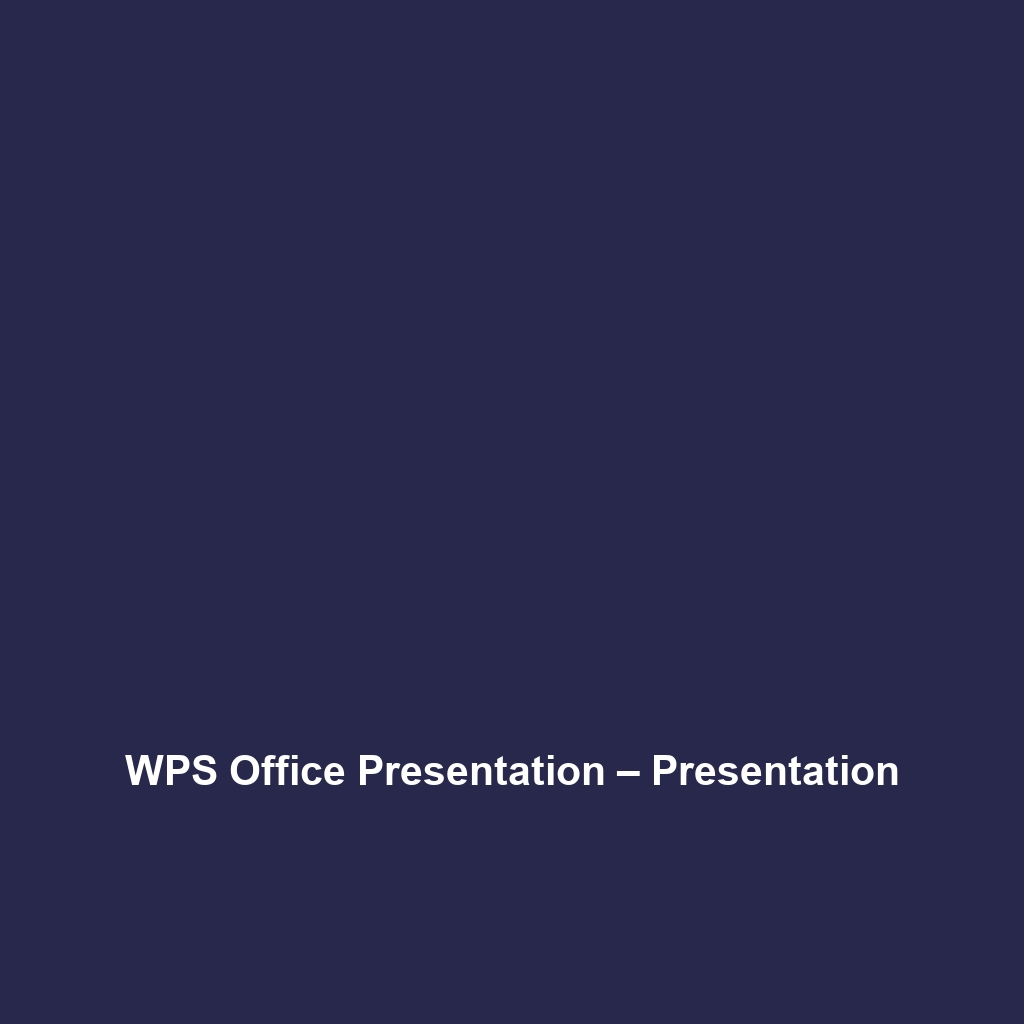
WPS Office – Office Suites
Comprehensive Review of WPS Office – Office Suites
Overview
WPS Office – Office Suites is a versatile software package designed to provide users with essential tools for document creation, spreadsheet analysis, and presentation development. Developed by Kingsoft, WPS Office positions itself as a robust alternative to mainstream office suites, catering primarily to businesses, educational institutions, and individual professionals. Designed to address specific challenges like high software costs and compatibility issues, WPS Office – Office Suites offers key benefits such as cost-effectiveness, extensive file format support, and a user-friendly interface.
The software aligns with current industry needs by offering cloud collaboration features essential for remote work and digital teamwork, which have gained significance in the post-pandemic world. As businesses continue to shift toward digital workspaces, WPS Office – Office Suites has emerged as an attractive choice for users seeking seamless integration of productivity tools.
Key Features
One of the standout features of WPS Office – Office Suites is its comprehensive suite of applications, which includes a word processor (WPS Writer), spreadsheet tool (WPS Spreadsheets), and presentation software (WPS Presentation). Each application is designed to empower users with tools that are essential for effective communication and data management.
Another notable feature is its PDF editing capabilities, setting WPS Office apart from many competitors that lack this functionality. Users can easily annotate, convert, and edit PDFs, enhancing workflow efficiency. Additionally, WPS Office provides robust templates for various document types, assisting users in meeting professional standards with ease.
Furthermore, WPS Office offers cloud storage integration, allowing users to save and access their documents from multiple devices. This feature is critical for those who require flexibility and mobility in their work environments.
Ease of Use
WPS Office – Office Suites provides an intuitive experience, ensuring users can get started quickly without extensive training. The interface is designed with user-friendliness in mind, featuring a ribbon menu similar to that of other popular office suites. This familiar layout facilitates easy navigation for users transitioning from other software.
The software also incorporates a quick access toolbar and customizable options, enabling users to tailor their workspace to better suit their needs. Moreover, the availability of comprehensive documentation and tutorial resources further enhances the software’s accessibility for all user levels, from beginners to seasoned professionals.
Performance
The software demonstrates excellent performance, particularly in document loading times and responsiveness during multitasking. WPS Office – Office Suites is optimized to work efficiently on a variety of operating systems, including Windows, macOS, Linux, Android, and iOS devices. This compatibility is crucial for teams using different platforms.
Additionally, users have noted that the suite remains stable even under heavy workloads, showcasing its reliability. The integration of AI features for document processing and data analysis has also contributed to improved performance, making the suite not only fast but also smart in its functionality.
Pricing
WPS Office – Office Suites offers flexible pricing plans, catering to both individuals and enterprises. The software provides a free version with basic functionalities and premium subscription options that unlock advanced features. Pricing is competitive compared to mainstream alternatives like Microsoft Office and Google Workspace.
The premium plan’s cost-effectiveness appeals to small to mid-sized businesses looking for reliable office applications without the high subscription fees associated with larger suites. Furthermore, WPS Office frequently offers promotional discounts, enhancing its value proposition even further.
Pros and Cons
While WPS Office – Office Suites excels in providing a cost-effective alternative to traditional office suites, there is room for improvement in areas such as advanced Excel functionalities, which may fall short compared to Microsoft Excel. Users appreciate WPS Office’s user interface and functionality but have noted that some features may not be as extensive as those found in its competitors.
Moreover, while the cloud storage integration enhances accessibility, concerns have been raised about the reliance on internet connectivity for full functionality. Nonetheless, the overall advantages—including comprehensive features, ease of use, and performance—outweigh these minor drawbacks.
Integrations
WPS Office – Office Suites integrates well with several third-party applications and platforms, including Dropbox, Google Drive, and OneDrive. This interoperability allows for seamless access to stored documents across different environments and workflows.
Additionally, the software supports various file formats, enabling users to open and save documents in formats compatible with MS Office, PDF, and more. Such flexibility is critical for teams that collaborate with various stakeholders using different software tools.
Customer Support
WPS Office – Office Suites provides robust support options, including a dedicated customer service team, email support, and various online resources such as FAQs, forums, and user manuals. Feedback from users indicates a generally positive experience with support responsiveness and the effectiveness of provided solutions.
Moreover, WPS Office regularly updates its knowledge base with tutorials and troubleshooting guides, assisting users in maximizing their utilization of the software. A vibrant user community and accessible documentation contribute to an environment where users can find solutions efficiently.
User Reviews and Feedback
Users consistently praise WPS Office – Office Suites for its affordability and range of features, particularly highlighting its PDF editing capabilities. Reviews on platforms like G2 and Capterra often commend its ease of use and intuitive layout, making it an attractive option for individuals and small businesses alike.
However, common feedback also highlights some limitations in features, especially when compared to industry leaders. Users looking for advanced data analysis tools may find certain functionalities lacking, suggesting that while WPS Office excels at providing essential features, it may fall short in areas requiring complex operations.
Conclusion
WPS Office – Office Suites is a reliable solution for small businesses, educational institutions, and individual professionals seeking a comprehensive, cost-effective office suite. The software offers significant value for users needing a user-friendly interface, key productivity tools, and robust performance across devices and operating systems.
For organizations looking to balance budget constraints with the need for effective office applications, WPS Office – Office Suites stands out as a compelling choice. Its capabilities in document processing, spreadsheet handling, and presentation creation, combined with a positive user experience, solidify its position in the competitive office software market.
For additional insights and solutions, visit UpCube’s official website.
Overall, WPS Office – Office Suites is positioned to meet the needs of a diverse range of users, contributing to enhanced productivity and streamlined workflows in today’s fast-paced digital landscapes.
WPS Office – Office Suites: Your Go-To Productivity Tool
Introduction
If you’ve ever struggled with juggling different office applications for your documents, spreadsheets, and presentations, WPS Office – Office Suites might just be the solution you’re looking for. This versatile office suite offers a fantastic alternative to more traditional options like Microsoft Office, combining ease of use with powerful features.
Whether you’re a student, a professional, or someone just looking to manage their personal tasks better, WPS Office has tools that can help you create, edit, and organize your work efficiently. From word processing to presentations, this suite has it all in one place—making it a great choice for anyone who values productivity and simplicity.
Prerequisites
Before diving in, let’s make sure you’ve got everything ready. Here’s what you’ll need:
- System Requirements: WPS Office is compatible with Windows, macOS, Linux, Android, and iOS. Check that your device meets the minimum hardware requirements for smooth operation.
- Installation: You can download WPS Office from the official website. Simply choose the appropriate version for your operating system and follow the download instructions.
- Account Setup: While it’s not mandatory, creating a WPS account can enhance your experience by allowing you to save documents in the cloud and access them from anywhere. Just follow the prompts in the app!
Step-by-Step Guide
Alright, let’s get started! Here’s what you need to do first:
- Download and Install: Head to the official WPS Office website and click on the download link. Once the file is downloaded, open it and follow the installation prompts. Easy peasy!
- Create a New Document: When you first open WPS Office, you’ll see a friendly interface. Click on “Writer” to start a new word document. If you’ve used Microsoft Word before, you’ll find this very familiar.
- Explore the Toolbar: Don’t worry if this seems complicated at first—it gets easier as you go! The toolbar at the top provides quick access to all the essential features like formatting, inserting images, and spell checking.
- Saving Your Work: Click on “File” in the upper left corner and choose “Save” or “Save As.” You can save your document in various formats, including DOCX, PDF, and TXT. Select whatever suits you best!
Key Features
One of my favorite features is the user-friendly layout of WPS Office, which makes navigation a breeze. Let’s highlight some of the most important features:
- Document Management: WPS Office supports tabs, allowing you to open multiple documents in a single window. This is super handy for referencing different files without switching back and forth!
- Templates: WPS offers a variety of templates for documents, spreadsheets, and presentations. To use them, simply click on “New” and browse through the library to find one that fits your needs.
- Slide Show Presentation: The “Presentation” tool lets you create dynamic slideshows with animations and transitions. Get creative with your designs to impress your audience!
Tips and Tricks
Here’s a tip I wish I knew when I first started using WPS Office – Office Suites—it’s a game-changer! Use keyboard shortcuts to speed up your workflow:
- Ctrl + N: Create a new document.
- Ctrl + S: Save your current document.
- Ctrl + P: Print your document without navigating through menus.
- Ctrl + Z: Undo any mistakes—this one’s a lifesaver!
Additionally, take advantage of the built-in spelling and grammar checker to refine your documents before sharing them.
Use Cases
If you’re in the education sector, for instance, WPS Office – Office Suites can make your life easier in countless ways:
- Creating Lesson Plans: Use the Writer tool to draft detailed lesson plans and save them for future use.
- Student Presentations: Help students create their presentations using WPS’s intuitive slide show features, making learning more engaging.
- Collaboration: Share documents easily with colleagues, allowing for collaborative editing and feedback.
Advanced Features (Optional)
Once you’re comfortable with the basics, you might want to try these advanced features:
- Macro Commands: For power users, WPS Office – Office Suites offers the option to create and use macro commands. This can save you a ton of time on repetitive tasks!
- PDF Editing: Did you know WPS Office allows you to edit PDF files directly? Just open any PDF file in WPS and start making your changes.
- Cloud Integration: Sync your documents with cloud services like Google Drive and Dropbox for seamless access across devices.
FAQs and Troubleshooting
If you’re wondering why your document won’t save, here’s the fix: make sure you have sufficient storage space on your device or check your internet connection if you’re saving to the cloud.
Another common question is about file compatibility. WPS Office supports a wide range of document formats, but if you run into issues, try converting the file or saving it as a different format.
Conclusion
Now that you’ve mastered the basics, the rest is up to you—happy exploring! WPS Office – Office Suites has so much to offer, and the more you use it, the more you’ll discover. Whether it’s drafting a quick note or creating a full presentation, you’re well-equipped to handle a variety of tasks seamlessly.
Additional Resources
For more tips and tools, check out UpCube’s resources. You’ll find everything from advanced tutorials to troubleshooting guides that will help you make the most of your software.
Leave a Reply