Your cart is currently empty!
Salesforce Service Cloud – Help Desk: Comprehensive Review
Overview
Designed to address the challenges of modern customer service, Salesforce Service Cloud – Help Desk offers businesses a robust platform for managing customer interactions efficiently. Aimed at organizations of all sizes, this solution caters to teams looking to enhance customer experience, streamline support processes, and drive operational efficiency. As the demand for seamless communication continues to grow, Salesforce Service Cloud aligns well with the industry’s need for a multi-channel support system that integrates seamlessly with various business processes.
Key Features
One of the standout features of Salesforce Service Cloud – Help Desk is its ability to provide personalized customer experiences. It offers a comprehensive suite of tools designed to manage customer inquiries across multiple channels, including email, chat, social media, and phone. Key functionalities include:
- Case Management: Organizes customer concerns in one place, allowing for efficient resolution tracking.
- Knowledge Base: Empowers customers to self-service through an extensive repository of articles and documentation.
- Automation: Provides workflow automation tools that minimize manual tasks, boost productivity, and enhance response times.
- Real-Time Analytics: Offers actionable insights through dashboard reporting, helping teams understand performance metrics and customer satisfaction levels.
These features not only ensure effective support delivery but also enhance the overall customer engagement experience.
Ease of Use
Salesforce Service Cloud – Help Desk provides an intuitive experience, ensuring users can get started quickly without extensive training. The user interface is designed to be accessible, allowing team members—from novices to experienced professionals—to navigate the system with ease. The platform’s integration of a guided setup and user-friendly dashboards contributes to a learning curve that is accommodating. This simplicity in design minimizes onboarding time and accelerates productivity from day one.
Performance
The software demonstrates excellent performance, particularly in high-demand scenarios. With cloud-based infrastructure, it ensures reliability and uptime that is crucial for customer support operations. The system’s speed allows for seamless transitions between tasks, and it supports multiple devices and operating systems, enhancing accessibility for teams working remotely or in varying environments.
Pricing
Salesforce Service Cloud – Help Desk offers flexible pricing plans catering to both individuals and enterprises. The pricing structure typically includes several tiers, with each level providing additional features tailored to the needs of different organizational sizes:
- Essentials: Best for small businesses looking for basic support solutions.
- Professional: Offers more advanced features suited for growing teams.
- Enterprise: Designed for larger organizations needing extensive customizations and integrations.
- Unlimited: Provides the complete Salesforce experience with no limits on support or features.
When considering return on investment, many organizations find that the enhanced efficiency and customer satisfaction obtained from using Salesforce Service Cloud justifies the costs associated with its various offerings.
Pros and Cons
While Salesforce Service Cloud – Help Desk excels in many areas, there are both advantages and limitations to consider:
- Pros:
- Comprehensive support tools that integrate seamlessly with other Salesforce products.
- Advanced analytics and reporting capabilities.
- User-friendly interface that supports rapid onboarding.
- Robust automation features that streamline service processes.
- Cons:
- Pricing may be a concern for smaller businesses or startups on a tight budget.
- Some users report a steep learning curve for advanced features.
- Implementation can take time depending on the complexity of the organization’s needs.
Integrations
The ease of integration with other tools is one of the hallmarks of Salesforce Service Cloud – Help Desk. It supports a wide range of third-party applications and systems via APIs, allowing businesses to connect their existing workflows to the platform efficiently. Notable integrations include:
- Slack: For enhanced team collaboration.
- Zapier: To automate workflows across various applications.
- Google Workspace: For seamless email and calendar management.
This extensibility ensures that businesses can customize their support systems according to their unique requirements while enhancing productivity across teams.
Customer Support
Salesforce Service Cloud – Help Desk provides robust support options, including 24/7 customer assistance through chat, email, and phone. Additionally, the software includes extensive documentation, FAQs, and user forums, making it easier for businesses to find instant answers. Users can also access a library of tutorials and training sessions, ensuring that both new and existing users can leverage the platform’s capabilities to their fullest potential.
User Reviews and Feedback
Feedback from platforms like G2, Capterra, and Trustpilot reveals valuable insights into user satisfaction. Users consistently praise Salesforce Service Cloud – Help Desk for its comprehensive feature set and the ability to provide a 360-degree view of customer interactions. Common feedback highlights:
- High satisfaction with the software’s automation capabilities.
- Positive reviews regarding the quality and responsiveness of customer support.
- Some users have noted challenges with the pricing structure, specifically for smaller organizations.
Conclusion
In summary, Salesforce Service Cloud – Help Desk emerges as a reliable solution for organizations looking to improve their customer support processes. Its extensive feature set, ease of use, and robust integration capabilities position it as an ideal choice for businesses across various industries, particularly in tech, retail, and services. As companies continue to prioritize customer satisfaction, investing in a robust help desk solution like Salesforce Service Cloud offers not only streamlined operations but also significant improvements in customer loyalty and retention.
For additional insights and solutions, visit UpCube’s official website for more information on effective service strategies and tools to enhance your customer engagement efforts.
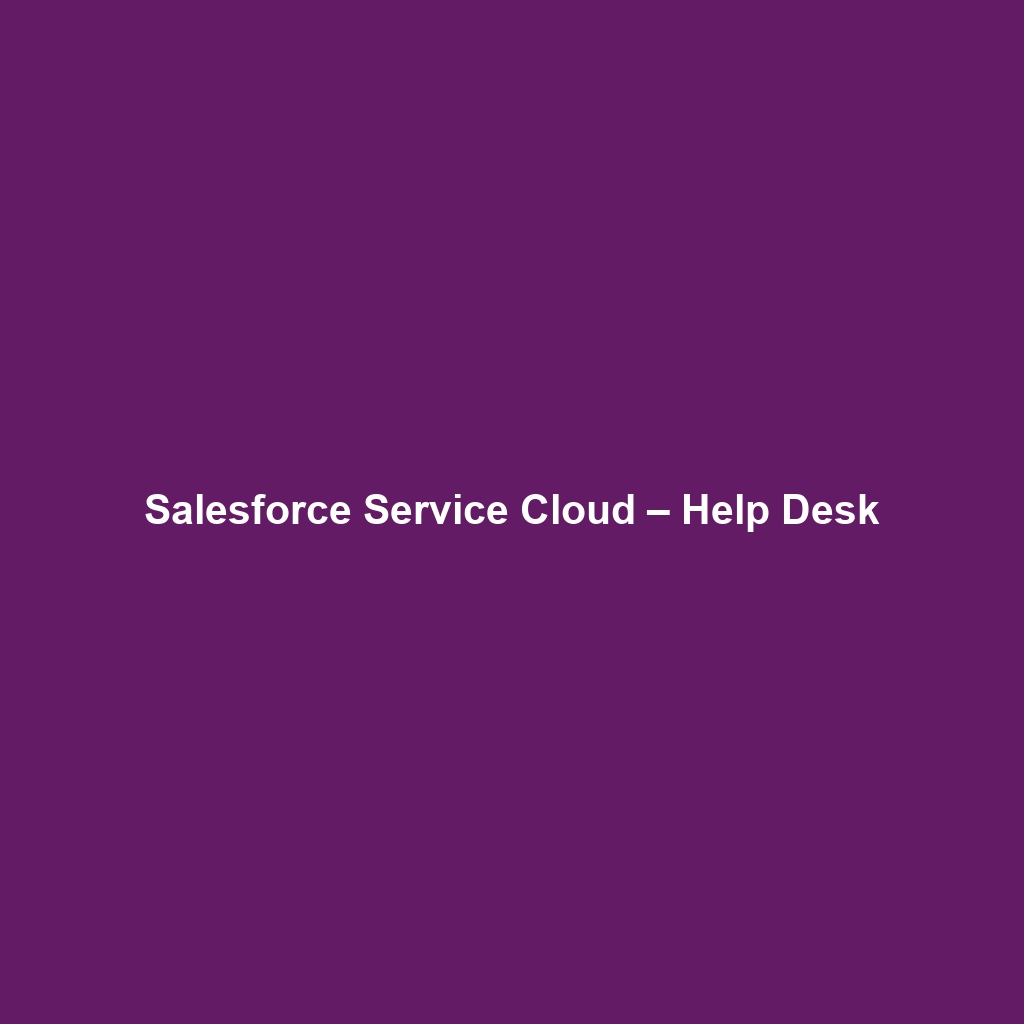
Leave a Reply